In a few recent Ren'Py games (PC versions) that I've tried, I encountered an issue where the text on the screen were all garbled and unreadable (see the images below) and the game often crashed to desktop when you started it or when you opened the 'Preferences' section. From what I understand this is an incompatibility issue between the graphics card driver (most likely of an older graphics card) and Ren'Py renderer in newer Ren'Py versions. Couldn't find detailed info about the issue other than a post on Reddit that suggested using SHIFT+G to access the options menu and change the renderer. The problem is, on that screen the text will also be garbled and unreadable, so you won't be able to read what you're clicking on. Don't know if it's already been a well-known issue, it probably is, but in order to help people experiencing similar issues and remind myself what to do the next time, I've prepared a quick and simple tutorial on how to fix this.
Note:
1. Ren'Py log file doesn't show any relevant info regarding this issue.
2. This particular game below was made with Ren'Py version 7.4.6.1693.
The Problem:


The Solution:
1. Run the game and press SHIFT+G on the main screen, it'll take you to the screen below. While you're on this screen click on the section indicated as 1 and then 2.
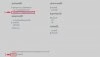
You've basically clicked on 'Force Angle2 Renderer' and then 'Quit'. Below is the same screen without the garbled text.

2. Now relaunch the game, this should fix the issue.
PS. I don't know the performance impact of changing the renderer, using the Angle renderer may cause the game run slower, but when there's no other alternative it's still better than not being able to play the game at all.
An Alternative Solution
I believe this problem is related to the new Model-Based Renderer implemented in Ren'Py
In order to force disable Model-Based rendering you need to add a new .rpy file into the game folder (just an empty text file with .rpy extension) and copy & paste the code below into the file and then save it.
1. Create a new text file in the 'game' folder and change its extension to .rpy instead of .txt (e.g. SomeGame\game\renderer.rpy).
2. Now open renderer.rpy in a text editor (e.g. Notepad) and paste the code below in it and save the file.
3. Run the game and press SHIFT+G in order to change the renderer, and you will be presented with several new options, choose 'Force GL Renderer' instead of GL2. Then choose 'Quit' and restart the game.

If you see any graphical oddities, then it's possible that this game is using the new features of M-B renderer, so the game won't be displayed correctly, otherwise you can play it as normal. If this solution doesn't work, delete renderer.rpy and renderer.rpyc files in the game folder and then restart the game, reapply the first solution above.
Note:
1. Ren'Py log file doesn't show any relevant info regarding this issue.
2. This particular game below was made with Ren'Py version 7.4.6.1693.
The Problem:


The Solution:
1. Run the game and press SHIFT+G on the main screen, it'll take you to the screen below. While you're on this screen click on the section indicated as 1 and then 2.
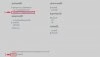
You've basically clicked on 'Force Angle2 Renderer' and then 'Quit'. Below is the same screen without the garbled text.

2. Now relaunch the game, this should fix the issue.
PS. I don't know the performance impact of changing the renderer, using the Angle renderer may cause the game run slower, but when there's no other alternative it's still better than not being able to play the game at all.
An Alternative Solution
I believe this problem is related to the new Model-Based Renderer implemented in Ren'Py
You must be registered to see the links
and above. If the game's author did not disable the new renderer (GL2) then the SHIFT+G screen will not present you any option to choose the old GL renderer and will automatically default to the new GL2 renderer which causes this problem (in
You must be registered to see the links
and above). However, if the game you're having this problem with doesn't use the new features of the new renderer (by the way, you can see the Ren'Py version in log.txt), then it may be possible to force disable the new renderer and choose the old renderer via the SHIFT+G screen.In order to force disable Model-Based rendering you need to add a new .rpy file into the game folder (just an empty text file with .rpy extension) and copy & paste the code below into the file and then save it.
1. Create a new text file in the 'game' folder and change its extension to .rpy instead of .txt (e.g. SomeGame\game\renderer.rpy).
2. Now open renderer.rpy in a text editor (e.g. Notepad) and paste the code below in it and save the file.
Python:
init offset = 1
define config.gl2 = False
If you see any graphical oddities, then it's possible that this game is using the new features of M-B renderer, so the game won't be displayed correctly, otherwise you can play it as normal. If this solution doesn't work, delete renderer.rpy and renderer.rpyc files in the game folder and then restart the game, reapply the first solution above.
Last edited:
