- Jun 19, 2018
- 2,078
- 10,528
- 731
Hey guys, I've been using Octane Render with Daz since January 2019. I know there's a growing amount of devs here who are already using Octane or are interested in using it. I created a tutorial for my blog and figured that it would be helpful to post it here as well.
I'm condensing the original article to remove any flowery wording so we can just get to the meat of it.
Mesh Light attached to Camera: Create a plane and place it centered on a camera. Make the camera the parent and save this as a prop for future use. You will then be able position your light by assuming the camera view. This will save you countless hours down the road.

For this example, we’re going to use Hikari as our model. Let us pretend that we have low standards and consider this to be good lighting. I quickly put together three mesh lights to illuminate her.

Okay, we’re happy with the general lighting. Her hair is highlighted, we have some shadows on the face and she’s completely oblivious to the eternal darkness behind her. Hey, where are the light reflections? Other than a small blip on her right eye, there’s nothing there. Let's add a mesh light and place it right in front of Hikari.

Great, we got some eye reflections but Hikari looks like a fucking light bulb. Head on over to the Materials section and select your mesh light.
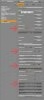
Set Visible on Diffuse to OFF. This removes the visible light in the scene so all that's left is specular light. Spec light only shows the light being reflected off different surfaces, like Hikari's eyes. This is also a great way to add extra shine/glow to your character's skin.

Okay, we see some clear eye reflections now but she looks like she's about to shoot friggin laser beams out of her friggin eyes. Correcting this means a lot of trial and error. We'll be moving our mesh light around and it will be really useful to see a live preview of what's going on. This is one of the great strengths of Octane.

That grid looking button is your spot render. It allows you to select a rectangular area that you want to render while ignoring everything else.
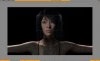
We select an area around her eyes and importantly click the Lock button in the bottom right corner. Set it to lock the view of your Current Camera. Now, this view will be rendering even if we're looking through the perspective of our mesh light. Throw the viewport onto your second monitor. You have a second monitor, right? Shoutout to Philly_Games for teaching me this. I'm normally a knuckle dragger so every bit of knowledge helps.

I didn't like the square reflection in Hikari's eyes, so I extended our mesh light horizontally. I also raised the light vertically so the reflection wasn't dead center in Hikari's eyes. Finally, I lowered the light power output from 100 watts to 5 and added a second smaller mesh light to add a second reflection on the eyes.

Looks like we're done. If you have low standards like I do that you kiss your fingertips whilst saying Bellissimo!
You can also cheat and just throw an HDR environment and call it good.

I'm condensing the original article to remove any flowery wording so we can just get to the meat of it.
Mesh Light attached to Camera: Create a plane and place it centered on a camera. Make the camera the parent and save this as a prop for future use. You will then be able position your light by assuming the camera view. This will save you countless hours down the road.

For this example, we’re going to use Hikari as our model. Let us pretend that we have low standards and consider this to be good lighting. I quickly put together three mesh lights to illuminate her.

Okay, we’re happy with the general lighting. Her hair is highlighted, we have some shadows on the face and she’s completely oblivious to the eternal darkness behind her. Hey, where are the light reflections? Other than a small blip on her right eye, there’s nothing there. Let's add a mesh light and place it right in front of Hikari.

Great, we got some eye reflections but Hikari looks like a fucking light bulb. Head on over to the Materials section and select your mesh light.
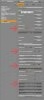
Set Visible on Diffuse to OFF. This removes the visible light in the scene so all that's left is specular light. Spec light only shows the light being reflected off different surfaces, like Hikari's eyes. This is also a great way to add extra shine/glow to your character's skin.

Okay, we see some clear eye reflections now but she looks like she's about to shoot friggin laser beams out of her friggin eyes. Correcting this means a lot of trial and error. We'll be moving our mesh light around and it will be really useful to see a live preview of what's going on. This is one of the great strengths of Octane.

That grid looking button is your spot render. It allows you to select a rectangular area that you want to render while ignoring everything else.
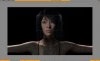
We select an area around her eyes and importantly click the Lock button in the bottom right corner. Set it to lock the view of your Current Camera. Now, this view will be rendering even if we're looking through the perspective of our mesh light. Throw the viewport onto your second monitor. You have a second monitor, right? Shoutout to Philly_Games for teaching me this. I'm normally a knuckle dragger so every bit of knowledge helps.

I didn't like the square reflection in Hikari's eyes, so I extended our mesh light horizontally. I also raised the light vertically so the reflection wasn't dead center in Hikari's eyes. Finally, I lowered the light power output from 100 watts to 5 and added a second smaller mesh light to add a second reflection on the eyes.

Looks like we're done. If you have low standards like I do that you kiss your fingertips whilst saying Bellissimo!
You can also cheat and just throw an HDR environment and call it good.

Last edited:
