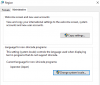Meaning Less
Engaged Member
- Sep 13, 2016
- 3,537
- 7,309
- 681
Short and simple guide for people having problems extracting and or running japanese games, if you are seeing something like this"□□□□□□" instead of japanese characters "だいじょぶ" when reading file names or text it means you are missing the Japanese Language Pack.
1-Install Japanese Language Pack:
But if you want to play a Japanese game this might not be enough, make sure to also change your system region to Japan which will enable it to run non-unicode programs.
2-Change System Locale:
Restart your system after applying all changes and now you should be able to extract and play most if not all Japanese games without relying on emulators or third party software.
1-Install Japanese Language Pack:
But if you want to play a Japanese game this might not be enough, make sure to also change your system region to Japan which will enable it to run non-unicode programs.
2-Change System Locale:
Restart your system after applying all changes and now you should be able to extract and play most if not all Japanese games without relying on emulators or third party software.
Last edited: