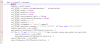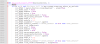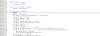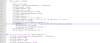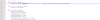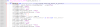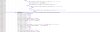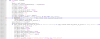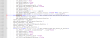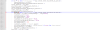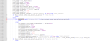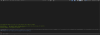InvertedSedas
Newbie
- Dec 15, 2019
- 22
- 18
- 224
It's very simple!
You need Notepad++ and a bit of programming magic.
Open the file "_init_.py" which is in the folder with addon.
(I have it in "/AppData/Roaming/Blender Foundation/Blender/3.6/scripts/addons/sklx_creator/" it may be different for you, so check what is written in the SKLX installation path in the Blender Addons tab).
Then look for
Next
On the line after:
which is in
and
which is in
add
for both "def draw"
and
You can save file, it's ready for use
But there is one small problem, if we start Blender everything will work but after leaving Blender the file will return to the state before our changes.
So backup the file before launching and after closing Blender copy the backup copy with replacement to the folder.
I couldn't think of a elegant, quicker, more convenient and workable way to fix this so if anyone has any ideas suggest them and I'll add the working ones here.
Thank you for reading. You're welcome.
Your friendly forum neighbor Russian Hackerman.
Удачи, счастья, здоровья, берегите себя и близких!

You need Notepad++ and a bit of programming magic.
Open the file "_init_.py" which is in the folder with addon.
(I have it in "/AppData/Roaming/Blender Foundation/Blender/3.6/scripts/addons/sklx_creator/" it may be different for you, so check what is written in the SKLX installation path in the Blender Addons tab).
Then look for
(eval("str(palette_color_hat_p)") == eval("str(bpy.data.scenes['Scene'].sna_importkkkp)") and using the "replace all" function replace it with (a == 1)Next
On the line after:
def draw(self, context):which is in
class SNA_PT_MAL_PHYSICS_1F18C(bpy.types.Panel):,def sna_rigify_support_5F654(layout_function, ):and
def draw(self, context):which is in
class SNA_PT_SKLXCREATOR_CA046(bpy.types.Panel):add
a = 1 so it looks like this: def draw(self, context):
a = 1
layout = self.layoutfor both "def draw"
and
def sna_rigify_support_5F654(layout_function, ):
a = 1
if ((a == 1) and ('Koikatsu Full' != bpy.context.scene.sna_select_an_option)):You can save file, it's ready for use
But there is one small problem, if we start Blender everything will work but after leaving Blender the file will return to the state before our changes.
So backup the file before launching and after closing Blender copy the backup copy with replacement to the folder.
I couldn't think of a elegant, quicker, more convenient and workable way to fix this so if anyone has any ideas suggest them and I'll add the working ones here.
Thank you for reading. You're welcome.
Your friendly forum neighbor Russian Hackerman.
Удачи, счастья, здоровья, берегите себя и близких!