Madmanator99
Member
- May 1, 2018
- 229
- 480
- 205
I looked and didn't see this posted, rather found a thread that adresses the loading time of Genesis Figures, but the method I'm about to explain is different. It involves installing as many Genesis Figures as you want, within the same Daz library (or different, up to you), it also assumes you are an intermediate/advanced user, and are not afraid of doing some text editing and file/folder renaming.
Most important thing is it will not change anything that you already have/own, it will only add a new Genesis Figure that can use everything you have, while loading as a new installation.
----Alright, first of, you need the original Genesis Starter Essentials file for the figure you wish to duplicate (tested with 3 and 8, both male and female), so for this tutorial, we'll go with IM00042071-01_Genesis8StarterEssentialsFemale.zip
----You start by unpacking the file somewhere in a temporary folder. Or if you are comfortable enought, you can pick the folder/files I'm talking about directly from the zip file.
Let's say you unpacked the file, you will have this folder tree:
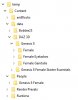
The folder we need is the one named "Female" under "Content/data/DAZ 3D/Genesis 8/".
We will rename the folder to, say, "FemaleNew" - First major step is done!
----Next we will go to the folder "Genesis 8 Female" under "Content/People/" and there we only care about the 3 files within that folder, not the subfolders.
We will rename the three files to reflect our new duplicated Genesis figure, so lets say "Genesis 8 Basic Female.duf" becomes "Genesis 8 Basic Female New.duf", and the same for the two other files, you get the point. But! Make sure you rename the file with "tip" in it correctly! "Genesis 8 Basic Female.tip.png" becomes "Genesis 8 Basic Female New.tip.png". It is not a major issue, but still.
----On to the text editing! Open the "Genesis 8 Basic Female New.duf" you just renamed in your favorite text editor, there are many nice ones like Atom or Sublime, but even NotePad would work. There, you will need to use the "Find and Replace" function of the editor, sometimes simply called "Replace", and in there you will replace every instance of the following line :
"/data/DAZ%203D/Genesis%208/Female/
with:
"/data/DAZ%203D/Genesis%208/FemaleNew/
The quote at the start and the forward slash at the end Are part of the line to replace, not for this thread purpose. Make sure you type this exact line, or simply copy-paste it. The editor will say it found between 190 and 200 instances of the line to be replaced (sometimes more), that is correct, go ahead and replace them all!
Now what this does, is it will tell Daz to look for the new duplicated figure files in the newly renamed folder, when you load the new Genesis figure.
----Save your duf file, and it's time to move the folder and the files, and test!
----There are two ways to do this, one is a safe way if you don't trust me, it is fine and it will still work, maybe better for some.
--The first starts with cleaning the "Content" folder of everything Except the 3 files and the "FemaleNew" folder (keep its subfolder), so it should look like this:
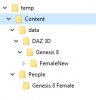
Notice I deleted every folder Except the "FemaleNew" And I kept All its subfolders, and I also kept the "Genesis 8 Female" folder but with Only the 3 files we renamed/edited.
The final step for this way is to simply rename the "Content" folder to something else, say "NewGen8", move it to a more permanent place on your hard-drive, and add it as a new content library inside Daz like you would add a new library.
Then, navigate to the new "Genesis 8 Female New.duf" file and load it, and it should load in a flash as if its a new installation!
--For the other way of installing, if you don't want to have multiple libraries for each duplicate Genesis figure, you pick the "FemaleNew" folder and place it in your library under "data/DAZ 3D/Genesis 8/" and it will sit right next to your own "Female" folder, along with "Female Eyelashes", "Female Genitalia", etc.
For the 3 files, you can place them in your library's "People/Genesis 8 Female" folder next to the original files, or anywhere you want if you tend to move your character files around.
Warning: If you do this and you get asked to overwrite files, then you did not rename a file or a folder, so stop, cancel the move, and recheck the renaming process.
Finaly, go to Daz, navigate to where you put the duf file and load it, and job done!
------------
At this point you are done, below is just some of my rambling and what-not.
Most important thing is it will not change anything that you already have/own, it will only add a new Genesis Figure that can use everything you have, while loading as a new installation.
----Alright, first of, you need the original Genesis Starter Essentials file for the figure you wish to duplicate (tested with 3 and 8, both male and female), so for this tutorial, we'll go with IM00042071-01_Genesis8StarterEssentialsFemale.zip
----You start by unpacking the file somewhere in a temporary folder. Or if you are comfortable enought, you can pick the folder/files I'm talking about directly from the zip file.
Let's say you unpacked the file, you will have this folder tree:
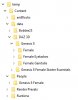
The folder we need is the one named "Female" under "Content/data/DAZ 3D/Genesis 8/".
We will rename the folder to, say, "FemaleNew" - First major step is done!
----Next we will go to the folder "Genesis 8 Female" under "Content/People/" and there we only care about the 3 files within that folder, not the subfolders.
We will rename the three files to reflect our new duplicated Genesis figure, so lets say "Genesis 8 Basic Female.duf" becomes "Genesis 8 Basic Female New.duf", and the same for the two other files, you get the point. But! Make sure you rename the file with "tip" in it correctly! "Genesis 8 Basic Female.tip.png" becomes "Genesis 8 Basic Female New.tip.png". It is not a major issue, but still.
----On to the text editing! Open the "Genesis 8 Basic Female New.duf" you just renamed in your favorite text editor, there are many nice ones like Atom or Sublime, but even NotePad would work. There, you will need to use the "Find and Replace" function of the editor, sometimes simply called "Replace", and in there you will replace every instance of the following line :
"/data/DAZ%203D/Genesis%208/Female/
with:
"/data/DAZ%203D/Genesis%208/FemaleNew/
The quote at the start and the forward slash at the end Are part of the line to replace, not for this thread purpose. Make sure you type this exact line, or simply copy-paste it. The editor will say it found between 190 and 200 instances of the line to be replaced (sometimes more), that is correct, go ahead and replace them all!
Now what this does, is it will tell Daz to look for the new duplicated figure files in the newly renamed folder, when you load the new Genesis figure.
----Save your duf file, and it's time to move the folder and the files, and test!
----There are two ways to do this, one is a safe way if you don't trust me, it is fine and it will still work, maybe better for some.
--The first starts with cleaning the "Content" folder of everything Except the 3 files and the "FemaleNew" folder (keep its subfolder), so it should look like this:
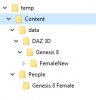
Notice I deleted every folder Except the "FemaleNew" And I kept All its subfolders, and I also kept the "Genesis 8 Female" folder but with Only the 3 files we renamed/edited.
The final step for this way is to simply rename the "Content" folder to something else, say "NewGen8", move it to a more permanent place on your hard-drive, and add it as a new content library inside Daz like you would add a new library.
Then, navigate to the new "Genesis 8 Female New.duf" file and load it, and it should load in a flash as if its a new installation!
--For the other way of installing, if you don't want to have multiple libraries for each duplicate Genesis figure, you pick the "FemaleNew" folder and place it in your library under "data/DAZ 3D/Genesis 8/" and it will sit right next to your own "Female" folder, along with "Female Eyelashes", "Female Genitalia", etc.
For the 3 files, you can place them in your library's "People/Genesis 8 Female" folder next to the original files, or anywhere you want if you tend to move your character files around.
Warning: If you do this and you get asked to overwrite files, then you did not rename a file or a folder, so stop, cancel the move, and recheck the renaming process.
Finaly, go to Daz, navigate to where you put the duf file and load it, and job done!
------------
At this point you are done, below is just some of my rambling and what-not.
You don't have permission to view the spoiler content.
Log in or register now.
Last edited:
