- Aug 7, 2018
- 87
- 182
Hi all!
I'm trying to figure out what's wrong with my face, ear and lip surfaces:
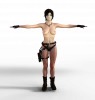
I've
1) restarted my pc and DAZ to see if it's a memory issue in the GPU ... no luck
2) compared the shader settings for those surfaces that are working with those that are not ... all the percentages are the same
3) checked that I'm using matching textures (these are adjusted in photoshop from the originals, so in theory, I could have accidentally applied mismatching arm diffuse textures, or a leg diffuse where an arm should go) ... everything's correct
Any ideas?
Please and thank you in advance!
I'm trying to figure out what's wrong with my face, ear and lip surfaces:
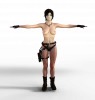
I've
1) restarted my pc and DAZ to see if it's a memory issue in the GPU ... no luck
2) compared the shader settings for those surfaces that are working with those that are not ... all the percentages are the same
3) checked that I'm using matching textures (these are adjusted in photoshop from the originals, so in theory, I could have accidentally applied mismatching arm diffuse textures, or a leg diffuse where an arm should go) ... everything's correct
Any ideas?
Please and thank you in advance!


