- Sep 7, 2022
- 6,738
- 10,091
I realize this could be placed in tutorial section - but those are mostly downloadable tool releases - this is just a quick tutorial for those unaware to make your lives much easier in renpy games, shown with The Deluca Family as an example:
Open the game folder, then renpy\common, and locate the 00console.rpy file in any text editor. Search for the config.console line and change its False value to True.
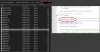
Now, you can access the console in-game in case of hanging scenes or to check variables.
Secondly, only a few games bother binding a key to quicksave, and clicking is for non-lazy people.
Again, open the base game folder, then the folder \game, so in this case \The_DeLuca_Family-0.08.0.3-pc\game and locate the screens.rpy file. In games where only the RPA archives are included, you'll need a program like rpaExtract.exe. Open the screens.rpy file and locate the area under "screen quick_menu(): " (Do note that there are multiple quick_menu lines, the second is for touch controls, you want the first on pc)
Insert the lines [key "thekey" action QuickSave()] and [key "thekey" action QuickLoad()]. Normal keys dont need formating, so if you want "g" to be quicksave, the line should read [key "g" action QuickSave()]. Keys like function keys and insert require the "K_F1" syntax, etc.
I use F5 and F6 for quicksave and quickload, such is pictured below:
Make sure they have the same indentation.
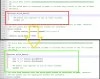
And that's it.
Do be warned that rarely, games use keys like F5 internally to reload the gui, verify this isn't the case prior, but you can always change the values back or save a backup screensOLD.rpy
I don't play any renpy games now without doing these two steps, as remembering to click quicksave (if the dev even put it on the quickmenu is so much more cumbersome than tapping F5. I hope this helps at least a few people.
Open the game folder, then renpy\common, and locate the 00console.rpy file in any text editor. Search for the config.console line and change its False value to True.
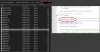
Now, you can access the console in-game in case of hanging scenes or to check variables.
Secondly, only a few games bother binding a key to quicksave, and clicking is for non-lazy people.
Again, open the base game folder, then the folder \game, so in this case \The_DeLuca_Family-0.08.0.3-pc\game and locate the screens.rpy file. In games where only the RPA archives are included, you'll need a program like rpaExtract.exe. Open the screens.rpy file and locate the area under "screen quick_menu(): " (Do note that there are multiple quick_menu lines, the second is for touch controls, you want the first on pc)
Insert the lines [key "thekey" action QuickSave()] and [key "thekey" action QuickLoad()]. Normal keys dont need formating, so if you want "g" to be quicksave, the line should read [key "g" action QuickSave()]. Keys like function keys and insert require the "K_F1" syntax, etc.
I use F5 and F6 for quicksave and quickload, such is pictured below:
Make sure they have the same indentation.
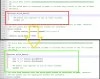
And that's it.
Do be warned that rarely, games use keys like F5 internally to reload the gui, verify this isn't the case prior, but you can always change the values back or save a backup screensOLD.rpy
I don't play any renpy games now without doing these two steps, as remembering to click quicksave (if the dev even put it on the quickmenu is so much more cumbersome than tapping F5. I hope this helps at least a few people.
