- Jul 4, 2017
- 3,089
- 5,930
I ran into a baffling issue today while working on some renders , and this is the story of how I tracked down the cause. Hopefully someone finds it useful knowledge.
Many of you will already know about the awesome "Iray Interior Camera" setup that HeroineAdventures made available on his/her DeviantArt account (
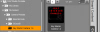
This tool in a preset camera with 5 primitive planes and 5 iray secton planes as children. The section planes are arranged so that everything outside the camera's field of view are cut off when the render is executed, allowing all the HDRI light to come into the scene. This makes it much easier to light an indoor scene and as a bonus will render much faster than trying to get the equivalent using a bunch of point lights and/or emissive planes. The primitive planes are just included to give you a visual feedback on the position of the iray section planes when in i.e. texture shaded viewport mode.
So, this is the problem that stumped me for a while: I'm working on a project, and after a long evening doing a bunch of renders with minor changes between (facial expressions etc), came back to look at them the next day, and I found that somewhere in the middle of the series the lighting suddenly changed (got darker) at the focus of the image. Furthermore, there was an subtle visible shadow line across the character's face (just between the eyebrows.)

I searched and searched to find the difference - was there a change in the lighting? did the auto-headlamp get activated somehow? how about the camera's headlamp?
In the end i discovered what had happened:
Between one render and then next, I had accidentally moved the Iray Interior camera out of the original position. I wanted to get the camera back in place without discarding the other changes I had made since last time i had saved a checkpoint scene .DUF.
So I saved the current state of the scene, reloaded the previous scene, and did a "Save Subset" with just the Iray Camera group selected.
Then I reloaded the problem scene, deleted the bad camera which was in the wrong place, and merged the saved scene subset. Everything looked fine, the camera was in the exact right place, and I continued with the adjustments and renders. I didn't notice the lighting change or the shadow line (it was getting late LOL)
The next day I saw the visible difference.
It turns out that at some point when saving/merging the Iray camera and child objects back into the scene, there was one setting that got messed up: the visibility of the primitive planes!
After I changed the "guide planes" back to "visibility in render = OFF" then the renders went back to the way they where originally: no weird shadow cast by the camera itself.
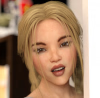
I hope this will help someone else someday!
Many of you will already know about the awesome "Iray Interior Camera" setup that HeroineAdventures made available on his/her DeviantArt account (
You must be registered to see the links
).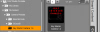
This tool in a preset camera with 5 primitive planes and 5 iray secton planes as children. The section planes are arranged so that everything outside the camera's field of view are cut off when the render is executed, allowing all the HDRI light to come into the scene. This makes it much easier to light an indoor scene and as a bonus will render much faster than trying to get the equivalent using a bunch of point lights and/or emissive planes. The primitive planes are just included to give you a visual feedback on the position of the iray section planes when in i.e. texture shaded viewport mode.
So, this is the problem that stumped me for a while: I'm working on a project, and after a long evening doing a bunch of renders with minor changes between (facial expressions etc), came back to look at them the next day, and I found that somewhere in the middle of the series the lighting suddenly changed (got darker) at the focus of the image. Furthermore, there was an subtle visible shadow line across the character's face (just between the eyebrows.)

I searched and searched to find the difference - was there a change in the lighting? did the auto-headlamp get activated somehow? how about the camera's headlamp?
In the end i discovered what had happened:
Between one render and then next, I had accidentally moved the Iray Interior camera out of the original position. I wanted to get the camera back in place without discarding the other changes I had made since last time i had saved a checkpoint scene .DUF.
So I saved the current state of the scene, reloaded the previous scene, and did a "Save Subset" with just the Iray Camera group selected.
Then I reloaded the problem scene, deleted the bad camera which was in the wrong place, and merged the saved scene subset. Everything looked fine, the camera was in the exact right place, and I continued with the adjustments and renders. I didn't notice the lighting change or the shadow line (it was getting late LOL)
The next day I saw the visible difference.
It turns out that at some point when saving/merging the Iray camera and child objects back into the scene, there was one setting that got messed up: the visibility of the primitive planes!
After I changed the "guide planes" back to "visibility in render = OFF" then the renders went back to the way they where originally: no weird shadow cast by the camera itself.
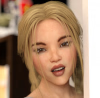
I hope this will help someone else someday!
