- Nov 28, 2022
- 4
- 4
Remove Unity Splash Screen
Introduction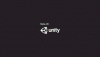
This thread is deprecated, checkout the repo for the latest update:
You must be registered to see the links
I know, I'm too lazy to copy-pasting and formatting this thread.
Are you a Unity Developer? Did you hate this logo appears in your games? Bother? Didn't have money to buy the license? Well, me too...
So, I will share to you how to remove Unity splash screen for free without any license $hit!
I haven't tried on some platforms because I haven't installed the dependencies needed to build games on those platforms in Unity, maybe I'll try them in the future. But, if you manage to remove the Unity splash screen using the method below, please make a
You must be registered to see the links
or contact me on
You must be registered to see the links
and let me know the details so I can get it straight away updating this thread.Without further ado, let's do it!
Prerequisite
Install the following tools before proceed to Step-by-step section:
General (Required)
-
You must be registered to see the links
-
You must be registered to see the links
Install the following tools if you wanna work with another platform:
Android
-
You must be registered to see the links
-
You must be registered to see the links(Optional)
I don't know how games built with IL2CPP looks like on PC platforms. If you don't mind, please create a dummy project and build with IL2CPP scripting backend and send the build to me via email: itsyuukunz@gmail.com. I'll try playing with it
PC (Mono)
- Prepare your game that has been built.
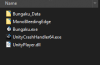
- Go to the
Game Title_Datafolder and backup theglobalgamemanagersfile in case of errors. - Open the
globalgamemanagersfile using Unity Asset Bundle Extractor (UABE). - Click
globalgamemanagers (Assets)in Files and Components. SelectUnnamed assetwhich is of typePlayerSettingsthen click View Data and...
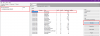
- BOOM! Error................
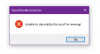
This happens in games using Unity version >= 2020 where it seems Unity has encrypted (probably) the PlayerSettings part but not the other part. Whereas when I try to open the PlayerSettings section of the game built using Unity 2019, UABE can still access it.Need corrections probably. Because one day, I tried to open the PlayerSettings of a game made using Unity 2018 but I can't access it. - We will fix the problems in the Unity 2020 version later. For now, let's focus on games built using Unity <= 2019.
As you can see, we can access PlayerSettings. If we change the value ofm_ShowUnitySplashScreentofalse(by double clicking) then the Splash Screen will not appear when starting the game (the Made with Unity logo will also not appear automatically) and as you can guess, if we change the value ofm_ShowUnitySplashLogotofalsethen the Made with Unity logo will not appear.
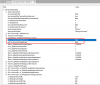
- But, by just removing the Made with Unity logo will not work if the Made with Unity splash logo is still listed in
m_SplashScreenLogos. To fix this, we can simply delete the array item that contains the Made with Unity logo. Great!
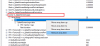
- Now let's move on to other settings. Move to Asset List and open
BuildSettings:
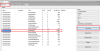
- Select
hasPROVersionand change the value totrue:
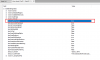
- Save your changes (IDK why Apply does nothing). UABE cannot overwrite the file being edited, so just save it as
globalgamemanagers-mod.
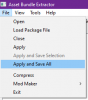
- Close
globalgamemanagerson UABE or simply close UABE app, delete the originalglobalgamemanagersfile (Remember! you have a backup, don't worry...) and renameglobalgamemanagers-modtoglobalgamemanagers. - Try running the game and be surprised!
If you've read all the steps above, you should know what the problem is, UABE can't deserialize PlayerSettings on Unity >= 2020 because it's encrypted (probably). That's why the Hex Editor is coming for! Make sure you meet the prerequisite!
- Open
globalgamemanagersfile using HxD. - Search your Company Name or Product Name (in my case it's
kiraioandBungaku) until you get like the image below.
Notice the first Question Mark (?) after the product name, right after that there's a hex value01 01(in my case, it's in offset: 1060 and 1061). If you change the hex value of the first01to00then the Splash Screen will be disabled, while the following01sets whether the Made with Unity logo will appear or not.
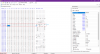
- Boolean Splash Screen (
m_ShowUnitySplashScreen) was discovered by the YouTube channel Awesomegamergame in his videoYou must be registered to see the links. But the way he just change the Splash Screen boolean value to false doesn't work in other versions of Unity. I think this thread as a complement to the tutorial. - After changing the Splash Screen boolean, now change the
m_hasPROVersionboolean exactly like the method above.
- Prepare your Unity Android game.
-
In the image, I used the .apks format which is basically just a .zip file, so I just extracted it and got 2 files namely base.apk and split_config.arm64_v8a.apk. After I finished doing the step below, I archived files again to .zip and changed the name of the extension to .apks.
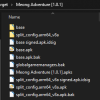
- Open APKToolGUI (Make sure you meet
You must be registered to see the links).
- Drag and Drop the APK file (If you using .apks file, just drop which you guys think is the main APK, in my case is base.apk) to the APK File section. APKToolGUI will automatically decompile the APK.
-
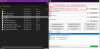
- Go to the decompiled APK folder and go to
assets/bin/Datafolder, you will find theglobalgamemanagersfile. -
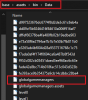
- Do the same as in PC (Mono) section.
- After finish editing
globalgamemanagers, go to APKToolGUI and re-compile the decompiled APK folder. -
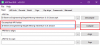
- DONE!
- For those who have uploaded the game to the App Store (such as Google Play), make sure to sign your APK consistently. If not, when you update your game that is already installed on Android, an error Signature is inconsistent with an existing application will appear. For new apps, it might be time for you to start signing APKs consistently.
-
You can generate a Keystore in Unity, go to Project Settings > Publishing Settings > Manage Keystore (Make sure you have switched to Android platform).
-
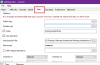
Notes
- There is no difference affecting the splash screen in the
globalgamemanagersfile between Development builds and Release builds. - Yep, that's my Android game I used as a test subject. You can see find it at
You must be registered to see the linksXD (Pssttt... a remake is in the works).
Tested and work on games built with the following versions of Unity:
Unity 2020.3.39.26224 (LTS)
- PC/Windows x86_64 (Mono)
- Android (Mono, IL2CPP)
- Android (Mono, IL2CPP)
You must be registered to see the links
.Something is missing? Make an
You must be registered to see the links
.Huge Thanks
Many thanks to this fellas:
-
You must be registered to see the linksforYou must be registered to see the links
- Maël Hörz for
You must be registered to see the links
-
You must be registered to see the linksforYou must be registered to see the links
-
You must be registered to see the links|You must be registered to see the linksforYou must be registered to see the links
-
You must be registered to see the linksforYou must be registered to see the links
- and others that I didn't mention...
By doing this, of course you violate the applicable terms of Unity. #DWYOR
Last edited:
