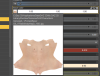Greyboxx
Newbie
- Oct 15, 2023
- 46
- 975
So you've decided to do a close up render of some big ol' titties using the Breastacular geograft and were immediately disappointed at how bad the textures look. The texture maps have been stretched beyond their sensible limits and suddenly those massive fun-bags are no longer as alluring as you were hoping. You've probably tried a few simple tricks like toning down the bump and normal maps but they still aren't satisfactory. Fear not, there is a solution.
Here is a sample of the Breastacular graft with the standard stretched out textures:

To fix this we will need another product called Breast Utilities 2 made by Soto. We will be using a Genesis 8.1 female figure for this tutorial but this method will work on Genesis 8 as well (*1). For the sake of simplicity please start with a basic 8.1 figure, do not add any other products, geografts or geoshells at this time so that we're not dealing with shell conflicts and such (unless you're familiar with using multiple geoshells of course).
1: Dial up your big tiddy morphs and apply whichever skin you would like to the figure. In this tutorial I'm using a skin that utilizes the Iray Uber shader but this can also be used on PBR skins (*2).
2: Load the Breast Utilities 2 Shell Base Genesis 8.1 Female on your figure. There are many options for adding normal/bump details with this product. Here we are using some bump details to the areolas but otherwise have kept the base options that the shell loads with. Do not apply nipple morphs in the parameters tab yet as we will be using Breastacular later for that. Set up the textures as you desire and make sure to use the IRAY preview in the viewport to confirm things look how you want.
Breast Utility 2 Shell setup with the desired HD textures:

3: Now that we have the textures set up we need to save them as a Shader Preset. Select the Breast Utilities 2 Shell in the scene tab then navigate to the surfaces tab. Select the "Body" option in the Breast Utilities 2 Shell surface then File > Save As > Shader Preset and confirm (*1: If Genesis 8 is used you will be saving the "Torso" as a shader preset). Make sure you save this Shader Preset in a location in your Daz Library that you can find.
4: Load the Breastacular graft on the figure and then run the Copy Material script. Do not load the Breastacular Shell.
5: Click on the Breast Utilities 2 Shell and go to the surface tab. Select both the Breastacular Arms and Torso. You'll notice in the image below that the shader for those is Daz Studio Default (RSL). We need to apply the BU2 02 Iray Uber Detail shader that Soto has supplied in Shader Presets > Soto > Iray > Iray Uber Detail. Apply that now.
(*2 If you're using a PBR skin then you still need to apply that same BU2 02 Iray Uber Detail shader to the Breastacular Arms and Torso surfaces of the BU2 shell, do not apply the Daz Iray PBRSkin shader to the shell surfaces)
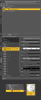
6: With the base shader applied (notice the Shader now says Iray Uber Detail (MDL)) we simply need to apply the Shader Preset that we saved earlier. Keep both Breastacular Arms and Torso selected, navigate to where you saved the Shader Preset and apply it.
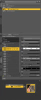
7: If everything was done correctly the new HD texture should be applied to the Breastacular Arms and Torso surfaces of the Breast Utilities 2 Shell. All that is left is to select the Breastacular graft in the Scene tab and choose your nipple preset.
Here is the final result:

Troubleshooting:
Read through the replies below as I've addressed some specific issues already and the solution you need may already have been provided.
If your issue hasn't been solved then let me know and I will try to help you. Please provide the details about your issue, an image of the problem and make sure to include what skin you are using as it will help me solve your issue faster.
Hopefully this helps you all create bigger and better boobs!
-GB
Here is a sample of the Breastacular graft with the standard stretched out textures:

To fix this we will need another product called Breast Utilities 2 made by Soto. We will be using a Genesis 8.1 female figure for this tutorial but this method will work on Genesis 8 as well (*1). For the sake of simplicity please start with a basic 8.1 figure, do not add any other products, geografts or geoshells at this time so that we're not dealing with shell conflicts and such (unless you're familiar with using multiple geoshells of course).
1: Dial up your big tiddy morphs and apply whichever skin you would like to the figure. In this tutorial I'm using a skin that utilizes the Iray Uber shader but this can also be used on PBR skins (*2).
2: Load the Breast Utilities 2 Shell Base Genesis 8.1 Female on your figure. There are many options for adding normal/bump details with this product. Here we are using some bump details to the areolas but otherwise have kept the base options that the shell loads with. Do not apply nipple morphs in the parameters tab yet as we will be using Breastacular later for that. Set up the textures as you desire and make sure to use the IRAY preview in the viewport to confirm things look how you want.
Breast Utility 2 Shell setup with the desired HD textures:

3: Now that we have the textures set up we need to save them as a Shader Preset. Select the Breast Utilities 2 Shell in the scene tab then navigate to the surfaces tab. Select the "Body" option in the Breast Utilities 2 Shell surface then File > Save As > Shader Preset and confirm (*1: If Genesis 8 is used you will be saving the "Torso" as a shader preset). Make sure you save this Shader Preset in a location in your Daz Library that you can find.
4: Load the Breastacular graft on the figure and then run the Copy Material script. Do not load the Breastacular Shell.
5: Click on the Breast Utilities 2 Shell and go to the surface tab. Select both the Breastacular Arms and Torso. You'll notice in the image below that the shader for those is Daz Studio Default (RSL). We need to apply the BU2 02 Iray Uber Detail shader that Soto has supplied in Shader Presets > Soto > Iray > Iray Uber Detail. Apply that now.
(*2 If you're using a PBR skin then you still need to apply that same BU2 02 Iray Uber Detail shader to the Breastacular Arms and Torso surfaces of the BU2 shell, do not apply the Daz Iray PBRSkin shader to the shell surfaces)
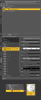
6: With the base shader applied (notice the Shader now says Iray Uber Detail (MDL)) we simply need to apply the Shader Preset that we saved earlier. Keep both Breastacular Arms and Torso selected, navigate to where you saved the Shader Preset and apply it.
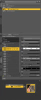
7: If everything was done correctly the new HD texture should be applied to the Breastacular Arms and Torso surfaces of the Breast Utilities 2 Shell. All that is left is to select the Breastacular graft in the Scene tab and choose your nipple preset.
Here is the final result:

Troubleshooting:
Read through the replies below as I've addressed some specific issues already and the solution you need may already have been provided.
If your issue hasn't been solved then let me know and I will try to help you. Please provide the details about your issue, an image of the problem and make sure to include what skin you are using as it will help me solve your issue faster.
Hopefully this helps you all create bigger and better boobs!
-GB
Last edited: