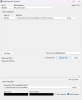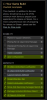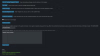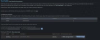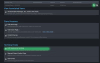Hello, and welcome to my guide.
I'm a small beginner steam dev, meaning this guide is written from the perspective of a less than average dev, "writing as I do it".
As such, I may offer opinions that may contradict other guides - I would trust the other guides if the devs who wrote them are rich.
With that out of the way, good luck with your game and I hope this guide will be helpful on your Steam journey.
STEP 1 - Preparation (Before Steam):
Before you even make a dev account on steam, you should prepare yourself. I suggest against going on steam with your first game, for two reasons:
Other people have managed to go on steam on their first game, it's not impossible, but it's much harder.
If you want to make things easier for yourself, don't be in a rush and take your time to learn and build a following.
After this, you need a demo or, at the very least, an in-development project. If you don't have this, you can follow my other guide here:
https://f95zone.to/threads/a-beginners-guide-on-how-to-make-a-game.200327/
Ideally you need to have enough for 5 diverse screenshots: 4 SFW, and 1 NSFW.
This is the minimum required for a steam page, but of course you can have more.
You also need graphical assets for your steam page, and they can reach a maximum of 3840px wide x 1240px tall. It's easier if you're doing 3D or rendered graphics, but if you're doing 2D, then I suggest you to make your graphical assets 7680 x 4320 (16:9) which scale nicely to 1920 x 1080 (What I use in-game) and can be used (moved/scaled down/mixed) to make all the graphical assets needed without loss of quality. In general, scaling down looks prettier.
STEP 2 - Make a dev steam account:
Head to
You will need 100 dollars (during the "registration" process which will allow you to post your first game), a bank account (iban needs to start with your residency's country, otherwise it won't be approved), your tax information and finally a document to verify your identity (I used my passport, but other type of documents were available, including national ID).
If you lack any of those requirements, I wouldn't go through with it as I'm not sure if you can get those dollars back should you fail to provide that information.
Always double check all of your information, and once you're sure everything is okay, submit it for approval. It will say how long it will take, for me it took around 3 days, give or take.
STEP 3 - Set up your store page:
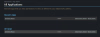
After you've been approved, it's time to set up your store page. First of all, click your newly made app. You can find them on:
Feel free to explore the options available and get comfortable with where each thing is, but you'll want to switch your focus on the right side of the page to have a complete checklist of the requirements to get your store page up and running:

Clicking on each option will bring you to the page, so you don't have to hunt for each thing. In this guide, we'll go through each option in order, starting from "Basic Info":
App Type: Game
Game Name: The title of your game, in my case, "Entwined Roots"
Next up is setting your creator page, you can do so here:
If you don't have a publisher, you can link both to the same page you've created, this is how mine looks:
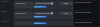
All the default settings will make your page look like this:
That's also where you can link to all your social media, at the time of writing this, I only linked my discord server.
Keep in mind that the avatar has no transparency, and needs to be 1:1 (Suggested: 1024 x 1024)
Next up is External Links, I left everything blank because I don't have a website, but if you do, put it there.
And no, your patreon page/f95 thread/subscribestar/... isn't your website, you can't link those.
I also left Steam Deck compatibility info blank.
Next up is Search Keywords, this is a way to aid the search of your game, including possible misspellings or abbreviations.
This is what I put for my game, which you can use as a base of inspiration for your own game:
Entwined Roots, Roots, Root, Intwined, Entwined, NSFW, LN, Light Novel, Tower Defense, TD, Dryad, Druid
Next up is Supported Platforms where you also need to write your game's system requirements.
While the only requirement is to tick which platform your game is built for (in my case, only Windows), it's nice to set up the requirements as well.
If you're using Ren'Py for your game, you can refer to this page:
However, at the time of writing this guide, the docs are not updated, so also refer to the notes written here:
In general, I wouldn't put in the requirements anything older than Windows 10.
If you're not using Ren'Py for your game, a good way to test for requirements is to try out your game in Virtual Environments, or by using your own machines to estimate the minimum/recommended requirements.
They don't have to be very specific either, you can simply keep them relatively vague as I did in my game:
In release dates, you can put a year from now if you're not sure yet, it can always be changed later.
In Supported Languages I only put "Subtitles" and "Interface" for English because my game is English only, and it doesn't have voiced dialogue.
Clearly having support for multiple languages is better, but avoid machine translation/AI, especially if you don't have someone speaking said language to approve it.
If you're wondering why, just put yourself in the player's shoes. Would you like to buy a game that claims to be translated in your local language, only to discover that most sentences don't make sense or are missing nuances?
Don't give players a reason to refund your game. That will only damage your reputation as a developer, and future sales.
On Players, tick "Single-Player", I assume you didn't do any of the other listed things (If you did, you're probably insane).
On supported features, I left everything blank. Adding Steam Achievements would be nice though, so if you bothered with that, make sure to tick the option here.
Read each option carefully before continuing, even if you're sure you didn't add any of those.
On Genres, pick the genres that best fit your game. Don't worry if specific genres aren't visible here (Such as Visual Novel), you'll be able to select those next.
For my Tower Defense/Visual Novel game, I picked "Casual", "Indie", "Simulation".
Next up is Tags, this is where you can be more specific on the type of game you have... Press "Tag my title" and start adding all the tags that describe your game, in my case, I added 20 tags:
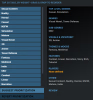
You might need more or less, but the important part is that they need to be properly ordered in terms of importance.
If you're reading this guide, you're most likely making an adult game, so adult tags go on top.
Very niche and unimportant tags go at the bottom.
I left everything else blank, but the Support Contact Info where I put my email.
Once you're done, press save and you'll have completed the first item in the checklist.
Next item in the checklist is Description which is essentially just like the "About" page in your Patreon/SS, or even your f95 thread page.
It has a visual editor (enabled by default) where you can make it as pretty as you wish, and describe your game. But don't go too overboard with it.
Keep it simple and short, right to the point. You can look at various steam pages, such as
(The "About This Game"), you can post NSFW content (images/animations) here.
I'd say eyecandy is the most important part, no one wants to see walls of text.
Save and go to the next item: Content Survey.
Content survey is highly specific to your game, so read everything super carefully, and tick the right options for your game.
This is what I have for my game:
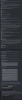
This is basically the bare minimum for a very vanilla game, except for "Fantasy/Mid violence" due to the Tower Defense bit of the game.
The last part (not contained in the screenshot) is whether you use Generative AI or not, pretty easy Yes/No question. Make sure not to lie, steam is a very serious platform.
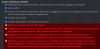
Be careful about those options I marked in red, if you check one of them, you won't be able to uncheck them again.
Again, this doesn't mean you have to lie, this will only make things worse for you. Rather, consider those options as something you should not do.
Either change your game so those options won't be featured in your game, or simply choose another platform for your game (if any exists).
At this point, the following three options should already be completed: Planned Release Date, System requirements and Controller support description.
So, we'll go to 5 or more screenshots next.
Just as stated at the beginning of this guide, you'll need to put 4 SFW screenshots ("Screenshot is suitable for all ages") and 1 NSFW screenshot, but you can add more.
If you have multiple languages, you can put localized ones as well (Needed if you're showing a dialogue, for instance).
Just like tags, order is important. Drag and Drop to reorder them, NSFW screenshots go at the top of the list.
Also, make sure to read the description of the page carefully: Avoid putting your title menu as a screenshot, and only put screenshots of actual content in your game, no editing.
In short, just run your game and take screenshots from there.
For capsule and library assets, read these docs:
There's not much to be said here as it's pretty straightforward, the only complicated bit is making the actual assets in so many different aspect ratios.
However, as mentioned at the start of this guide, as long as you have a layered high res image, you can easily make the rest: Let's assume you have a PSD with a background layer, a character layer, and a logo layer in 7680 x 4320 (16:9), you can create a new image for the header capsule (920 x 430) and simply copy/paste each layer in the new image and scale/move them to fit nicely in the new image. The end result will look nice and consistent, just avoid stretching.
At this point everything should be done, except for community/client icons. Luckily, this part is quite easy, just read this page:
You should already have an icon for your game, especially Ren'Py requires the exact same format:
However, should you have no idea on how to make an ICO file, you can do it in two ways: Use Gimp (File->Export) or use an online converter, for example:
At this point, everything in the checklist should be done. Make sure to triple-check everything, pray, then submit.
I got approved fairly quick (I think it was around 2 days?) but it could be longer, once you are approved, you will receive an email.
If there's any issue, they will point out what you need to edit, then you can attempt to submit again, but ideally you want to be approved on the first attempt, so make sure to have everything looking good before you submit.
STEP 4 - Advertise:
Once you have your page approved and ready, you need to do your best to gain as many wishlists as possible. The higher the number, the better.
To view your current wishlists, head to
You can beg people for wishlists in various ways: Put "Wishlist me!" in your forum(s) signatures, Put "Wishlist me!" button in your demo, Put your game link in your discord profile, make reddit posts, share it on twitter and beg other devs to repost, and so on.
Throw your steam store page in all the places you can think of. You'll also naturally gain wishlists since Steam will promote your game, but you shouldn't depend solely on that.
For context, I've reached 200 wishlists at the time of writing this guide (20 days since launching my store page) by just sharing my steam store page on a couple of discords (Including my own) and making a post on Patreon.
I don't have a demo yet.
However, there are some specific ways you can boost your wishlists by a considerable amount:
Wishlisting is free (like a youtube subscribe button) and it helps immensely for visibility (and therefore potential purchases), hence why having an existing community (like your own discord server) will come in handy as you've already people interested in your projects that wouldn't mind wishlisting your game even if they're not necessarily interested in purchasing that specific game.
On that note, if you've found these guides helpful, you can support me by wishlisting my game at:
Thank you so much, and good luck on your projects!
I'm a small beginner steam dev, meaning this guide is written from the perspective of a less than average dev, "writing as I do it".
As such, I may offer opinions that may contradict other guides - I would trust the other guides if the devs who wrote them are rich.
With that out of the way, good luck with your game and I hope this guide will be helpful on your Steam journey.
STEP 1 - Preparation (Before Steam):
Before you even make a dev account on steam, you should prepare yourself. I suggest against going on steam with your first game, for two reasons:
- On steam, wishlists are important. Having a complete game on your belt most likely means that you have a handful of followers that will be more than happy to wishlist your new project, even before you have a demo; That would be a huge initial boost.
- Your demo/game will be under heavy scrutiny to be approved, this means the game needs to run without any bugs getting in the way, this is easier said than done, you need to know how to playtest your game properly, but you also need to be comfortable with the tools you're using.
Other people have managed to go on steam on their first game, it's not impossible, but it's much harder.
If you want to make things easier for yourself, don't be in a rush and take your time to learn and build a following.
After this, you need a demo or, at the very least, an in-development project. If you don't have this, you can follow my other guide here:
https://f95zone.to/threads/a-beginners-guide-on-how-to-make-a-game.200327/
Ideally you need to have enough for 5 diverse screenshots: 4 SFW, and 1 NSFW.
This is the minimum required for a steam page, but of course you can have more.
You also need graphical assets for your steam page, and they can reach a maximum of 3840px wide x 1240px tall. It's easier if you're doing 3D or rendered graphics, but if you're doing 2D, then I suggest you to make your graphical assets 7680 x 4320 (16:9) which scale nicely to 1920 x 1080 (What I use in-game) and can be used (moved/scaled down/mixed) to make all the graphical assets needed without loss of quality. In general, scaling down looks prettier.
STEP 2 - Make a dev steam account:
Head to
You must be registered to see the links
and sign up.You will need 100 dollars (during the "registration" process which will allow you to post your first game), a bank account (iban needs to start with your residency's country, otherwise it won't be approved), your tax information and finally a document to verify your identity (I used my passport, but other type of documents were available, including national ID).
If you lack any of those requirements, I wouldn't go through with it as I'm not sure if you can get those dollars back should you fail to provide that information.
Always double check all of your information, and once you're sure everything is okay, submit it for approval. It will say how long it will take, for me it took around 3 days, give or take.
STEP 3 - Set up your store page:
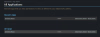
After you've been approved, it's time to set up your store page. First of all, click your newly made app. You can find them on:
You must be registered to see the links
Feel free to explore the options available and get comfortable with where each thing is, but you'll want to switch your focus on the right side of the page to have a complete checklist of the requirements to get your store page up and running:

Clicking on each option will bring you to the page, so you don't have to hunt for each thing. In this guide, we'll go through each option in order, starting from "Basic Info":
App Type: Game
Game Name: The title of your game, in my case, "Entwined Roots"
Next up is setting your creator page, you can do so here:
You must be registered to see the links
If you don't have a publisher, you can link both to the same page you've created, this is how mine looks:
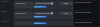
All the default settings will make your page look like this:
You must be registered to see the links
That's also where you can link to all your social media, at the time of writing this, I only linked my discord server.
Keep in mind that the avatar has no transparency, and needs to be 1:1 (Suggested: 1024 x 1024)
Next up is External Links, I left everything blank because I don't have a website, but if you do, put it there.
And no, your patreon page/f95 thread/subscribestar/... isn't your website, you can't link those.
I also left Steam Deck compatibility info blank.
Next up is Search Keywords, this is a way to aid the search of your game, including possible misspellings or abbreviations.
This is what I put for my game, which you can use as a base of inspiration for your own game:
Entwined Roots, Roots, Root, Intwined, Entwined, NSFW, LN, Light Novel, Tower Defense, TD, Dryad, Druid
Next up is Supported Platforms where you also need to write your game's system requirements.
While the only requirement is to tick which platform your game is built for (in my case, only Windows), it's nice to set up the requirements as well.
If you're using Ren'Py for your game, you can refer to this page:
You must be registered to see the links
However, at the time of writing this guide, the docs are not updated, so also refer to the notes written here:
You must be registered to see the links
In general, I wouldn't put in the requirements anything older than Windows 10.
If you're not using Ren'Py for your game, a good way to test for requirements is to try out your game in Virtual Environments, or by using your own machines to estimate the minimum/recommended requirements.
They don't have to be very specific either, you can simply keep them relatively vague as I did in my game:
You must be registered to see the links
In release dates, you can put a year from now if you're not sure yet, it can always be changed later.
In Supported Languages I only put "Subtitles" and "Interface" for English because my game is English only, and it doesn't have voiced dialogue.
Clearly having support for multiple languages is better, but avoid machine translation/AI, especially if you don't have someone speaking said language to approve it.
If you're wondering why, just put yourself in the player's shoes. Would you like to buy a game that claims to be translated in your local language, only to discover that most sentences don't make sense or are missing nuances?
Don't give players a reason to refund your game. That will only damage your reputation as a developer, and future sales.
On Players, tick "Single-Player", I assume you didn't do any of the other listed things (If you did, you're probably insane).
On supported features, I left everything blank. Adding Steam Achievements would be nice though, so if you bothered with that, make sure to tick the option here.
Read each option carefully before continuing, even if you're sure you didn't add any of those.
On Genres, pick the genres that best fit your game. Don't worry if specific genres aren't visible here (Such as Visual Novel), you'll be able to select those next.
For my Tower Defense/Visual Novel game, I picked "Casual", "Indie", "Simulation".
Next up is Tags, this is where you can be more specific on the type of game you have... Press "Tag my title" and start adding all the tags that describe your game, in my case, I added 20 tags:
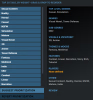
You might need more or less, but the important part is that they need to be properly ordered in terms of importance.
If you're reading this guide, you're most likely making an adult game, so adult tags go on top.
Very niche and unimportant tags go at the bottom.
I left everything else blank, but the Support Contact Info where I put my email.
Once you're done, press save and you'll have completed the first item in the checklist.
Next item in the checklist is Description which is essentially just like the "About" page in your Patreon/SS, or even your f95 thread page.
It has a visual editor (enabled by default) where you can make it as pretty as you wish, and describe your game. But don't go too overboard with it.
Keep it simple and short, right to the point. You can look at various steam pages, such as
You must be registered to see the links
for inspiration(The "About This Game"), you can post NSFW content (images/animations) here.
I'd say eyecandy is the most important part, no one wants to see walls of text.
Save and go to the next item: Content Survey.
Content survey is highly specific to your game, so read everything super carefully, and tick the right options for your game.
This is what I have for my game:
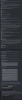
This is basically the bare minimum for a very vanilla game, except for "Fantasy/Mid violence" due to the Tower Defense bit of the game.
The last part (not contained in the screenshot) is whether you use Generative AI or not, pretty easy Yes/No question. Make sure not to lie, steam is a very serious platform.
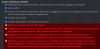
Be careful about those options I marked in red, if you check one of them, you won't be able to uncheck them again.
Again, this doesn't mean you have to lie, this will only make things worse for you. Rather, consider those options as something you should not do.
Either change your game so those options won't be featured in your game, or simply choose another platform for your game (if any exists).
At this point, the following three options should already be completed: Planned Release Date, System requirements and Controller support description.
So, we'll go to 5 or more screenshots next.
Just as stated at the beginning of this guide, you'll need to put 4 SFW screenshots ("Screenshot is suitable for all ages") and 1 NSFW screenshot, but you can add more.
If you have multiple languages, you can put localized ones as well (Needed if you're showing a dialogue, for instance).
Just like tags, order is important. Drag and Drop to reorder them, NSFW screenshots go at the top of the list.
Also, make sure to read the description of the page carefully: Avoid putting your title menu as a screenshot, and only put screenshots of actual content in your game, no editing.
In short, just run your game and take screenshots from there.
For capsule and library assets, read these docs:
You must be registered to see the links
which also feature visual samples.There's not much to be said here as it's pretty straightforward, the only complicated bit is making the actual assets in so many different aspect ratios.
However, as mentioned at the start of this guide, as long as you have a layered high res image, you can easily make the rest: Let's assume you have a PSD with a background layer, a character layer, and a logo layer in 7680 x 4320 (16:9), you can create a new image for the header capsule (920 x 430) and simply copy/paste each layer in the new image and scale/move them to fit nicely in the new image. The end result will look nice and consistent, just avoid stretching.
At this point everything should be done, except for community/client icons. Luckily, this part is quite easy, just read this page:
You must be registered to see the links
You should already have an icon for your game, especially Ren'Py requires the exact same format:
You must be registered to see the links
However, should you have no idea on how to make an ICO file, you can do it in two ways: Use Gimp (File->Export) or use an online converter, for example:
You must be registered to see the links
both get the job done.At this point, everything in the checklist should be done. Make sure to triple-check everything, pray, then submit.
I got approved fairly quick (I think it was around 2 days?) but it could be longer, once you are approved, you will receive an email.
If there's any issue, they will point out what you need to edit, then you can attempt to submit again, but ideally you want to be approved on the first attempt, so make sure to have everything looking good before you submit.
STEP 4 - Advertise:
Once you have your page approved and ready, you need to do your best to gain as many wishlists as possible. The higher the number, the better.
To view your current wishlists, head to
You must be registered to see the links
or click at the top Financial Info, then click the name of your game/app.You can beg people for wishlists in various ways: Put "Wishlist me!" in your forum(s) signatures, Put "Wishlist me!" button in your demo, Put your game link in your discord profile, make reddit posts, share it on twitter and beg other devs to repost, and so on.
Throw your steam store page in all the places you can think of. You'll also naturally gain wishlists since Steam will promote your game, but you shouldn't depend solely on that.
For context, I've reached 200 wishlists at the time of writing this guide (20 days since launching my store page) by just sharing my steam store page on a couple of discords (Including my own) and making a post on Patreon.
I don't have a demo yet.
However, there are some specific ways you can boost your wishlists by a considerable amount:
- Join Nextfest

- Create a WebGL demo (with wishlist button visible on title screen) and put it on Itch.io/Newgrounds
- Publish your Demo in multiple big communities, including F95Zone (which allow you to have the wishlist button in the thread, but you should have one in-game as well).
Wishlisting is free (like a youtube subscribe button) and it helps immensely for visibility (and therefore potential purchases), hence why having an existing community (like your own discord server) will come in handy as you've already people interested in your projects that wouldn't mind wishlisting your game even if they're not necessarily interested in purchasing that specific game.
On that note, if you've found these guides helpful, you can support me by wishlisting my game at:
You must be registered to see the links
Thank you so much, and good luck on your projects!
Last edited: