wirox
Member
- Sep 18, 2017
- 128
- 430
OpenShot video editorI basically removed almost all the low-quality videos and added mid-high res ones with longer time duration (and much bigger file size cause I have no idea how to lower said size without affecting the overall quality
1. Create project (Its name can be = one letter, example: 'S')
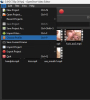
2. Choose profile (target video resolution) For this game you can choose FHD 1080
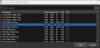
3. Add video files to queue, choose one of them and add to timeline (green plus)
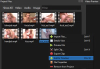
4. After cutting its lenght: press Red button . In the export menu 'target' choose format WEBM
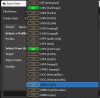
5. File name can be = one number (S 1)
Overall settings must become: Target: Webm, Profile: FHD 1080, Quality: Low (optional)
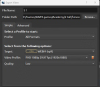
6. Advanced settings-Video Settings : Bit rate / Quality . Low quality is 50 crf
The less the number - the better quality and bigger size will be.
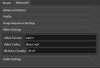
This game for laptops, not for a big screen - so decent quality videos can be ~ 2000 KBps. 6 seconds will be 1,6 Mb
Crf must be selected according to the sourсe video, but standard choice: ~ 37-40 crf.
7. Export video, after that delete it from timeline and add to timeline next video from queue
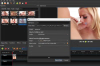
Last edited:
