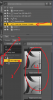This isn't actually a lighting issue, it's an issue of how the hair is fitting to the character's head, causing an iRay artifact. I've never gotten a good explanation of the underlying mechanics that actually result in the black showing, but this is the cause.
To explain: Most Daz hair products have a skullcap that fits to the (bald) figure's head, and to which the hair is attached. Depending on exactly how the hair product was made, and depending on what figure you fit it to, the skullcap may not fit perfectly onto the figure's scalp. When that happens, you get artifacts like this. Note that they only show up when you render, or if you have your viewport set to "NVidia iRay" mode - you won't see them in "Texture Shaded" mode - because it's iRay that gets freaked out for some reason.
I had a lot of issues with this with the Max character in our Game Legends game, as well as in the recreations of the daughter character from Dating My Daughter. It seems to be more prevalent when the character is scaled down from the default 100%.
The way to handle this is to use the "adjustment" sliders that virtually all hairs have, and adjust the size of the skullcap until the artifacts go away. Usually, this involves shrinking it a small amount - maybe 5% or so - but the exact slider or combination of sliders you need to use, and the exact percentage varies from hair to hair and from figure to figure. Note that the hair won't use the term "skullcap", it'll probably say things like "Adjust Head" or "Adjust Crown" or "Forehead Width" or something like that - different PA's include different adjustments - but you're looking for settings that relate to the size and shape of the head, not ones that move the hair itself.
For this, you probably need to adjust the overall hair size down a bit, or possibly adjust one of the forehead sliders, if the hair has them. You'll find this stuff by selecting the hair itself in your scene, and then using the Shaping tab or view. There's almost always a set of "Fit and Adjustment" (or similar name) sliders. Fiddle with the sliders with your viewport in "NVidia iRay" mode, and you should be able to find a combination of adjustments that cause this to disappear.
View attachment 110047