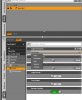- Dec 31, 2017
- 863
- 1,021
I'm been trying to find models for Daz3D that are just black without any textures.
I don't know if there's a term for such a thing, but I need a male model which has an outline but the whole body is black.
Something like the picture below but it needs to be a 3d model which I can move around.
Is the correct term skin? Is there such a thing, if not, is it hard to make it?
I just started playing around with Daz so I'm still a total nub. Any help would be appriciated.

I don't know if there's a term for such a thing, but I need a male model which has an outline but the whole body is black.
Something like the picture below but it needs to be a 3d model which I can move around.
Is the correct term skin? Is there such a thing, if not, is it hard to make it?
I just started playing around with Daz so I'm still a total nub. Any help would be appriciated.