- Apr 7, 2020
- 342
- 2,814
THANKS!!!!!!!!!!!!!!!!!!!!!!Select your floor
Select geometry editor
Select polys you want change the surface (ctrl+/ctrl- to expand/shrink selection) :
View attachment 2706422
Geometry assignement >Create surface from selected, give it a name :
View attachment 2706424
I had tried, but I got problems with the tiling, because of the different dimensions of all the plansOR try just putting a new plane 0.0001 above the floor and put a different shader on that. create->new primitive->type: plane.
Practicing using the geometry editor is probably a good idea though 'cause there's stuff you do need it for. If you for example wanted to do an opening in a wall for a window or door (I'm shit at it, probably 'cause I go for the simple lazy solutions kek).
Np o/THANKS!!!!!!!!!!!!!!!!!!!!!!
You have been so clear!
I got 3 simple questions:
1- how do I delete a geometry from the surface tab?
2- how do I move a geometry I've created?
3- with this method, is also possible to create "holes in the walls" so that I can place windows and doors wherever I want?
If yes: how?
Many thanks again
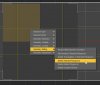

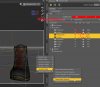

Wow: you've opened my narrow mindNp o/
1- Instead of "Geometry assignement >Create surface from selected", just go geometry Editing > Delete selected polygon(s)
View attachment 2706502
2- I'm not sure I understand. The same way you move any other object? If you want to make a new mesh of your selection, Geometry selection > invert selection, then delete everything like 1- and save it as a scene subset.
3- Yes, same as 1-.
Remember to save your edited mesh as a scene subset and merge it into a new scene. Daz prevent you to destroy asset your have paid for and save any edited mesh in the duf file. I order to save disk space, merging it in a new scene mean your save now is calling for your subset scene file instead of having the full edited mesh in it.
Sometimes you may want to delete thing you don't want and instead of selecting your polys by 'hands' you can auto-select polys from surfaces/faces. With geometry editor selected, open the tool settings :
Say I want to quickly removes laces on the shoes :
View attachment 2706555
Selected unwanted surface, it will auto select assigned polys from that surfaces. Hide them and delete it :
View attachment 2706572
Result :
View attachment 2706582

With geometry editor selected, re-assign one of ABC or CDE surface to the original one. Select the surface you want to remove in tool setting. From my first exemple :How do I remove one of the "ABC" "CDE" selection? I don't want to delete the polygons, but come back and have one subdivision less.

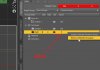
Many thanks again: now all is clearWith geometry editor selected, re-assign one of ABC or CDE surface to the original one. Select the surface you want to remove in tool setting. From my first exemple :
View attachment 2706852
You should see polycount of said surface change to zero. Then remove selected group :
View attachment 2706854
