- Apr 14, 2021
- 722
- 1,408
Hello, have you ever waited for a long time for a walkthrough mod, but it never came? Well, allow me to present the dumbest way to make a walkthrough mod for yourself, and the others too  . I simply do not know another way of doing this. Perhaps there is a more automated way or a smarter way to achieve the same result. But my method doesn't involve writing new codes (more or less), so it's great for dummies like me. It does however involve editing the code a little bit, just to add the indication to the correct choice. I cannot guarantee this method will work for every game, because the codes of some games are all over the place. Some are just too difficult to work with.
. I simply do not know another way of doing this. Perhaps there is a more automated way or a smarter way to achieve the same result. But my method doesn't involve writing new codes (more or less), so it's great for dummies like me. It does however involve editing the code a little bit, just to add the indication to the correct choice. I cannot guarantee this method will work for every game, because the codes of some games are all over the place. Some are just too difficult to work with.
Now then, I tested this with
Now, some games even have multiple scripts that are not necessarily named "script". The default RPY files in a Renpy game are "gui", "options", "screens", and "scripts". Anything that is not one of these are likely to be additional scripts. These contain the dialogues and the choices in the game. Here I will take Caribdis' Eternum as an example because of how clean his code is. Open up the script and you will see lots of defined variables, like these.
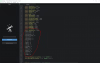
These are what will be increased or decreased in the choices.
Edit: Sometimes the variables are defined elsewhere, but they certainly are there in one of the scripts. But if it's too difficult to find them, then just search for "menu:". That will give you all the in-game choices, including the ones that don't change any variables. But if there are many variables in the game, perhaps this method is faster.
Further down, you will start to see some dialogues and find the in-game choices and edit them to indicate which one is the right choice. By referring to the names of the variables, we can speed up this process by pressing Ctrl-F, and then type in "points" in this particular case, to quickly locate all the lines with "points" in them. Press Find to get to the next entry.

When you get to lines with "menu:", those are the in-game choices, although they might be just scene navigating choices. In this case it is a dialogue choice though. The choices are "Chang" and "Annie" in this case. Notice under "Annie", there is a line "$ annie_points += 1". That indicates this choice will increase that variable by 1, and so this is the correct choice. Sometimes both choices offer different points so, you will have to decide for yourself which one is the better one. You can annotate both of them though. But there is nothing from the "Chang" choice in this case so, clearly "Annie" is the correct choice.
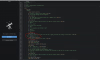
You can change the Annie line like this walkthrough mod to indicate it is the right choice. I'd show you the in-game result but I'm not in a position to open the game up at the moment . Save the file, and you now have a walkthrough mod, once you have done the same to all the choices with the variables. You can upload the file so the others could use it too.
. Save the file, and you now have a walkthrough mod, once you have done the same to all the choices with the variables. You can upload the file so the others could use it too.
Edit: Another correction. Before you can use [pink], you need to have defined it in this script or another script like this. The colour code can be found on Google. Just search colour code and you will see a colour palette that you can choose from and the corresponding colour code. By the way, the walkthrough mod isn't mine. It's just the one on Eternum's page.
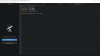
Now then, I tested this with
You must be registered to see the links
installed on my computer, so I don't know if this will work without it. But it should work as long as you can open up the scripts of the game, with Notepad, or Visual Studio. I don't know, I haven't tested those. But if you can't open up the scripts, just go download Renpy and Atom. Now, in most Renpy games, in their game folder, they have a file called "script", of the file type RPY. Some games have further encrypted the file into RPA or RPYC, in which case you need
You must be registered to see the links
for RPA, and
You must be registered to see the links
. To extract RPA files, drop them into RPA Extract. To extract RPYC files, copy the Unrpyc file into the game folder, then open up the game.Now, some games even have multiple scripts that are not necessarily named "script". The default RPY files in a Renpy game are "gui", "options", "screens", and "scripts". Anything that is not one of these are likely to be additional scripts. These contain the dialogues and the choices in the game. Here I will take Caribdis' Eternum as an example because of how clean his code is. Open up the script and you will see lots of defined variables, like these.
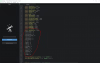
These are what will be increased or decreased in the choices.
Edit: Sometimes the variables are defined elsewhere, but they certainly are there in one of the scripts. But if it's too difficult to find them, then just search for "menu:". That will give you all the in-game choices, including the ones that don't change any variables. But if there are many variables in the game, perhaps this method is faster.
Further down, you will start to see some dialogues and find the in-game choices and edit them to indicate which one is the right choice. By referring to the names of the variables, we can speed up this process by pressing Ctrl-F, and then type in "points" in this particular case, to quickly locate all the lines with "points" in them. Press Find to get to the next entry.

When you get to lines with "menu:", those are the in-game choices, although they might be just scene navigating choices. In this case it is a dialogue choice though. The choices are "Chang" and "Annie" in this case. Notice under "Annie", there is a line "$ annie_points += 1". That indicates this choice will increase that variable by 1, and so this is the correct choice. Sometimes both choices offer different points so, you will have to decide for yourself which one is the better one. You can annotate both of them though. But there is nothing from the "Chang" choice in this case so, clearly "Annie" is the correct choice.
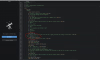
You can change the Annie line like this walkthrough mod to indicate it is the right choice. I'd show you the in-game result but I'm not in a position to open the game up at the moment
Edit: Another correction. Before you can use [pink], you need to have defined it in this script or another script like this. The colour code can be found on Google. Just search colour code and you will see a colour palette that you can choose from and the corresponding colour code. By the way, the walkthrough mod isn't mine. It's just the one on Eternum's page.
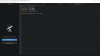
Last edited:
