- Jan 13, 2020
- 2,618
- 38,442
This is a fairly quick technique I use to get rid off stretched out detail on breasts (or butt) on more well-endowed figures.
Note that this absolutely kills the detail, if you don't want that, there's this product:
In my example I'll use the most extreme skin I've found when it comes to detail, it's Aiya by Maelwenn (
It's a really great skin texture, but it does not look good on bigger breasts, because the fine detail gets really stretched out.


Before and after. Again, this skin texture is a bit extreme and it should look better on skins with less detail, like this altered skin from Charlene model by Raiya:

Step 1:
Locate the textures folder and make copies of every texture with detail you want to get rid off. Usually it will be the Diffuse, Translucency and Bump map, sometimes even on normal map, but rarely. (it's good to create new folder for convenience and put the copies there)
Step 2:
Open one of the textures in photoshop. Now you have quite a few options to get rid off the detail. The most obvious one would be gaussian blur, but my favorite is high pass filter I'll use in this example.
Step 3:
Now that you have the texture open in photoshop, make a copy by pressing Ctrl + J, then desaturate this new layer by pressing Ctrl + Shift + U and finally convert it to smart object by right clicking it and selecting convert to smart object, in case you want to change the high pass value later.
Step 4:
With the new layer selected go to Filter - Other (bottom of the list) - High pass. Select value around 2.0 and press ok. Change the blend mode of the layer to Overlay.
Step 5:
Invert the layer by pressing Ctrl + I and create a mask. You can either use brush with vertical symmetry on and paint in the areas you want to get rid off the detail, or use mine (
Just open it in new window, press Ctrl + A to select all, Ctrl + C to copy, go back to the skin texture, alt click on the mask to open it and press Ctrl + V to paste and replace the mask.
You will still have to manually paint out the nipples, because the size varies from skin to skin. Just use soft black brush and paint over them.
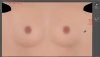
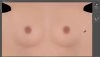
Step 6:
Just flatten the image (right click on any layer - flatten the image), save the new texture and repeat the process for Translucency map, if there is one.
Step 7:
Bump map. Note that here the high pass filter won't work, but that is not really a problem. Just open it in photoshop, duplicate the layer again (Ctrl+J), zoom in on the breasts and go to Filter - Blur - Gaussian Blur. Start at the lowest value and slowly increase it until the detail is gone and press OK.

Step 8:
Create a mask on the blurred layer and just copy the same mask you used for diffuse and trans maps. Flatten the image and save it.
(You can create solid color adjustment layer on top, with averaged grey from the breasts with the same mask and lower the opacity to average it out a bit, if you want to be nitpicky, but it's not required.)
Step 8:
In daz just replace the skin textures you made changes on for the characters with larger breasts that you use the skin texture on and you are set.
Note that this absolutely kills the detail, if you don't want that, there's this product:
You must be registered to see the links
which uses geoshell and replaces the detail, which is great, but it's still a geoshell and it's not that practical to use.In my example I'll use the most extreme skin I've found when it comes to detail, it's Aiya by Maelwenn (
You must be registered to see the links
).It's a really great skin texture, but it does not look good on bigger breasts, because the fine detail gets really stretched out.


Before and after. Again, this skin texture is a bit extreme and it should look better on skins with less detail, like this altered skin from Charlene model by Raiya:

Step 1:
Locate the textures folder and make copies of every texture with detail you want to get rid off. Usually it will be the Diffuse, Translucency and Bump map, sometimes even on normal map, but rarely. (it's good to create new folder for convenience and put the copies there)
Step 2:
Open one of the textures in photoshop. Now you have quite a few options to get rid off the detail. The most obvious one would be gaussian blur, but my favorite is high pass filter I'll use in this example.
Step 3:
Now that you have the texture open in photoshop, make a copy by pressing Ctrl + J, then desaturate this new layer by pressing Ctrl + Shift + U and finally convert it to smart object by right clicking it and selecting convert to smart object, in case you want to change the high pass value later.
Step 4:
With the new layer selected go to Filter - Other (bottom of the list) - High pass. Select value around 2.0 and press ok. Change the blend mode of the layer to Overlay.
Step 5:
Invert the layer by pressing Ctrl + I and create a mask. You can either use brush with vertical symmetry on and paint in the areas you want to get rid off the detail, or use mine (
You must be registered to see the links
).Just open it in new window, press Ctrl + A to select all, Ctrl + C to copy, go back to the skin texture, alt click on the mask to open it and press Ctrl + V to paste and replace the mask.
You will still have to manually paint out the nipples, because the size varies from skin to skin. Just use soft black brush and paint over them.
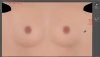
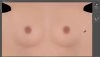
Step 6:
Just flatten the image (right click on any layer - flatten the image), save the new texture and repeat the process for Translucency map, if there is one.
Step 7:
Bump map. Note that here the high pass filter won't work, but that is not really a problem. Just open it in photoshop, duplicate the layer again (Ctrl+J), zoom in on the breasts and go to Filter - Blur - Gaussian Blur. Start at the lowest value and slowly increase it until the detail is gone and press OK.

Step 8:
Create a mask on the blurred layer and just copy the same mask you used for diffuse and trans maps. Flatten the image and save it.
(You can create solid color adjustment layer on top, with averaged grey from the breasts with the same mask and lower the opacity to average it out a bit, if you want to be nitpicky, but it's not required.)
Step 8:
In daz just replace the skin textures you made changes on for the characters with larger breasts that you use the skin texture on and you are set.
Last edited:

