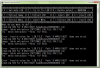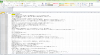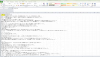Help with LiveMaker Extraction
- Thread starter DegenerateSensei
- Start date
genyfer000
New Member
- Dec 1, 2022
- 1
- 0
- 11
Of course YES ! it could be usefullDo you need guide how to use batch file created by github user LioMajor for pyLiveMaker?
Requirement:
You need to install python 3.8 or above
Once you have install python then you need to type this command in CMD 'pip install pylivemaker' so you can use lmtool bat tool.
Data in LiveMaker games are stored in exe or dat file.
Lmtool bat tool will target first dat file.
Warning:
Antivirus will react to any command done by lmtool bat tool.
First time doing any command from lmtool bat tool Antivirus will stop it.
You will need to run lmtool bat tool command again but this time you will not be interrupted by Antivirus.
Process of Extracting and inserting text back into game:
Put lmtool.bat in game folder, keep name of game folder one word because its cmd command.
Open lmtool.bat
Press 1 on a keyboard and then press enter wait until it's done extracting data from exe or dat file.
Lmtool.bat should create 'output' folder in game folder. Output folder contains extracted game files.
Press 2 on a keyboard and then press enter wait until it's done creating csv files.
Then press 5 on a keyboard and then press enter wait until it's done creating csv files.
Close the bat tool.
Now in 'output' folder find combined_text.csv and combined_menu.csv, those are files that you need to put translate text into.
Copy all csv files from 'output' folder into separate folder for converting and editing.
Convert all csv files into xlsx Excel format, then separate combined_text.xlsx and combined_menu.xlsx into separate folder.
Edit one by one excel files by deleting first tree columns so the Japanese text are in columns A.
That is for translating in Translator++ because it sees first column as text to be translated.
After you translated all excel files copy and paste text in order how it is organized in combined_text.xlsx or combined_menu.xlsx for translated text or menu options.
Translated text should be in Column 'Translated text', original Japanese text should be in 'Original text'.
Before converting to csv file delete all 'ID' data from Column A, if you don't delete 'ID' data from xlsx file when you converted into csv it will be converted into silk csv and it cannot be used put back in the game, leave that field empty it will not create any problems.
Now convert back to csv file with Excel.
Not done yet now open csv file in NFOpad (don't know if this works with other similar software to NFOpad) select file > save as > in Encoding select UTF-8 because the Live Maker games use UTF-8.
Now to insert translated text back in the game.
Open lmtool.bat
Press 3 on a keyboard and then press enter wait until it's done inserting csv files and combined_text.csv file into LSB files.
Then press 6 on a keyboard and then press enter wait until it's done inserting csv files and combined_menu.csv file into LSB files.
Then press 4 on a keyboard and then press enter wait until it's done inserting LSB files into exe or dat file.
Close bat tool.
It should create (Game name).exe and (Game name).exe.bak
(Game name).exe.bak is original backup just in case if something goes wrong.
You need to install python 3.8 or above
Once you have install python then you need to type this command in CMD 'pip install pylivemaker' so you can use lmtool bat tool.
Data in LiveMaker games are stored in exe or dat file.
Lmtool bat tool will target first dat file.
Warning:
Antivirus will react to any command done by lmtool bat tool.
First time doing any command from lmtool bat tool Antivirus will stop it.
You will need to run lmtool bat tool command again but this time you will not be interrupted by Antivirus.
Process of Extracting and inserting text back into game:
Put lmtool.bat in game folder, keep name of game folder one word because its cmd command.
Open lmtool.bat
Press 1 on a keyboard and then press enter wait until it's done extracting data from exe or dat file.
Lmtool.bat should create 'output' folder in game folder. Output folder contains extracted game files.
Press 2 on a keyboard and then press enter wait until it's done creating csv files.
Then press 5 on a keyboard and then press enter wait until it's done creating csv files.
Close the bat tool.
Now in 'output' folder find combined_text.csv and combined_menu.csv, those are files that you need to put translate text into.
Copy all csv files from 'output' folder into separate folder for converting and editing.
Convert all csv files into xlsx Excel format, then separate combined_text.xlsx and combined_menu.xlsx into separate folder.
Edit one by one excel files by deleting first tree columns so the Japanese text are in columns A.
That is for translating in Translator++ because it sees first column as text to be translated.
After you translated all excel files copy and paste text in order how it is organized in combined_text.xlsx or combined_menu.xlsx for translated text or menu options.
Translated text should be in Column 'Translated text', original Japanese text should be in 'Original text'.
Before converting to csv file delete all 'ID' data from Column A, if you don't delete 'ID' data from xlsx file when you converted into csv it will be converted into silk csv and it cannot be used put back in the game, leave that field empty it will not create any problems.
Now convert back to csv file with Excel.
Not done yet now open csv file in NFOpad (don't know if this works with other similar software to NFOpad) select file > save as > in Encoding select UTF-8 because the Live Maker games use UTF-8.
Now to insert translated text back in the game.
Open lmtool.bat
Press 3 on a keyboard and then press enter wait until it's done inserting csv files and combined_text.csv file into LSB files.
Then press 6 on a keyboard and then press enter wait until it's done inserting csv files and combined_menu.csv file into LSB files.
Then press 4 on a keyboard and then press enter wait until it's done inserting LSB files into exe or dat file.
Close bat tool.
It should create (Game name).exe and (Game name).exe.bak
(Game name).exe.bak is original backup just in case if something goes wrong.
Orochimiyu
Member
- Apr 22, 2018
- 145
- 168
- 278
does anyone still have lmar,lmlsb and lmpatch file ?
mine gone, and everytime install python only find pip,pip3.(ver), pip3
mine gone, and everytime install python only find pip,pip3.(ver), pip3
First type in CMD or PowerShell this: pip install pylivemaker
That is to check if pylivemaker is install on your system.
Here is the link to
That is to check if pylivemaker is install on your system.
Here is the link to
You must be registered to see the links
faresfares
Member
- Oct 5, 2019
- 196
- 254
- 233
Requirement:
You need to install python 3.8 or above
Once you have install python then you need to type this command in CMD 'pip install pylivemaker' so you can use lmtool bat tool.
Data in LiveMaker games are stored in exe or dat file.
Lmtool bat tool will target first dat file.
Warning:
Antivirus will react to any command done by lmtool bat tool.
First time doing any command from lmtool bat tool Antivirus will stop it.
You will need to run lmtool bat tool command again but this time you will not be interrupted by Antivirus.
Process of Extracting and inserting text back into game:
Put lmtool.bat in game folder, keep name of game folder one word because its cmd command.
Open lmtool.bat
Press 1 on a keyboard and then press enter wait until it's done extracting data from exe or dat file.
Lmtool.bat should create 'output' folder in game folder. Output folder contains extracted game files.
Press 2 on a keyboard and then press enter wait until it's done creating csv files.
Then press 5 on a keyboard and then press enter wait until it's done creating csv files.
Close the bat tool.
Now in 'output' folder find combined_text.csv and combined_menu.csv, those are files that you need to put translate text into.
Copy all csv files from 'output' folder into separate folder for converting and editing.
Convert all csv files into xlsx Excel format, then separate combined_text.xlsx and combined_menu.xlsx into separate folder.
Edit one by one excel files by deleting first tree columns so the Japanese text are in columns A.
That is for translating in Translator++ because it sees first column as text to be translated.
After you translated all excel files copy and paste text in order how it is organized in combined_text.xlsx or combined_menu.xlsx for translated text or menu options.
Translated text should be in Column 'Translated text', original Japanese text should be in 'Original text'.
Before converting to csv file delete all 'ID' data from Column A, if you don't delete 'ID' data from xlsx file when you converted into csv it will be converted into silk csv and it cannot be used put back in the game, leave that field empty it will not create any problems.
Now convert back to csv file with Excel.
Not done yet now open csv file in NFOpad (don't know if this works with other similar software to NFOpad) select file > save as > in Encoding select UTF-8 because the Live Maker games use UTF-8.
Now to insert translated text back in the game.
Open lmtool.bat
Press 3 on a keyboard and then press enter wait until it's done inserting csv files and combined_text.csv file into LSB files.
Then press 6 on a keyboard and then press enter wait until it's done inserting csv files and combined_menu.csv file into LSB files.
Then press 4 on a keyboard and then press enter wait until it's done inserting LSB files into exe or dat file.
Close bat tool.
It should create (Game name).exe and (Game name).exe.bak
(Game name).exe.bak is original backup just in case if something goes wrong.
Hello, you say to delete the first three columns in xlsx file, what do you mean by that?
Last edited: