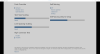- Jun 14, 2018
- 1,608
- 2,256
The
It looks like this:
The
So the button itself is linked to the gui properties "choice_button". Following that to
The important line you care about is
So...
So if you want to change that size, you have the choice to alter the size for all text within the game by altering
menu: uses a screen called choice.It looks like this:
Python:
# ---- screens.rpy ---
screen choice(items):
style_prefix "choice"
vbox:
for i in items:
textbutton i.caption action i.actionThe
style prefix is "choice"... following that down a bit, and you find these lines...
Python:
# ---- screens.rpy ---
style choice_button is default:
properties gui.button_properties("choice_button")
style choice_button_text is default:
properties gui.button_text_properties("choice_button")So the button itself is linked to the gui properties "choice_button". Following that to
gui.rpy....
Python:
# ---- gui.rpy ---
define gui.choice_button_width = 1185
define gui.choice_button_height = None
define gui.choice_button_tile = False
define gui.choice_button_borders = Borders(150, 8, 150, 8)
define gui.choice_button_text_font = gui.text_font
define gui.choice_button_text_size = gui.text_size
define gui.choice_button_text_xalign = 0.5
define gui.choice_button_text_idle_color = "#cccccc"
define gui.choice_button_text_hover_color = "#ffffff"
define gui.choice_button_text_insensitive_color = "#444444"The important line you care about is
define gui.choice_button_text_size = gui.text_size.So...
Python:
# ---- gui.rpy ---
## The size of normal dialogue text.
define gui.text_size = 33So if you want to change that size, you have the choice to alter the size for all text within the game by altering
gui.text_size. Or just change it for menus only by altering gui.choice_button_text_size.Here's a tip, hover over an element you want to inspect and press Shif+i in the developer mode. That will show you elements, their styles, and where they are located in the files.
- Aug 4, 2020
- 925
- 1,460
A perfect explanation. Thank you very much. As always, your help is exceptional.Themenu:uses a screen calledchoice.
It looks like this:
Python:# ---- screens.rpy --- screen choice(items): style_prefix "choice" vbox: for i in items: textbutton i.caption action i.action
Thestyleprefix is "choice"... following that down a bit, and you find these lines...
Python:# ---- screens.rpy --- style choice_button is default: properties gui.button_properties("choice_button") style choice_button_text is default: properties gui.button_text_properties("choice_button")
So the button itself is linked to the gui properties "choice_button". Following that togui.rpy....
Python:# ---- gui.rpy --- define gui.choice_button_width = 1185 define gui.choice_button_height = None define gui.choice_button_tile = False define gui.choice_button_borders = Borders(150, 8, 150, 8) define gui.choice_button_text_font = gui.text_font define gui.choice_button_text_size = gui.text_size define gui.choice_button_text_xalign = 0.5 define gui.choice_button_text_idle_color = "#cccccc" define gui.choice_button_text_hover_color = "#ffffff" define gui.choice_button_text_insensitive_color = "#444444"
The important line you care about isdefine gui.choice_button_text_size = gui.text_size.
So...
Python:# ---- gui.rpy --- ## The size of normal dialogue text. define gui.text_size = 33
So if you want to change that size, you have the choice to alter the size for all text within the game by alteringgui.text_size. Or just change it for menus only by alteringgui.choice_button_text_size.
- Aug 4, 2020
- 925
- 1,460
Thank you, very useful advice.Here's a tip, hover over an element you want to inspect and press Shif+i in the developer mode. That will show you elements, their styles, and where they are located in the files.
- Jan 10, 2020
- 70
- 347
I was looking this up tonight, and the was the clearest, most concise answer I found.Themenu:uses a screen calledchoice.
It looks like this:
Python:# ---- screens.rpy --- screen choice(items): style_prefix "choice" vbox: for i in items: textbutton i.caption action i.action
Thestyleprefix is "choice"... following that down a bit, and you find these lines...
Python:# ---- screens.rpy --- style choice_button is default: properties gui.button_properties("choice_button") style choice_button_text is default: properties gui.button_text_properties("choice_button")
So the button itself is linked to the gui properties "choice_button". Following that togui.rpy....
Python:# ---- gui.rpy --- define gui.choice_button_width = 1185 define gui.choice_button_height = None define gui.choice_button_tile = False define gui.choice_button_borders = Borders(150, 8, 150, 8) define gui.choice_button_text_font = gui.text_font define gui.choice_button_text_size = gui.text_size define gui.choice_button_text_xalign = 0.5 define gui.choice_button_text_idle_color = "#cccccc" define gui.choice_button_text_hover_color = "#ffffff" define gui.choice_button_text_insensitive_color = "#444444"
The important line you care about isdefine gui.choice_button_text_size = gui.text_size.
So...
Python:# ---- gui.rpy --- ## The size of normal dialogue text. define gui.text_size = 33
So if you want to change that size, you have the choice to alter the size for all text within the game by alteringgui.text_size. Or just change it for menus only by alteringgui.choice_button_text_size.
Cheers
- May 31, 2022
- 45
- 12
Where is the folder?Themenu:uses a screen calledchoice.
It looks like this:
Python:# ---- screens.rpy --- screen choice(items): style_prefix "choice" vbox: for i in items: textbutton i.caption action i.action
Thestyleprefix is "choice"... following that down a bit, and you find these lines...
Python:# ---- screens.rpy --- style choice_button is default: properties gui.button_properties("choice_button") style choice_button_text is default: properties gui.button_text_properties("choice_button")
So the button itself is linked to the gui properties "choice_button". Following that togui.rpy....
Python:# ---- gui.rpy --- define gui.choice_button_width = 1185 define gui.choice_button_height = None define gui.choice_button_tile = False define gui.choice_button_borders = Borders(150, 8, 150, 8) define gui.choice_button_text_font = gui.text_font define gui.choice_button_text_size = gui.text_size define gui.choice_button_text_xalign = 0.5 define gui.choice_button_text_idle_color = "#cccccc" define gui.choice_button_text_hover_color = "#ffffff" define gui.choice_button_text_insensitive_color = "#444444"
The important line you care about isdefine gui.choice_button_text_size = gui.text_size.
So...
Python:# ---- gui.rpy --- ## The size of normal dialogue text. define gui.text_size = 33
So if you want to change that size, you have the choice to alter the size for all text within the game by alteringgui.text_size. Or just change it for menus only by alteringgui.choice_button_text_size.
- Mar 3, 2020
- 384
- 1,142
- May 31, 2022
- 45
- 12
Haa, it s now working for Corruption!Or alternatively (for simplicity) you could just press the Shift key and the A key at the same time and that will bring you up a simplified way to make the text bigger or smaller. You can also change the font although there are only 2 choices.
View attachment 3123044
- Jun 10, 2017
- 10,971
- 16,225
Yeah, because it's a (relatively) recent addition to Ren'Py. Too recent regarding the version used by Corruption.Haa, it s now working for Corruption!
- May 31, 2022
- 45
- 12
WHAT should i do?Yeah, because it's a (relatively) recent addition to Ren'Py. Too recent regarding the version used by Corruption.