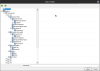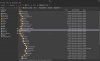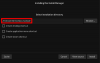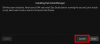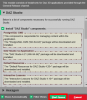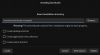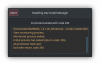For this, the first stage of the Lutris scripts (01-daz-install-manager.yml) installs DIM, which you then use to install Daz Studio. The second stage (02-daz-studio.yml) simply creates a second shortcut in Lutris to launch Daz Studio. Unless your exe for Daz Studio ends up installing to a weird place, this should work.
I don't entirely understand what you mean by "I couldn't successfully launch it with any content again," though. Are you saying that when launch Daz Studio, it loses track of the content for some reason? Are you looking at the "Smart Content" tab or the "Content Library" one? If you're using Smart Content, the reason it shows no content is because of the Postgres issue below.
Postgres is an especially tricky part of Daz. If you've ever once kill the process (such as using the stop button on Lutris), it seemingly grows horns and actively tries to make your life difficult. I've included in my post (just updated) a script controls postgres. After setting the location of your prefix (the folder containing "drive_c"), you can run ./[scriptname] start. Once that finishes (give it a few seconds, then press enter to see if you get a bash prompt) follow it up by ./[scriptname] stop. This will effectively power cycle Postgres and it should behave after that.
The folders installing in the wrong place was, I believe, what happened, though it's hard to explain.
Inside the DIM folder, was another drive_c folder, which I think shouldn't be there, and inside that was another \drive_c\program files\dazstudio4\(etc.) tree where the studio file .exe was located inside the DIM folder. It wasn't in the same program files folder that the DIM and CMSPostgreSQL folders were in.
I got THAT configuration to run ONCE, but only using the link on the DIM in the instance, since presumably that's where it knew it had installed DAZ. Outside of that, DAZ would NOT start using installation with the scripts, saying the DazStudio .exe was missing and there were no DazStudio4 folders in the path. In other words, the script created a link to a folder that didn't exist in that location.
But unlike the DazStudio file, the CMSpostgreSQL folder IS on the same level as the DIM folder is.
I modified the location in the Lutris for both using DAZStudio in its weird location, and also moving DAZStudio folder and contents to the same folder the other two were in and setting the link in Lutris to accomodate that. In both cases, Daz would start, but no CMS or content displayed, and the file explorer in the content directory manager doesn't show any DAZ (neither the DIM or the Studio4) folders in either the right or wrong locations. It only displays Windows folders. It does not display files at all.
I've reached the limits of my skills in fixing this because it seems to be something going on in the installation. Why DIM is installing DAZStudio on a "drive_c" folder inside the DIM folder is what has me stumped, because it seems the CMS links things there, but I can't get Lutris to run DAZ with a working CMS, and I don't know how to get DAZ to run other than reinstalling completely, running the DIM and hoping I can find the DazStudio link inside that again like I did before.
Sorry for the word vomit, and I should have mentioned that before, but I was still trying to figure out what went wrong on my own,
ETA: I did see the CMS folder over on the CMS tab in the content manager preferences, but the program would not save it. Once the preferences window was closed it didn't retain it. So I don't see any way inside DAZ to link it to content or to the CMS, so it has to be something in the installation or some configuration thing. I've gone through it several times, and checked off each step, so I'm at a loss to what might be going on. I don't recall doing anything weird WRT downloads or other installations (guild wars 2 installed in Lutris just fine, as did DIM, and those are the only other programs in Lutris other than trying to install DAZ.), so I'll breathlessly await your response.