♍VoidTraveler
Conversation Conqueror
- Apr 14, 2021
- 6,207
- 18,034
- 803
Hello.
Considering the nature of the site and the internet in general, i decided to fix a small guide here that will surely help you keep your pc/mobile - garbage-free.
First, i recommend using
Considering the nature of the site and the internet in general, i decided to fix a small guide here that will surely help you keep your pc/mobile - garbage-free.
You must be registered to see the links
as your browser of choice to browse the internet.Fox supports tons of cool addons (and even stuff like AI assistants) that will make your life on the internet quite pleasant indeed.
Fox is not only privacy-focused (a rarity these days) but is also a highly-customizable browser that can be installed and used on any modern pc or mobile phone.
Fox has tons of neat functions, like the ability to link your devices and share all of your bookmarks and shit between them.
Fox also offers its own services, like VPN and email mask addon if that's of interest.
Fox also, naturally, includes security measures to make your browsing safer, such as HTTPS-only mode as well as DNS over HTTPS mode.
Now that we got the WHY part out of the way, let's proceed to the settings.
First let's sort Fox's innate settings, i won't be explaining in much detail you simply need to set them that way and call it a day:
1. Open Fox's settings. You can do so from the menu or by copying this:
about:preferences and pasting it into the address bar.2. Go to the 'Privacy and Security' tab.
3. In the 'Browser Privacy' section set the settings like this:
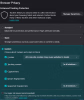
4. Scroll down til you see 'Permissions' section:
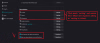
5. Scroll a bit down and you'll see 'Security' section:
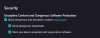
6. Scroll a bit down and you'll see 'HTTPS-Only Mode' section:
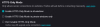
7. Last, if you scroll even further down you'll see 'DNS over HTTPS' section, set it this way:
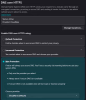
Wheeeeeeeeeeeeeeeew, done, i know you nearly died doing SO much work for the first time in your life, didn't ya?
---------------------------------------------------------------------------------------
Let us move on to the addons you need to install to surf the web like a champ.
(Also, need to install in my personal opinion of course, which you are always free to ignore.)
Anyways, once you are done installing Fox and configuring its settings, next are dem addons, which you can find here:
You must be registered to see the links
This here is what i consider the essentials:
1. Everybody's favorite, uBlock Origin:
You must be registered to see the links
Destroying the hopes and dreams of shit-eating advertisers and other trash since time immemorial, this bad boy is the absolute must-have on the internet these days. You literally can't open a page without it anymore. When you install it it's not quite over yet, you need to fiddle in its settings for a bit as well:
So click on its icon which should appear near the address bar and click 'open the dash board' button, it looks like a small cog.
There, enter the 'filter lists' tab and proceed to do this:
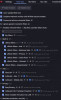
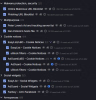
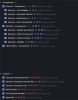
Yup, tick allllllllllllllllllllllllllll of this shit from top to bottom, press 'update all' and 'apply' if necessary and you're done here.
That's pretty much it, you may fiddle a bit more in there in other tabs if you wish but the filters are the highlight of this addon.
2. Next is Clear URL:
You must be registered to see the links
TLDR: It filters out garbage form the links you click on.
As the author explains on the page of the addon:
All functions in a nutshell
- Removes tracking from URLs automatically in the background
- Blocks some common ad domains (optional)
- Has a built-in tool to clean up multiple URLs at once
- Supports redirection to the destination, without tracking services as middleman
- Adds an entry to the context menu so that links can be copied quickly and cleanly
- Blocks hyperlink auditing, also known as ping tracking
- Prevents tracking injection over history API
- Prevents Google from rewriting the search results (to include tracking elements)
- Prevents Yandex from rewriting the search results (to include tracking elements)
3. We follow up with a pretty well-known addon called Privacy Badger:
You must be registered to see the links
Refer to the program's page for details but basically: It blocks tracking.
Its settings should be pretty self-explanatory as well, you can get into its settings by doing the same thing you did for the others.
4. And finally, we arrive at the last entry. Last but not least of course, MalwareBytes:
You must be registered to see the links
This bad boy also does a lot of cool stuff, mainly i use it to prevent shit from getting on my pc in the first place but it also does a bunch of other things. I don't think you need to configure this one, it should have all the settings sorted by default.
Key features
• Ad and tracker blocking
Remove third-party ads and trackers.
• Advanced scam protection
Defends against phishing, tech support scams, and hijackers.
• CryptoMiner blocker
Stops hidden cryptocurrency miners from stealing your CPU.
• GDPR cookie consent control
Automatically declines cookie pop-ups.
Malwarebytes also has a primary program, it can be installed on your PC and works in synergy with the Browser Guard addon.
You can find it here:
You must be registered to see the links
The program has useful services it offers for free but there is also a premium and even VPN service, if you find it useful i would say that it's worth your money. Or you can keep using it for free as well, they often offer 14-day free trials on top of the free stuff, too.
---------------------------------------------------------------------------------------
That's it, you've made it. Now you can confidently surf just about anywhere.
Of course it would still be wise to stick to places you know, for no defenses are invincible.
Last edited:
