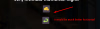xxx3me
Newbie
- Jun 19, 2020
- 57
- 30
Finally I decided to work on my project again, but I have a problem with Ren'py that is "probably" easy to solve -- but I'm stucked for like 3 days. I'm building a (kind of) simple store, where the user clicks in items (a default menu), and it redirects you to a detailed description page. It happens in a NVL screen.
I know nvl has support for menus, but I can't figure out two things:
1. How to put the option on horizontal
2. Adjust a image hover.
Especially the first one is very appreciated if someone knows how to do.
Here is the sample code:
The menu should have two "buttons" (options) side by side. But this way, they show up in diferent line, one over another.
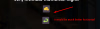
I know nvl has support for menus, but I can't figure out two things:
1. How to put the option on horizontal
2. Adjust a image hover.
Especially the first one is very appreciated if someone knows how to do.
Here is the sample code:
Python:
if newitem == "thong":
nvl clear
show blackscreen with dissolve
nvlchar "THONG\n\n{image=shop/thong.png}\n\n
This is a sexy thong blablabla{nw}"
menu(nvl=True):
"{image=button_buy}": #defined in images, its a png button
scene shop
jump bought
"{image=button_back} ":
scene shop
jump enter_store