- Feb 21, 2019
- 329
- 770
Hello there !
After a few days working on this problem, I was finally able to make a Android port on my RPGM MV game. It was a real pain to do, since there's not a lot of tutorials too help, and I faced many other problems along the way. So know that I'm pretty sure to understand how this work, I might as well share this knowledge. This tutorial will be really step by step, so if you're a huge noob like me, you should have everything covered.
EDIT :Even my port seems currently bugged, I'll have to look again into it and I might edit this tutorial if needed. But the tutorial used still seems to be the best option existing for now.
I dived into it again, eveything is correctly working. Just make sure to have all the sound files in the m4a format, else you're gonna have a error.
Here's the tutorial I used, and it gives the needed tool to make it work, so most credits go to Xilefian for making this method :
First, you'll need Android studio. You can download it for free here :
After installing it, and using the setup wizard, you might come across this error.
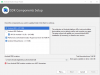
To avoid it, create a Android folder on your C: hard drive, and install android studio there (the path should just be C:/Android, nothing more). It should fix the problem.
Once in Android Studio, open Configure and then SDK Manager. Here, select the latest version of Android in SDK Platform, and Android SDK Build Tools, Android SDK Tools and Android SDK Platform-Tools in the SDK tools section. Nothing more, nothing less (it might work with some other options, though, but this one works for sure).
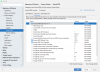
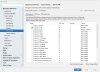
Now that you've configured Android Studio, let's deploy our RPG MV game ! Deploy it wherever you want, but just be sure to check the Android/iOS box. As for the encryption and exclude unused files options, I had some problems with those, so I'm sticking with Encrypted files, and no exluded ones (even if that often makes your file bigger). But you can try something else, if that works for you.
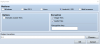
WARNING : All your audio files needs to be in .m4a format. The basics audio are present in .ogg and .m4a format, but for PC, only .ogg is required. So like me, you might have only added .ogg sounds to the game. Well, you'll have to make to convert them into .m4a format too if you want this to run, else you'll keep having error like that when a audio file isn't found.

Now, let's download our tool to make all ofthis work ! Go there, and click on the "download source" link. And download the tool.
Unzip it, and leave the folder in a place easy to reach, along with your deployed game (not an obligation though, but it's just easier this way, not having to search in thousand of folders).
The preparations are ready ! Let's make this port !
If you have a project already open, just close it, so you can be on the main menu. In the Android Studio menu, click on "open an existing project". The select the tool you downloaded.
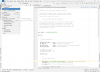
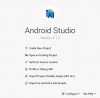
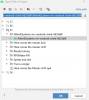
Wait for Android Studio to settle. When it's done, you'll see two folder, "app" and "Gradle Scripts". Right click on app, the select New/Folder/Asset Folder.
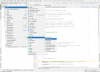
At this point, you might stumble on this problem.
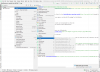
Don't worry, it's not a lot to fix. Just go in Gradle Scripts/build.gradle(Module) and change the "minSdkVersion" to 16 (here I had 14, it might be something else for you).

When you did it, make sure to click the "sync now" options showing on top of your window. You should now be able to create that asset folder. A window like this will appear. Don't change anything, and just click on finish.
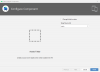
Now that we have our asset folder, it's time to add the game !
Go to the place were you deploed your game, open its folder, and you should find a www folder (countaining all the game). Copy it. Then back to Android Studio, right click on your asset folder, and paste. Wait for Android Studio to settle once again.
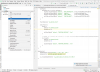
Almost done ! Now go to Gradle Scripts/build.gradle(Module) and change the "applicationId". It needs to be something unique, like your name and the name of the game. Click the "sync now" option on top of the window once again.
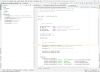
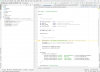
Before finishing it, you can add a few customization if you want. I haven't tried that part, so I'll leave you with the original tutorial for this, scroll down a little to readh it.
Okay, it's time to finishing this ! Go to Build/Build bundle(s) APK/Build APK. Click it, and let the magic work ! It might take some time to do (a few minutes).
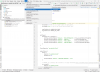
Congrats ! It's done ! Go search the APK now. A "locate" option should appear in the event window, or else you can find it in :
AltimitSystems-mv-android-client-6b33d6f\AltimitSystems-mv-android-client-6b33d6f\app\build\outputs\apk\webview\debug
So it's deep in the folders of the android tool we used for it.
And that's it ! Upload this APK wher you want, and when you download it on a Andoid support, it should run !
I hope this was of some help to you. If you still have problems, ask away, I'll try to help you the best I can.
And once again, a huge hanks to Xilefian for creating this method, and thanks to Giovy_mdc for helping me working this out !
After a few days working on this problem, I was finally able to make a Android port on my RPGM MV game. It was a real pain to do, since there's not a lot of tutorials too help, and I faced many other problems along the way. So know that I'm pretty sure to understand how this work, I might as well share this knowledge. This tutorial will be really step by step, so if you're a huge noob like me, you should have everything covered.
EDIT :
I dived into it again, eveything is correctly working. Just make sure to have all the sound files in the m4a format, else you're gonna have a error.
Here's the tutorial I used, and it gives the needed tool to make it work, so most credits go to Xilefian for making this method :
You must be registered to see the links
First, you'll need Android studio. You can download it for free here :
You must be registered to see the links
After installing it, and using the setup wizard, you might come across this error.
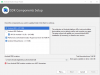
To avoid it, create a Android folder on your C: hard drive, and install android studio there (the path should just be C:/Android, nothing more). It should fix the problem.
Once in Android Studio, open Configure and then SDK Manager. Here, select the latest version of Android in SDK Platform, and Android SDK Build Tools, Android SDK Tools and Android SDK Platform-Tools in the SDK tools section. Nothing more, nothing less (it might work with some other options, though, but this one works for sure).
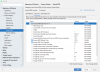
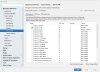
Now that you've configured Android Studio, let's deploy our RPG MV game ! Deploy it wherever you want, but just be sure to check the Android/iOS box. As for the encryption and exclude unused files options, I had some problems with those, so I'm sticking with Encrypted files, and no exluded ones (even if that often makes your file bigger). But you can try something else, if that works for you.
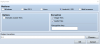
WARNING : All your audio files needs to be in .m4a format. The basics audio are present in .ogg and .m4a format, but for PC, only .ogg is required. So like me, you might have only added .ogg sounds to the game. Well, you'll have to make to convert them into .m4a format too if you want this to run, else you'll keep having error like that when a audio file isn't found.

Now, let's download our tool to make all ofthis work ! Go there, and click on the "download source" link. And download the tool.
You must be registered to see the links
Unzip it, and leave the folder in a place easy to reach, along with your deployed game (not an obligation though, but it's just easier this way, not having to search in thousand of folders).
The preparations are ready ! Let's make this port !
If you have a project already open, just close it, so you can be on the main menu. In the Android Studio menu, click on "open an existing project". The select the tool you downloaded.
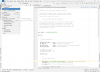
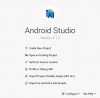
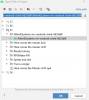
Wait for Android Studio to settle. When it's done, you'll see two folder, "app" and "Gradle Scripts". Right click on app, the select New/Folder/Asset Folder.
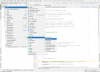
At this point, you might stumble on this problem.
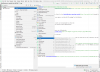
Don't worry, it's not a lot to fix. Just go in Gradle Scripts/build.gradle(Module) and change the "minSdkVersion" to 16 (here I had 14, it might be something else for you).

When you did it, make sure to click the "sync now" options showing on top of your window. You should now be able to create that asset folder. A window like this will appear. Don't change anything, and just click on finish.
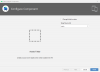
Now that we have our asset folder, it's time to add the game !
Go to the place were you deploed your game, open its folder, and you should find a www folder (countaining all the game). Copy it. Then back to Android Studio, right click on your asset folder, and paste. Wait for Android Studio to settle once again.
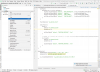
Almost done ! Now go to Gradle Scripts/build.gradle(Module) and change the "applicationId". It needs to be something unique, like your name and the name of the game. Click the "sync now" option on top of the window once again.
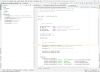
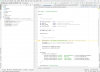
Before finishing it, you can add a few customization if you want. I haven't tried that part, so I'll leave you with the original tutorial for this, scroll down a little to readh it.
You must be registered to see the links
Okay, it's time to finishing this ! Go to Build/Build bundle(s) APK/Build APK. Click it, and let the magic work ! It might take some time to do (a few minutes).
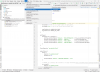
Congrats ! It's done ! Go search the APK now. A "locate" option should appear in the event window, or else you can find it in :
AltimitSystems-mv-android-client-6b33d6f\AltimitSystems-mv-android-client-6b33d6f\app\build\outputs\apk\webview\debug
So it's deep in the folders of the android tool we used for it.
And that's it ! Upload this APK wher you want, and when you download it on a Andoid support, it should run !
I hope this was of some help to you. If you still have problems, ask away, I'll try to help you the best I can.
And once again, a huge hanks to Xilefian for creating this method, and thanks to Giovy_mdc for helping me working this out !
Last edited:
