Violet Flux
Newbie
- Sep 16, 2019
- 57
- 110
Hello everybody!
In this tutorial you'll learn how to make an animation GIF/webp from any video or still images.
1. Download Gimp for your platform
2. Download GAP
macOS
Linux's users can install GAP from distro's repo
3. Download and Install mpv
4. Open video file for extraction
Video -> Split Video into Frames -> Mplayer based extraction...
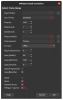
1 - Open the video you want to extract
2 - Set the approximate beginning time (also set the number of frames you want to extract)
3 - Leave this part empty
4 - Select the path for extracted frames
5 - Select the default JPEG format (you can increase the quality by setting "JPEG Quality" to 100)
☛ Uncheck the Mplayer 1.0pre5 option
5. Open your files as layer
File -> Open as Layers...
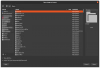
6. Resize your image to lower resolution (under 1000px is recommended)
Image -> Scale Image...
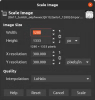
☛ Set the interpolation quality to "LoHalo"
7. Rearrange layers and set the timeline
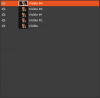
⭐⭐⭐⭐⭐⭐⭐⭐
Filters -> Animation -> Blend...
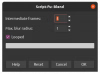
9. Optimize the animation
Filters -> Animation -> Optimize (Difference) good for webp
Filters -> Animation -> Optimize (for GIF)
10. Convert the color mode
Image -> Mode -> Indexed...
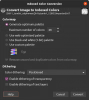
Depend on your taste you can change the amount of colors will use in process
Set the dithering option to "Positioned Color Dithering"
11. Export your animation
 100~120-millisecond delay is usually works fine otherwise test it for yourself to achieve best result
100~120-millisecond delay is usually works fine otherwise test it for yourself to achieve best result
As GIF
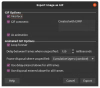
Change the settings as screenshot shown above
As webp
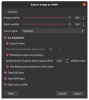
Change the settings as screenshot shown above (you can lower the quality settings for faster export)
Done
 Examples
Examples
⚝ webp made of stills ⚝
View attachment blaze-preggo.webp
⚝ GIF made of mp4 video (made by idemi) ⚝
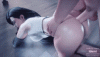
In this tutorial you'll learn how to make an animation GIF/webp from any video or still images.
1. Download Gimp for your platform
You must be registered to see the links
You must be registered to see the links
You must be registered to see the links
⚝⚝⚝⚝⚝⚝⚝⚝⚝
2. Download GAP
You must be registered to see the links
Linux's users can install GAP from distro's repo
⚝⚝⚝⚝⚝⚝⚝⚝⚝
3. Download and Install mpv
You must be registered to see the links
⚝⚝⚝⚝⚝⚝⚝⚝⚝
4. Open video file for extraction
Video -> Split Video into Frames -> Mplayer based extraction...
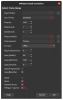
1 - Open the video you want to extract
2 - Set the approximate beginning time (also set the number of frames you want to extract)
3 - Leave this part empty
4 - Select the path for extracted frames
5 - Select the default JPEG format (you can increase the quality by setting "JPEG Quality" to 100)
☛ Uncheck the Mplayer 1.0pre5 option
⚝⚝⚝⚝⚝⚝⚝⚝⚝
⭐⭐⭐⭐⭐⭐⭐⭐5. Open your files as layer
File -> Open as Layers...
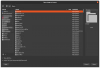
⚝⚝⚝⚝⚝⚝⚝⚝⚝
⭐⭐⭐⭐⭐⭐⭐⭐6. Resize your image to lower resolution (under 1000px is recommended)
Image -> Scale Image...
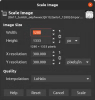
☛ Set the interpolation quality to "LoHalo"
⚝⚝⚝⚝⚝⚝⚝⚝⚝
⭐⭐⭐⭐⭐⭐⭐⭐7. Rearrange layers and set the timeline
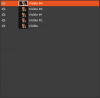
⭐⭐⭐⭐⭐⭐⭐⭐
⚝⚝⚝⚝⚝⚝⚝⚝⚝
 Use this part only for stills not frames extracted from video file
Use this part only for stills not frames extracted from video file
8. Blend layers together
Filters -> Animation -> Blend...
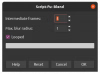
⚝⚝⚝⚝⚝⚝⚝⚝⚝
⭐⭐⭐⭐⭐⭐⭐⭐9. Optimize the animation
Filters -> Animation -> Optimize (Difference) good for webp
Filters -> Animation -> Optimize (for GIF)
⚝⚝⚝⚝⚝⚝⚝⚝⚝
 Skip this part if you want to export your animation as webp
Skip this part if you want to export your animation as webp
10. Convert the color mode
Image -> Mode -> Indexed...
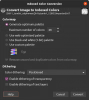
Depend on your taste you can change the amount of colors will use in process
Set the dithering option to "Positioned Color Dithering"
⚝⚝⚝⚝⚝⚝⚝⚝⚝
⭐⭐⭐⭐⭐⭐⭐⭐11. Export your animation
As GIF
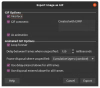
Change the settings as screenshot shown above
As webp
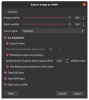
Change the settings as screenshot shown above (you can lower the quality settings for faster export)
Done
⚝ webp made of stills ⚝
View attachment blaze-preggo.webp
⚝ GIF made of mp4 video (made by idemi) ⚝
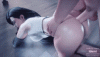
Last edited:

