- Sep 7, 2017
- 3,219
- 19,111
Many older adult games, especially Japanese ones, will come in the form of an .ISO file(s), rather than a self-contained launcher. This guide will explain how to mount them to install the game as simply as possible.
This guide will not address ways to get around Japanese region locking / AppLocale methods.
While there are many mounting programs, my favorite is WinCDEmu (
After installing simply double click on the .ISO, or right-click on it and hit "Select drive letter & mount"
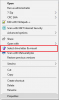
Either method will open up this box:
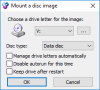
It does not really matter what letter you assign the drive, you can simply hit OK.
Windows will now see the .ISO file as if you had inserted the disc into your computer:
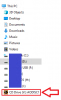
More than likely an explorer window will have popped up showing the contents of that drive. Either way, you can now run the installer, typically "Setup.exe", depending on the game.
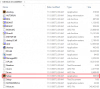
Simply double-click that application and you can begin installing the game. In cases where the game came on more than one disc, once it prompts you to install the next disc, you can right-click on the virtual drive and hit Eject:
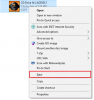
And then follow the previous steps on the next .ISO file. Once you have finished installing the game you can eject the final disc. In rare cases the game may require you to have the disc in the drive, in which case you'll just have to mount that image.
This guide will not address ways to get around Japanese region locking / AppLocale methods.
While there are many mounting programs, my favorite is WinCDEmu (
You must be registered to see the links
) as it is open-source, small, light, and simple to use.After installing simply double click on the .ISO, or right-click on it and hit "Select drive letter & mount"
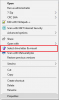
Either method will open up this box:
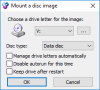
It does not really matter what letter you assign the drive, you can simply hit OK.
Windows will now see the .ISO file as if you had inserted the disc into your computer:
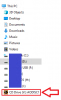
More than likely an explorer window will have popped up showing the contents of that drive. Either way, you can now run the installer, typically "Setup.exe", depending on the game.
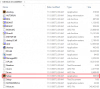
Simply double-click that application and you can begin installing the game. In cases where the game came on more than one disc, once it prompts you to install the next disc, you can right-click on the virtual drive and hit Eject:
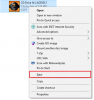
And then follow the previous steps on the next .ISO file. Once you have finished installing the game you can eject the final disc. In rare cases the game may require you to have the disc in the drive, in which case you'll just have to mount that image.
