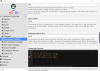- Oct 21, 2022
- 2,242
- 3,264
Video for those who don't want to read.
 will turn into
will turn into
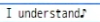


Hope this helps.
You don't have permission to view the spoiler content.
Log in or register now.
- Load the game into Mtool
- From the Translate Tab select "Export the original text needs to be translated"
- If you don't see that button wait for it to fully load, may take a minute.
You don't have permission to view the spoiler content.
Log in or register now.
- That will create a file in the games folder named "ManualTransFile.json"
- Move that file to a new folder. The new folder should now only have the "ManualTransFile.json" inside of it. The folder name is unimportant, I usually name it MTL.
- Open Translator++
- Start a new Project in Translator++
- Scroll to the bottom and select "Parse any Script with custom parser"
You don't have permission to view the spoiler content.
Log in or register now.
- Download the "Mtool parser model" - Download Parser
- Extract that to a folder, I keep it in the folder I have Translator++ in, but anywhere is fine as long as you know where it's at.
- Under "Load Translator++ Parser Model file" select the extracted Mtool parser model.
- Click "Select Folder!" and choose the folder that has the "ManualTransFile.json"
You don't have permission to view the spoiler content.
Log in or register now.
- Once that is loaded, Under the Object Tab, select the "Manual TransFile" checkbox
You don't have permission to view the spoiler content.
Log in or register now.
- Click the Batch Translation button. It looks like a JPN character behind the letter A
You don't have permission to view the spoiler content.
Log in or register now.
- In the Batch Translation Window Select the Google Translator
- You can set the Target column if you want, I use Machine Translation. (Unless you do after MTL edits, this is not important)
- Click Translate Now - This will take a while depending on the amount of text to be translated.
You don't have permission to view the spoiler content.
Log in or register now.
- IMPORTANT!!! - Google turns a lot of the text into quotes. You need to find and replace all the (") with blank spaces.
- Press CTRL+F to pull up the find window, select replace tab and replace (") with ( ) - Dont include the ()
You don't have permission to view the spoiler content.
Log in or register now.
- Once you hit ENTER it will freeze the program until it's done, so give it a minute, it might take a while.
- Once it's done you will see the (") around sentences should be removed.
- There may be a regex expression that makes this simpler, but I haven't messed with that. If I figure it out, I'll update this page.
 will turn into
will turn into
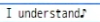
- Google also will sometimes add different types of quotations, They look like this.

- You need to find and replace these too. I just copy and paste the left side quotations into the find and replace, then repeat for the right side ones.
- If you are unsure, refer to the attached video above.
- Do a quick scan through the text to make sure there are no other quotation marks. Sometimes Translator++ won't get them all the first time, so I usually run the replace a few times.
- Now select the Injection icon at the top, which looks like an injection needle.
You don't have permission to view the spoiler content.
Log in or register now.
- In the Apply Translation window, It should already have the "Manual TransFile.json" selected
- Select the Target Directory, this can be a new empty folder or the folder the "Manual TransFile.json" is in, but that will overwrite it.
- Click Apply Translation
- For this tutorial, we don't change anything else in that window.
- That will then take a few minutes. Once that's done you can close Translator++ (Save it first if you want to be safe)
- Back over in Mtool, we can now Load the Translation File
You don't have permission to view the spoiler content.
Log in or register now.
- If all goes well, you are done. The game should now be translated.
- If you get an error popup like this.
You don't have permission to view the spoiler content.
Log in or register now.
- That means there is an issue somewhere. Most likely you missed some quotation marks.
- You can either reload the Translator++ save, and try and CTRL+F find and replace them. Or Use an online Json Validator to solve the issue.
- I use JSONLint.com Just drag the "Manual TransFile.json" into the box and click the Validate JSON button
- This will tell you where the error is, just fix the error and keep clicking Validate JSON until it says no issues found.
- Once that done just copy the text from the validator and paste it into the "Manual TransFile.json" with notepad. Then go back and load it into Mtool.
- JSONLINT will tell you what line the error is on.
- This is the most common issue I have had

- See in this one the original had double quotation (""). To not throw and issue with JSON you need to add a backslash ( \ ) like the original text had.
- Just change the "" to be \""
- Just compare the original text with the translated text and see what is different, that will solve most errors.
- Most games Ive translated dont have this issue and work right away, the ones that don't, take a few extra minutes with a JSON validator to fix.
- The example I used for this had a bunch of \ stuff that caused Google to not translate some stuff, but that's not the norm, and you can fix it by checking the translation in translator++ before you click the inject button.
Hope this helps.
Last edited: