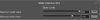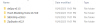Is this a fixable bug? it happens when I render then it stays like this until I restart studio and happens again right away after the first render attempt. (It seems to be map dependant and I can do normal screenshots but I'd prefer to keep using renders)
View attachment 4934395
Actually if you're using the new graphic plugin by Hanmen, it's better to use CTAA anti aliasing but set the upscaling to the STANDARD when working on the scene and change it to the CINA_SOFT or CINA_ULTRA when taking a screenshot.
In this case, you must take the screenshot with F9. Not the F11.
Because CTAA anti aliasing doesn't go along with F11 screenshot.
But you don't have to worry.
To begin with F11 screenshot have it's own issue, especially with lighting.
You might not notice, but the rendered screenshot often produce different look from what you see on the studio.
This because the upscaling usually messes with the lighting and shadows.
This is why you shouldn't set the AO too dark or the upscaling ratio too high.
This where the new CTAA anti aliasing comes in.
Hanmen recommend using this anti aliasing because usually what you want to capture is what displayed on your screen.
That's why CTAA introduce upscaling feature where you can see how the upscaling result would look like on the fly.
That way you can just use normal screenshot (don't forget to hide the UI and FPS if you enabled it).
When you switched the upscaling to either CINA_SOFT or CINA_ULTRA, your studio will slows down obviously.
So it's better to switch after you set up everything including the camera.
Just be mindful that CTAA upscaling also doesn't go well with video export.
Use STANDARD upscaling when using video export.