- Jan 19, 2023
- 3
- 5
When download a VAM package, it is normally packed in a Zip or Rar file.
By using a script for Free Download Manager Antivirus, the var files will be extracted from the Zip/Rar file and save to the AddonPackages folder automatically.
Steps to prepare the environment and install necessary tools:
* Download and install msys2 (ref:
* Install unzip, 7zip, unrar etc
If msys2 is not running, double click C:\msys64\ucrt64.exe, a black window will popup.
Key in below command to install unpackers:
* Setup environment variable for VAM installation
setup a environment variable "VAM_HOME", value is the installation of VAM.
Click "Start", key in "Edit environment variables for your account".
Click "New..." button, and key in
Variable name: VAM_HOME
Variable value: PATH\TO\VAM\INSTALLATION\DIRECTORY
Example value: C:\virt-a-mate 1.20.77.9
Click "OK", then "OK".
* Install Free Download Manager for Windows (FDM), if you have installed it before, restart it.
Click Menu -> Perferences -> Browser Integration, select your browser to install FDM extension
* Unpack the attached script "on-download-complete.sh" to a folder, say: C:\msys64\on-download-complete.sh
* Configure FDM to run the script when new package is downloaded to C:\Download\Vam folder or sub folders:
Click Menu -> Preferences -> Antivirus:
Select antivirus: "Configure manually..."
Path: "C:/msys64/usr/bin/mintty.exe"
Arguments: "-h error -p right -p bottom -s 80,25 -t on-download-complete -B void --nopin PATH/TO/on-download-complete.sh %path% PATH/TO/DOWNLOAD/DIR "
Example: "-h error -p right -p bottom -s 80,25 -t on-download-complete -B void --nopin C:/msys64/on-download-complete.sh %path% C:/Download/Vam "
(Do not input the quotes, a space is a must at the end of the arguments, forward slash is used as path separator)
Tick the "Automatically perform virus check when download is finished"
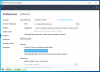
By using a script for Free Download Manager Antivirus, the var files will be extracted from the Zip/Rar file and save to the AddonPackages folder automatically.
Steps to prepare the environment and install necessary tools:
* Download and install msys2 (ref:
You must be registered to see the links
) to a folder, say: C:\msys64
You must be registered to see the links
* Install unzip, 7zip, unrar etc
If msys2 is not running, double click C:\msys64\ucrt64.exe, a black window will popup.
Key in below command to install unpackers:
pacman -S unzip mingw-w64-ucrt-x86_64-7zip unrar* Setup environment variable for VAM installation
setup a environment variable "VAM_HOME", value is the installation of VAM.
Click "Start", key in "Edit environment variables for your account".
Click "New..." button, and key in
Variable name: VAM_HOME
Variable value: PATH\TO\VAM\INSTALLATION\DIRECTORY
Example value: C:\virt-a-mate 1.20.77.9
Click "OK", then "OK".
* Install Free Download Manager for Windows (FDM), if you have installed it before, restart it.
You must be registered to see the links
Click Menu -> Perferences -> Browser Integration, select your browser to install FDM extension
* Unpack the attached script "on-download-complete.sh" to a folder, say: C:\msys64\on-download-complete.sh
* Configure FDM to run the script when new package is downloaded to C:\Download\Vam folder or sub folders:
Click Menu -> Preferences -> Antivirus:
Select antivirus: "Configure manually..."
Path: "C:/msys64/usr/bin/mintty.exe"
Arguments: "-h error -p right -p bottom -s 80,25 -t on-download-complete -B void --nopin PATH/TO/on-download-complete.sh %path% PATH/TO/DOWNLOAD/DIR "
Example: "-h error -p right -p bottom -s 80,25 -t on-download-complete -B void --nopin C:/msys64/on-download-complete.sh %path% C:/Download/Vam "
(Do not input the quotes, a space is a must at the end of the arguments, forward slash is used as path separator)
Tick the "Automatically perform virus check when download is finished"
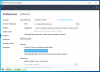
Last edited:
