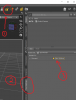Different hairs are implemented in different ways, and this can have a significant effect on render times. As
recreation says, some hairs have a LOT of mesh detail. This is particularly the case with some of the newest hairs, as Daz is moving toward supporting strand-based hair. Also, some of the dForce hairs have just a ton of detail in them.
Older hairs typically have less detail - the hair is implemented as a number of cloth-like strips, with the detail in the hair being put in through the use of finely detailed textures and transparency maps. These tend to render more quickly, because iRay isn't spending nearly as long calculating the way that light bounces from hair strand to hair strand, and thus the pixels tend to converge more quickly.
Part of the issue could be lighting - iRay doesn't deal well with situations where there isn't a fair amount of direct light (e.g. HDRI, spotlight, etc.) pointing at areas it's trying to render. But if you keep everything else in the scene the same and just swapping to a different hair produces different results, then
recreation's suggested "cause" is probably the correct one.
To provide a bit more detail on what
recreation is suggesting with the spot render tool:
1) Render the scene until it looks good and stop it, or else set a number of iterations or time limit in the Render Settings tab (under Progressive Rendering) that gets the rest of the scene to meet your desires. Save that file.
2) Select the spot render tool (#1 in the screenshot)
3) Open the Tool Settings tab (#2 below)
4) In the Tool Settings tab, select "New Window" instead of "Viewport" (#3 below)
5) In the viewport, using the cursor, drag a rectangle that covers the hair that's causing problems.
This will cause Daz Studio to start up a render on
just that portion of the overall scene, generating that to a new window. Since there are many fewer pixels to deal with, iRay will be focusing just on those, and iterations will proceed more quickly. When the hair reaches the point that you're happy with it, stop the render, save the file, and then use GIMP or Photoshop to superimpose the spot render on top of the problematic area in the original render.
View attachment 391414