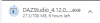- Aug 3, 2019
- 778
- 2,807
Can someone explain to me what I'm doing wrong. What I'm basically doing is creating a plane, adding the iray shader, giving it an emission and then setting the cutout opacity to 0.0010
However, for some reason, when I set the cutout opacity to 0.0010 it totaly changes how the light looks.
This is an image of how it looks with the opacity to 1:

With this I like how the light is interacting with the character but not on the bookshelf to the right hand side, it looks over exposed.
Now, this is what I get if I set the opacity to 0.0010:

As you can see the room goes a lot dimmer, it doesn't look over exposed now but it also doesn't light the room well nor does it look good on the character.
If I have the opacity to 0.0010 and turn off my 3 point lighting I get this:

As you can see the light doesn't interact very well with the skin of the character, it goes really dark and almost gives it a burnt effect, the same happens if I up the lumins the lights emmit.
Now if I was to put the opacity back up to 1 on the planesand keep the 3 point lights turned off I get this:

I can't help but think I'm doing something wrong with the opacity but every tutorial or video I've looked at has told me to set the opacity to 0.0010.
Any idea what I can do to get the effect of the opacity at 1 but with it not being visible? I've thought about having it behind the camera but I light how it looks coming down from the ceiling.
However, for some reason, when I set the cutout opacity to 0.0010 it totaly changes how the light looks.
This is an image of how it looks with the opacity to 1:

With this I like how the light is interacting with the character but not on the bookshelf to the right hand side, it looks over exposed.
Now, this is what I get if I set the opacity to 0.0010:

As you can see the room goes a lot dimmer, it doesn't look over exposed now but it also doesn't light the room well nor does it look good on the character.
If I have the opacity to 0.0010 and turn off my 3 point lighting I get this:

As you can see the light doesn't interact very well with the skin of the character, it goes really dark and almost gives it a burnt effect, the same happens if I up the lumins the lights emmit.
Now if I was to put the opacity back up to 1 on the planesand keep the 3 point lights turned off I get this:

I can't help but think I'm doing something wrong with the opacity but every tutorial or video I've looked at has told me to set the opacity to 0.0010.
Any idea what I can do to get the effect of the opacity at 1 but with it not being visible? I've thought about having it behind the camera but I light how it looks coming down from the ceiling.