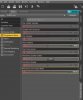I've been fiddling with Daz for the last 2 months or so, hoping to create and release a game once I feel confident enough in my abilities to do so. So I'm still VERY much a rookie myself, but Daz can be easier than it looks after playing with it for a while.
What I can tell you from my experience thus far is that grain can be the result of a number of things, from the lighting to your render settings, and I'm sure there's more. In terms of lighting, darker renders for me at least, always have a little bit of grain to it. Such as darker patches where light isn't that prevalent.
In terms of render settings, you'd have to adjust it to decrease the grain count. In the render settings tab under progressive settings, you can dial up the rendering converged ratio up to 98% (You won't need to go any higher) and set the Rendering Quality to 3 or 4 or even 5. Drawback of the Rendering Quality option is that the render will take longer to produce.
In which case you can turn that off by clicking the option right above it called "Rendering Quality Enable" And dial the Max samples up to 1500, and see if that works for your render, in which case the render will finish relatively fast, especially if it's basic. A good graphics card can really determine the speed as well. I have a GTX 1080Ti, but a second one wouldn't hurt, which is what I'm working towards right now.
As a matter of fact, let me screenshot the settings I work with.
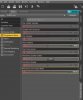
In this picture, you notice that I have my max samples up at 3000. This is because the renders I was working on recently was more detailed. And even then, some grain is visible where the light doesn't hit.


For now, this is the main thing that helped me get higher quality pictures. If I have any more tips, I'll tell you about them, or you'd just like to know anything else, don't be afraid to ask.