Stompai
Active Member
- Oct 7, 2017
- 500
- 2,013
- 414
Long story short, I got annoyed in a game where the message box was hiding "the most interesting part of the CGs" (if you know what I mean).
So I went around on git hub, found a .js plugin made by HIME.
Then I took the Cheat Menu Plugin made by EmeraldCODER.
Mixed them and changed a thing or two.
So basically it's just a small patch tool for Players who wish to hide the message box in order to better see the CGs in RPG Maker MV games when the devs didn't include it.
INSTALLATION :
First, the game needs to be unpacked with the www folder available.
1) In the 'www\js' folder, do a backup of the "plugin.js" file.
2) Put the "HIME_HMSHideMessageWindow.js" file in the 'www\js\plugins' folder.
3) Put the "MVPluginPatcher.exe" and "plugins_patch.txt" files in the main game folder (the one with the game.exe).
4) Execute "MVPluginPatcher.exe".
Launch the game to check if everything work. Now, the "Shift", "Right click" and "X (on xbox gamepad)" keys should hide and bring back the text box.
CHANGING THE ASSIGNED KEY :
For personal preferences or in case the game already assigned 'shift' to something else.
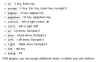
NOTE :
Option 1 & 2 are for those who already did a first installation.
Option 3 is for before doing the installation.
Option 1 :
1) In the 'www\js' folder, open "plugin.js" using a text editor (notepad++, etc).
2) Find and change {"Hide Button":"shift"}} to the key you want (should be at the very bottom of the list, screenshot included in tutorial folder).
Option 2 :
1) In the 'www\js' folder, replace "plugin.js" with the backup you made during installation.
2) Open "plugins_patch.txt" in any text editor and change the {"Hide Button":"shift"} parameter to the key you want.
3) Execute "MVPluginPatcher.exe"
Option 3 :
Same as Option 2, but skip 1).
Credits for these files go to
DOWNLOAD LINK :
So I went around on git hub, found a .js plugin made by HIME.
Then I took the Cheat Menu Plugin made by EmeraldCODER.
Mixed them and changed a thing or two.
So basically it's just a small patch tool for Players who wish to hide the message box in order to better see the CGs in RPG Maker MV games when the devs didn't include it.
INSTALLATION :
First, the game needs to be unpacked with the www folder available.
1) In the 'www\js' folder, do a backup of the "plugin.js" file.
2) Put the "HIME_HMSHideMessageWindow.js" file in the 'www\js\plugins' folder.
3) Put the "MVPluginPatcher.exe" and "plugins_patch.txt" files in the main game folder (the one with the game.exe).
4) Execute "MVPluginPatcher.exe".
Launch the game to check if everything work. Now, the "Shift", "Right click" and "X (on xbox gamepad)" keys should hide and bring back the text box.
CHANGING THE ASSIGNED KEY :
For personal preferences or in case the game already assigned 'shift' to something else.
You must be registered to see the links
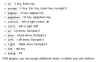
NOTE :
Option 1 & 2 are for those who already did a first installation.
Option 3 is for before doing the installation.
Option 1 :
1) In the 'www\js' folder, open "plugin.js" using a text editor (notepad++, etc).
2) Find and change {"Hide Button":"shift"}} to the key you want (should be at the very bottom of the list, screenshot included in tutorial folder).
Option 2 :
1) In the 'www\js' folder, replace "plugin.js" with the backup you made during installation.
2) Open "plugins_patch.txt" in any text editor and change the {"Hide Button":"shift"} parameter to the key you want.
3) Execute "MVPluginPatcher.exe"
Option 3 :
Same as Option 2, but skip 1).
Credits for these files go to
You must be registered to see the links
and
You must be registered to see the links
. DOWNLOAD LINK :
You must be registered to see the links
Last edited:
