- Jun 14, 2017
- 80
- 195
This is a tutorial on how to extract the resources from XP/VX/VX Ace games so you can either open them in their particular editor, apply patches, or to see the CG images.
(Sorry if you can't see well the pictures because of the OS dark theme)
There are many decrypters, but we will be using "ALL Decrypter", this will work 99% of the time. ( View attachment ALL Decrypter.rar )
1 - Open the program and select the respective rgss file for the RPG Maker target version (It's normally a file named 'Game' with a large file size)
Notice the icon of the executable to differentiate which version it is. Also some of the folders in the example images may or may not be there.
If you can't find the file, but the folders are there, it's because the game is already decrypted.
-Game.rgssad (For XP, sun icon)
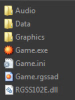
-Game.rgss2a (For VX, chess piece icon)

-Game.rgss3a (For VXAce, red dragon icon)
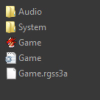
Open the file using "File -> Open File" then going to the game folder
Then select "Tools -> Extract All Files"
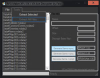
2- In the same folder as you have "All Decrypter" you will have a folder named "Extract", open it and move all that is inside there to the game folder, and overwrite if it asks you to.
(Example of contents of "Extract" folder after a decrypt)
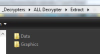
3- In the game folder you will need to delete or rename the encrypted Game file, otherwise the game will load that and ignore the unencrypted files.
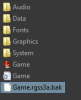
4- By now you have the game decrypted and can apply a patch or open it with an editor. If you want to open it with an editor be sure to have the respective 'Game' project file. You can generate it with All Decrypter on the right side panel. And open that file with the editor.
(Sorry if you can't see well the pictures because of the OS dark theme)
There are many decrypters, but we will be using "ALL Decrypter", this will work 99% of the time. ( View attachment ALL Decrypter.rar )
1 - Open the program and select the respective rgss file for the RPG Maker target version (It's normally a file named 'Game' with a large file size)
Notice the icon of the executable to differentiate which version it is. Also some of the folders in the example images may or may not be there.
If you can't find the file, but the folders are there, it's because the game is already decrypted.
-Game.rgssad (For XP, sun icon)
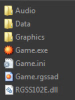
-Game.rgss2a (For VX, chess piece icon)

-Game.rgss3a (For VXAce, red dragon icon)
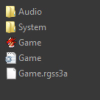
Open the file using "File -> Open File" then going to the game folder
Then select "Tools -> Extract All Files"
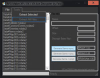
2- In the same folder as you have "All Decrypter" you will have a folder named "Extract", open it and move all that is inside there to the game folder, and overwrite if it asks you to.
(Example of contents of "Extract" folder after a decrypt)
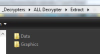
3- In the game folder you will need to delete or rename the encrypted Game file, otherwise the game will load that and ignore the unencrypted files.
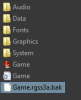
4- By now you have the game decrypted and can apply a patch or open it with an editor. If you want to open it with an editor be sure to have the respective 'Game' project file. You can generate it with All Decrypter on the right side panel. And open that file with the editor.
Last edited:
