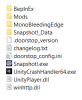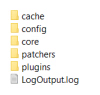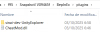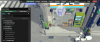First, download bepinex and extract it to the game's root folder. It should look something like this:
View attachment 5309465
First try this version of bepinex:
You must be registered to see the links
Second, start the game and check that other folders have been created inside the bepinex folder (such as config, for example). If possible, start the game and log in to play. Once it loads, close the game.
View attachment 5309467
Download Unity Explorer here (the original has been discontinued). There are many versions available, so download this one: UnityExplorer.BepInEx5.Mono.zip
You must be registered to see the links
and extract it into the plugins folder (which should already have been created if you followed the previous steps). It should look something like this:
View attachment 5309463
If everything goes well when you open the game (it may take a while, so be patient), a menu like this will open (or press F7, which is the default key). From there, explore and play around with the settings and features offered by Unity Explorer.
View attachment 5309492
Keep in mind:
If no folders are created when you install Bepinex and start the game, try other versions of Bepinex (for example, version 6). You have IL2CPP and Mono. Keep in mind that in this case, you will have to find the version of Unity Explorer that matches the version of Bepinex you have downloaded (or the one that works for you; sometimes, depending on the game, you have to try a few, but v5 has worked well for me).
The same applies if Bepinex does not work for you and you want to try Melonloader. If you have any further questions, please let me know.