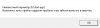People are always looking for the tools to modify or translate QSP games so I decided to put everything in one spot
QGen - Use to create/modify the qsp files. You practically change anything you want with this tool. Just be careful not to break the game and ALWAYS BACKUP THE ORIGINAL!
Qsptools by ttant - Don't get it confused with qgen. This tool allows you to translate Ren'py, QSP, and AXMA games. You're also able to remove/ change passwords to QSP tools, and modify dictionaries from translated games.
Here are directions to use qsptools from tfgamessite.com/phpbb3/viewtopic.php?f=15&t=7320 by paz.
How to use ttant's QSPTools.
Note #1: The process is generally the same, but depending on the type of game a few extra steps may be involved.
Note #2: It is assumed you have all the prerequisites where needed (qspgen, txt2gam plugin, etc.)
QSP Games
-- "Help, I had an encoding error while translating and it stopped" - Don't worry, it's somewhat easily bypassed.
- a. Save a dict with strings up to that point so you won't need to translate them via Yandex again to save time.
- b. Copy the offending string from the console, and paste it to google translate or yandex translate or similar.
- c. Locate the offending string inside the exported .txt file, replace it by hand and save it.
- d. Start again from step #4 and don't forget to load the dictionary you saved in the beginning.
- e. Rinse and repeat if more encoding errors arise.
-- "Help, QSPGen bitches about duplicate locations" - This is kinda rare but can happen.
- There is no set in stone way of fixing it, but opening the translated .txt file and look of duplicate pairs of locations, should give you a hint about how to fix that.
(Usually just renaming one of those pairs works)
-- "Help, The translated game does not work" - Make sure that:
- a. The location total in original and translated .qsp files is the same. If not, probably some commenting messed up the import. Search in QSPGen for "--- " strings (without the quotes).
Normally none should exists as it's the location separator for TXT2GAM files. If some exist you need to manually fix it.
- b. The top-most location in the original .qsp or the left-hand side in the QSPGen is the same as the translated .qsp. If not, drag it to the top, save and retry.
LUA Games
- 1. Open QSPTools and select LUA as the parser.
- 2. Click on "Browse", select the root directory (the uppermost directory where .lua game files are present) and click "Open".
*2a. If you have a dictionary XML file from a previous version, click on "Load" in the Dictionary row and load it.
- 3. Click on "Translate" and wait until translation is finished.
- 4. After translation is done, the translated .lua files are saved automatically.
*4a. You may want to press "Save" on the dictionary to save it for future use.
- 5. The game is now translated and ready to play.
RenPy Games
- 1. Open QSPTools and select RenPy as the parser.
- 2. Click on "Browse", select the root directory (the uppermost directory where .rpy game files are present), it's almost always the /game directory, and click "Open".
*2a. If you have a dictionary XML file from a previous version, click on "Load" in the Dictionary row and load it.
- 3. Click on "Translate" and wait until translation is finished.
- 4. After translation is done, the translated .rpy files are saved automatically.
*4a. You may want to press "Save" on the dictionary to save it for future use.
- 5. The game is now translated and ready to play.
-- "Help, there are no .rpy files, just .rpyc" - You need to convert them by using unrpyc (a google search should point you to the github link).
-- "Help, there are no .rpy files, just an .rpa" - The game is archived, you need to unpack it by using unrpa (a google search should point you to the github link).
HTML Games (Mostly works for AXMA games, not Twine, and probably not ones with embedded images to my experience.)
- 1. Open QSPTools and select HTML as the parser.
- 2. Click on "Browse", select the .html file you want translated and click "Open".
*2a. If you have a dictionary XML file from a previous version, click on "Load" in the Dictionary row and load it.
- 3. Click on "Translate" and wait until translation is finished.
- 4. After translation is done, the translated .lua files are saved automatically.
*4a. You may want to press "Save" on the dictionary to save it for future use.
- 5. The game is now translated and ready to play.