- May 5, 2017
- 1,635
- 6,679
- 625
I did all the steps as it says in your schematic above and every time the error the program stopped working! And if I want to debug or close the program!Download the Program
1. Download the latest versionYou must be registered to see the links
a. first download latest version (e.g: 2.1)
b. download bug fix for latest version (e.g: 2.1d)
c. extract latest version to your desired location (e.g: D:\Software\AssetsBundleExtractor_2.1_64bit/32bit depeding on your operating system) , replace the 64bit/32bit folder with the one from bug fix archive.
Update:
make sure you download the new type package for Unity 5.6.0f3 :You must be registered to see the linksorYou must be registered to see the links
and replace the one in the main folder where AssetBundleExtractor.exe is located.
Ripping the images
A. Open the program > AssetBundleExtractor.exe
B. Open the files with the images > File > Open
C. The images usually are located in data folder of the game (e.g: D:\Games\Harem Villa 0.2\Harem Villa 0.2_Data > resources.assets which contains main files , but some images can be found in levelx files (where x= 0 , 1 , 2 etc.) from what i seen in something unlimited for example.
Once you have open resources.assets a new window will appear showing the files stored inside.
1. press on type tab to sort the list and look for texture2D files
2. select them all by dragging the mouse over (make sure you drag all the way to the left edge)
3. Once you have selected the files , on the right side of this new window click on the tab Plugins
4. it will open a new window , there select Export to .png and press OK
5. select a location where you want the images extracted (i recommend making a folder for each files you want to extract the images from and combine them at the end in one folder manually , because some images might have same name but not necessarily be the same image).
Depending on the number of images might take a while (don't panic if you see not responding , just let it work) , once it's done the Plugins window will close.
Images Help:
View attachment 4232 View attachment 4233 View attachment 4234
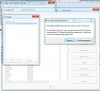
Last edited:
- Mar 24, 2017
- 840
- 5,095
- 541
If it freezes, just walk away and let the extractor do its thing, it'll eventually finish. BUT if it literally shuts down the program with a message saying "this program has stopped working" then that means there is a corrupt file in the rip..... you'll have to rip small portions at a time in that case.I did all the steps as it says in your schematic above and every time the error the program stopped working! And if I want to debug or close the program!
View attachment 12391
- Feb 1, 2017
- 3,426
- 44,617
- 701
I did all the steps as it says in your schematic above and every time the error the program stopped working! And if I want to debug or close the program!
View attachment 12391
What @aldorain said , export little by little so you find and avoid those files that causes the crash that are either corrupted or not the the extension they say they are.If it freezes, just walk away and let the extractor do its thing, it'll eventually finish. BUT if it literally shuts down the program with a message saying "this program has stopped working" then that means there is a corrupt file in the rip..... you'll have to rip small portions at a time in that case.
- Feb 1, 2017
- 3,426
- 44,617
- 701
Should work up to 5.6.0f3 with no problems.Anyone tried this with Unity 5.5.X?
- Feb 3, 2017
- 1,963
- 22,035
- 751
For lazy murican-aspirants like @CavDaKnight i done the 3 downloads for ya... 
Brother Master
Newbie
- Aug 4, 2017
- 85
- 215
- 43
@Krull I have done all the steps to extract the images but the error message appears and asking if I want to DebugDownload the Program
1. Download the latest versionYou must be registered to see the links
a. first download latest version (e.g: 2.1)
b. download bug fix for latest version (e.g: 2.1d)
c. extract latest version to your desired location (e.g: D:\Software\AssetsBundleExtractor_2.1_64bit/32bit depeding on your operating system) , replace the 64bit/32bit folder with the one from bug fix archive.
Update:
make sure you download the new type package for Unity 5.6.0f3 :You must be registered to see the linksorYou must be registered to see the links
and replace the one in the main folder where AssetBundleExtractor.exe is located.
Ripping the images
A. Open the program > AssetBundleExtractor.exe
B. Open the files with the images > File > Open
C. The images usually are located in data folder of the game (e.g: D:\Games\Harem Villa 0.2\Harem Villa 0.2_Data > resources.assets which contains main files , but some images can be found in levelx files (where x= 0 , 1 , 2 etc.) from what i seen in something unlimited for example.
Once you have open resources.assets a new window will appear showing the files stored inside.
1. press on type tab to sort the list and look for texture2D files
2. select them all by dragging the mouse over (make sure you drag all the way to the left edge)
3. Once you have selected the files , on the right side of this new window click on the tab Plugins
4. it will open a new window , there select Export to .png and press OK
5. select a location where you want the images extracted (i recommend making a folder for each files you want to extract the images from and combine them at the end in one folder manually , because some images might have same name but not necessarily be the same image).
Depending on the number of images might take a while (don't panic if you see not responding , just let it work) , once it's done the Plugins window will close.
Images Help:
View attachment 4232 View attachment 4233 View attachment 4234
I'm trying to extract the images from the game Man of the House v. 0.5.6
- Feb 1, 2017
- 3,426
- 44,617
- 701
Not working for that game at the moment.@Krull I have done all the steps to extract the images but the error message appears and asking if I want to Debug
I'm trying to extract the images from the game Man of the House v. 0.5.6
Brother Master
Newbie
- Aug 4, 2017
- 85
- 215
- 43
ok thanksNot working for that game at the moment.
Ioannis Peppas
New Member
- Apr 28, 2017
- 14
- 6
- 133
This helped me a lot. The different libraries and error msgs were pain in the a$$. Tnx for the files.For lazy murican-aspirants like @CavDaKnight i done the 3 downloads for ya...
- Feb 1, 2017
- 3,426
- 44,617
- 701
Updated OP
- included All in One download links (thanks to @Pepé Le Pew)
- expanded tutorial
- proper credits given to the original author of the program
- included All in One download links (thanks to @Pepé Le Pew)
- expanded tutorial
- proper credits given to the original author of the program
- Mar 24, 2017
- 840
- 5,095
- 541
- Feb 1, 2017
- 3,426
- 44,617
- 701
Not yet, you check by clicking on the first link in the OP.@Krull Still no update for extractor? My inbox is constantly getting questions about Man of the House. :closedeyesmile:
- Mar 24, 2017
- 840
- 5,095
- 541
yeah. I read. Was just hoping someone else picked it up. Thanks krull.Not yet, you check by clicking on the first link in the OP.
- Feb 1, 2017
- 3,426
- 44,617
- 701
2.2 beta1 is released
You can download it from the first link in the OP , although i say best wait for the stable version.
- Update plugins for 2017.1.* and 2017.2.*.
- Add type databases for 2017.1.0f3 and 2017.2.0f3.
- Feb 1, 2017
- 3,426
- 44,617
- 701
2.2beta2 is out as well.
Changes in 2.2 beta2 :
Changes in 2.2 beta2 :
- Add 2017.3.0f3 support (new class database, updated Texture and Mesh plugins).
- Fix a memory issue for .txt dumps with many lines larger than 255 bytes.
- Rework the dependency resolver to support external .assets or streamed data file references from inside a bundle.
- Fix a crash when trying to compress some texture file formats with mip map support.
- Fix mip maps of crunched textures.
- Fix the container name to asset assignment with ResourceManager file tables that have names for multiple File IDs.
- Fix a crash when an invalid File ID is entered in the Add dialog.
