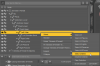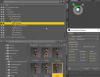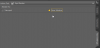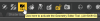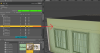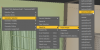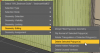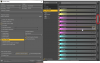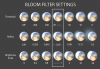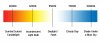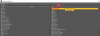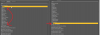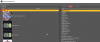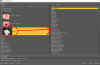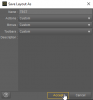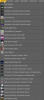- Jun 10, 2018
- 6,349
- 23,340
- 871
Thought I'm gonna write all of the small tricks for daz down I've learned so far, to get a better workflow and to remember myself because I tend to forget things I don't use regulary^^
Contributions welcome
This is not about rendering or creating scenes, but to make working with Daz itself easier/faster!
How to:
Reset sliders:
hold alt + double click on a slider
duplicate an asset/obejct in the scene:
create several instances of an asset/object in the scene (instances reduce the load on the scene because unlike copys, they are not created as new objects, but are more like editable mirrors of the original):
move the viewport to an object in the scene (very usefull if the vieport is far away from the center of the screen when you add a new object or asset):
quickly create wet skin in iray:
this is something I know many people don't know or simply do it the wrong way:
lock bones (keep bodyparts in place while moving others):
create "Depth of Field" (dof):
change the render settings WHILE rendering (4.11+):
use only a part of a pose (thx no__name):
render only a part of a full render (thx no__name):
remove parts of an object/asset (e.g. a wall) (thx no__name):
Transferring Morphs (thx no__name):
Lock characters eye (view) to the camera (thx Rico Caramba):
https://f95zone.to/threads/general-daz-tips-tricks.34721/post-3119287
Usefull knowledge/Mini tutorials:
Use every g3 pose on a g8 character and vice versa:
Bloom 'basic' values & Color temperature (thx no__name):
Iray uber base shader settings and their effect:
Reduce rendering time with the Iray interior camera (thx no__name)
https://f95zone.to/threads/general-daz-tips-tricks.34721/post-2443147
PS: can't add too much content anymore, so I have to link posts^^
More to come.
Contributions welcome
This is not about rendering or creating scenes, but to make working with Daz itself easier/faster!
How to:
Reset sliders:
hold alt + double click on a slider
duplicate an asset/obejct in the scene:
You don't have permission to view the spoiler content.
Log in or register now.
create several instances of an asset/object in the scene (instances reduce the load on the scene because unlike copys, they are not created as new objects, but are more like editable mirrors of the original):
You don't have permission to view the spoiler content.
Log in or register now.
move the viewport to an object in the scene (very usefull if the vieport is far away from the center of the screen when you add a new object or asset):
You don't have permission to view the spoiler content.
Log in or register now.
quickly create wet skin in iray:
You don't have permission to view the spoiler content.
Log in or register now.
this is something I know many people don't know or simply do it the wrong way:
lock bones (keep bodyparts in place while moving others):
You don't have permission to view the spoiler content.
Log in or register now.
create "Depth of Field" (dof):
You don't have permission to view the spoiler content.
Log in or register now.
change the render settings WHILE rendering (4.11+):
You don't have permission to view the spoiler content.
Log in or register now.
use only a part of a pose (thx no__name):
You don't have permission to view the spoiler content.
Log in or register now.
render only a part of a full render (thx no__name):
You don't have permission to view the spoiler content.
Log in or register now.
remove parts of an object/asset (e.g. a wall) (thx no__name):
You don't have permission to view the spoiler content.
Log in or register now.
Transferring Morphs (thx no__name):
You don't have permission to view the spoiler content.
Log in or register now.
Lock characters eye (view) to the camera (thx Rico Caramba):
https://f95zone.to/threads/general-daz-tips-tricks.34721/post-3119287
Usefull knowledge/Mini tutorials:
Use every g3 pose on a g8 character and vice versa:
You don't have permission to view the spoiler content.
Log in or register now.
Bloom 'basic' values & Color temperature (thx no__name):
You don't have permission to view the spoiler content.
Log in or register now.
Iray uber base shader settings and their effect:
You don't have permission to view the spoiler content.
Log in or register now.
Reduce rendering time with the Iray interior camera (thx no__name)
https://f95zone.to/threads/general-daz-tips-tricks.34721/post-2443147
PS: can't add too much content anymore, so I have to link posts^^
More to come.
Last edited: