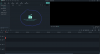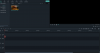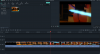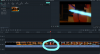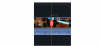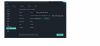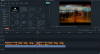As a noob I don't know where to ask this so I'll put it here. I downloaded Filmora9 and started tinkering. Trying to make my first Girl pack. I need some of the more experienced people who have used this product to educate me. Maybe a small tutorial in splitting these videos. Resolution, aspect ratio, length, transitioning, general best practices just for starters. Something we can use to build up our skill set on. The one thing I want to avoid is putting out a crappy product on my first attempt.
There are just so many questions I have. Do I detach the audio track? Do I make a copy of the original and slice up the copy? Do I increase the length of the split video the deeper I get into the girls performance? Do I only have the scissor tool to split tracks, and do I create a space between split track to allow for a transition? Do I have to ensure the finish is the same ratio and resolution as the performance? I could go on and on, but I hope you get my point. I need a Venus Club Girlpacks for Dummy's book.
Hello. I use Filmora9 for the packs I create. It's really simple once you do it a time or two.
First, you add media using the button in the middle of the screen
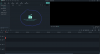
The file you've chosen appears in the upper left corner
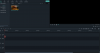
You drag the file to the work windows at the bottom (note: the work area at the bottom is for audio only so you can't drag a video file to the complete bottom. You'll notice that there are 2 areas marked #1. Pick the top No. 1 but really any of the areas work except for the complete bottom one.) You can either set your Project Settings (Resolution, fps, etc) under File - Project settings or just use the media's default settings. Personally, I use 640x480 at 30 fps. If the user wants to watch a full porn video, let them go to Pornhub or something. It keeps the pack size manageable and still looks fine on screen.
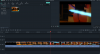
Your file will appear on the work line, broken up by frames also in the preview window on the upper right. You can adjust the amount of frames either using the time ruler above the work area or with a slider right above the rule. You can move through your media using the red frame slider or the teal slider beneath the larger sized moving rendering. Once you identify the portions of the media you want to keep there is a handy-dandy crop icon marked in red on the frame slider.
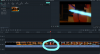
Click that to crop the media at that point. You'll see another icon in the upper left of the frame where the media is cut.
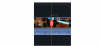
Repeat the process at the end of the section you want to keep. Delete unwanted sections using the "Delete" key on your keyboard or by right clicking and scrolling to the word Delete on the menu window. Once only the section you want to keep is left, click the teal EXPORT button at the top center of the application.
Another popup window will appear.
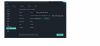
This window lets you set your output name, the output directory, the file type and, using the settings button, you can alter the resolution and frames per second if you want. Once you're good to go, hit the EXPORT button the bottom left of the popup window.
A progress window appears and you'll get a beep once the file is completed.
And that's it.
There are a lot of cool things you can mess with. If you want to splice together pieces into one clip, the transitions are excellent.
Play around to see what you like. If there is more than one clip from the same movie that you want, Ctrl+Z is the undo button. It brings back deleted media, etc.
There is no need to make a copy because unless you tell it to, Filmora isn't going to overwrite the original.
My recommendation is just to fuck around with stuff. There is very little you can break and I've yet to do anything that Undo button can't repair.
As far as audio tracks, I've kept them because the game didn't have sound so it didn't matter. Now it looks like Tobe is going to add sound so identifying the clips and hitting CTRL+M removes all sound from the clips. It might be the way to go from here on out depending on what Tobe does with the sounds.
The transitions go right over top the clips section. You can resize the transition by clicking on it and moving the edges. Personally, I use Fade, Erase and Dissolve (note, this might only be available on the paid edition, I'm not sure)
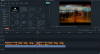
I hope this helps. If you run into anything crazy, send me a message and I'll try to walk you through it.
By the way, I've never added images to a post before so if these don't work, I'll replace them.