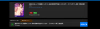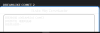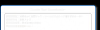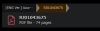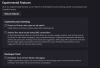I haven't done anything new with the dlsite extension, nor have I bought anything else on DLsite since, but the method I used still worked for me (remember this doesn't work for videos), so I'll try to write a step by step guide for the whole process in a single post:
Note: this is SPECIFICALLY FOR IMAGE WORKS/MANGA (non-videos, non-games, JUST plain images, no fancy file formats) THAT OTHERWISE DEMAND YOU TO EITHER VIEW ON THE WEBSITE OR DOWNLOAD THE WORK AS A PROPRIETARY FILE FORMAT (known as .dlst) THAT ONLY ACCEPTS TWO SPECIFIC PDF VIEWERS TO DECRYPT THE FILES.
1. This was all done on windows desktop, with google chrome as the browser. (I don't know if any of this works in incognito mode, for the record)
2. Download tampermonkey as your script manager.
3. Go to this link and add/install this script to the list of scripts you have on your tampermonkey page :
You must be registered to see the links
4. Click on the extension icon (the little jigsaw puzzle piece to the side of the url bar/search bar)
5. In the top right corner of the screen with the list of your downloaded extensions, there's a toggle that says "developer mode", make sure its turned ON (it should be blue). And, you know, also make sure tampermonkey is enabled as well.
6. CLOSE YOUR ACTIVE GOOGLE CHROME TABS AND GOOGLE CHROME WINDOWS. Basically, this "reboots" chrome to have the script active.
7. Open google chrome again and go to DLsite (I don't believe you need to clear any caches nor cookies). Then, log in to your DLsite account and click on "my items" (the little open book icon in the top right). You will be taken to DLsite Play, and be shown the list of your purchased works. Click on the doujin work you want to download. You will be taken to the DLite Play page for that work.
8. If its a dlst-viewer exclusive manga (a glorified pdf that is encrypted), when you download NORMALLY AS THE SITE INTENDS TO ALLOW, you receive a dlst file, rather than a zip file or folder containing the manga/image sequence. This is what we want to circumvent. Ignore any pdf files, we cant't do anything with those invloving this method.
9. Note: the button that appears as part of the greasyfork script linked in this post does not exist initially, this is to be expected with this method. These next few steps might not be necessary for everyone, who knows.
10. On the page that lists the folder and the pdf file (the url looks like this:
You must be registered to see the links
(this is just an example, not an actual page)), click on the FOLDER, not the pdf.
11. While on the FOLDER'S page (do not click on any of the images), either refresh the folder's page, or GO BACK TO THE PREVIOUS PAGE (to the directory, or what I call the "tree" page, since the url ends with the word "tree"). You can go back using Chrome's back arrow in the top left corner, the "back" option in the right-click menu, or a hotkey that takes you to the previous page.
12. The script's download button should have appeared now. If not, go into the folder AGAIN. Yes, you just did a back-and-forth.
13. In the top right corner of the table that lists the folder's contents, the script's download button now has appeared. You can go back again to the "tree" page and it will still be there, but there's a couple of things that can make the script's download button disappear (more on that later). You'll know it when you see it 'cuz its blue and has Chinese text in white. Click on it, and a box appears at the bottom of the screen. This box is not really relevant, so ignore it if you wish. Now WAIT for the download to actually begin, please have patience, it might take a few seconds to initiate. Clicking the script's download button on the folder's page or the "tree" page does not have a difference as far as I know, you still get the same file(s) either way.
14. The files downloaded are only the files in the website's folder (so the pdf in the "tree page" isn't downloaded either), you will receive them as a zip, automatically named the same as the work's title. However, images downloaded are at the default resolution of the DLsite Play VIEWER. Meaning YOU CANNOT DOWNLOAD THE ORIGINAL RESOLUTION VERSIONS WITH THIS METHOD (as far as I'm aware).
15. Unzip the file(s) and view at your leisure. A known issue is attempting to do this on other browsers (like librewolf mentioned in another post in this thread) may result in the zip file containing only junk images that are just miscellaneous color patterns.
16. ALTERNATIVE TO STEPS 11 and 12: instead of a back-and-forth, you can just reload/refresh while in the folder's page.
NOTE: If you reload the "tree" page (whether its chrome's reload button (the curved arrow in the top left), the reload option in the right-click menu, or a hotkey), view media on the work's DLsite Play page (images and pdfs both do this), or leave the DLsite Play page for that specific work (this also includes going back to the DLsite Play page that lists all your purchased works), the script's download button will disappear and you will have to do steps 11 and 12 (or just reload the folder's page) to make the button reappear.
In short: use chrome, have tampermonkey, have the script mentioned in this post installed in tampermonkey, make sure dev mode is turned on in your browser extension menu, close and reopen your browser windows, go to the dlsite-viewer-only manga you purchased, go to its folder and reload the page, click on the new button written in chinese and wait for your download to finish.