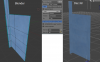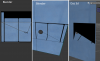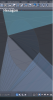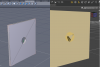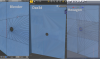Ah, turns out the product key was hidden in DIM.
I am back to square one with hexagon though - using the bridge from Daz 3d the separate parts of the model are merged into one object, so I can no longer manipulate different parts differently

That's where my suggestion of just building a new wall section, and then hiding polygons on the existing one comes into play.
Anyways, I thought of an even easier way to to do this... although the sphere suggestion above might be easier than mine, so if that'll do the trick, yeah...
Use the geometry editor tool to select the polygons in the part of the wall that you want to modify, then assign those polygons to a new surface.
Then, create a texture map for that surface if needed (if the product in question combines different regions into a single texture map, crop out the part of the texture map you need for that wall, and make a new texture map) and then assign the relevant texture map(s) to the new surface you just created, using the horizontal/vertical tiling and offsets to shift and resize the texture map as needed. Then, create a black and white map with a hole in it where you need the hole, and assign that map to cutout opacity for your new texture section. The black part of your map will visually create a hole via 100% transparency for the black parts.
Note that if you need to set tiling to greater than 1, you'll end up with multiple holes, in which case this won't work... I'm thinking you'll need to do less than 1 though, since it's just a tiny part of the wall.
As I mentioned before, save your scene to a different file name before doing this, in case you end up reassigning unintended polygons to the new texture, so you have a fallback point.
Then, if needed, create a cylinder primitive in Daz to put behind your hole, with the ends hidden/deleted (again, use the geometry editor tool to hide and delete the ends of the cylinder). This will allow you to assign a different texture to the cylinder/hole, say if you wanted to simulate unpainted sheet rock or something.
This way, you can place a figure on the other side of the wall, for camera angle purposes. You could also place another room model (or just a simple room created using cube/plane primitives) on the other side of the hole, if you wanted to show some guy crouching in front of the hole. Of course, you'd need to 'mate' your hole with the other room as well, but that's where using hexagon to merge a cube primitive with a cylinder primitive comes in, or you could do the transparency/cutout opacity thing again on the new wall. Might be a bit of a pain to offset the texture though, to get the holes on both walls to align properly...
As I said before, this avoids all the issues you may run into by exporting and re-importing the entire model.
The transparent sphere thing suggested above sounds pretty simple though, might be worth looking into.