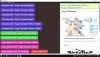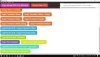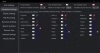- Apr 7, 2021
- 8
- 1
So, you also want to translate the game. Good.
Unity games using Il2Cpp runtime: these games usually have a folder named il2cpp_data somewhere in their install
View attachment 4302065
I am using Windows 10 and this game is in 64 bit version so I download BepInEx-Unity.IL2CPP-win-x64-6.0.0-be.729+35f6b1b.zip (newest build so far) from
You must be registered to see the links
View attachment 4302067
and download XUnity.AutoTranslator-BepInEx-IL2CPP-5.4.2.zip from
You must be registered to see the links
View attachment 4302069
View attachment 4302070
Extract both zip files. Put BepInEx from folder XUnity.AutoTranslator-BepInEx-IL2CPP-5.4.2 to folder BepInEx-Unity.IL2CPP-win-x64-6.0.0-be.729+35f6b1b. Then put all files from folder BepInEx-Unity.IL2CPP-win-x64-6.0.0-be.729+35f6b1b to main game folder.
View attachment 4302072
Run the game and the plugin will download the required files from internet, resulting in two additional necessary folders (interop & unity-libs) in folder BepInEx . The other folders and files are generated automatically by the plugin.
View attachment 4302073
View attachment 4302075
If you want to use other translation machine, you need to edit AutoTranslatorConfig.ini in BepInEx\config
The available name for translation machines can be read full at file 'README (AutoTranslator).md' (open it with usual text editor) in folder BepInEx\plugins
or visitYou must be registered to see the links
While playing the game, translator plugin will detect Japanese sentences and automatically translate them, you need to wait for couples of seconds before you click to the next Japanese sentences.
The translation results available in _AutoGeneratedTranslations.txt in folder BepInEx\Translation\en\Text
You can fix, edit and sort the order of translation but don't edit anything on the left side of equals sign (=).
The following key inputs are mapped:
ALT + 0: Toggle XUnity AutoTranslator UI. (That's a zero, not an O)
ALT + 1: Toggle Translation Aggregator UI.
ALT + T: Alternate between translated and untranslated versions of all texts provided by this plugin.
ALT + R: Reload translation files. Useful if you change the text and texture files on the fly. Not guaranteed to work for all textures.
ALT + U: Manual hooking. The default hooks wont always pick up texts. This will attempt to make lookups manually. Will not hook text components from frameworks not enabled.
ALT + F: If OverrideFont is configured, will toggle between overridden and default font.
ALT + Q: Reboot the plugin if it was shutdown. This will only work if the plugin was shut down due to consecutive errors towards the translation endpoint. Should only be used if you have reason to believe you have remedied the problem (such as changed VPN endpoint etc.) otherwise it will just shut down again.
Below is the example in AutoTranslatorConfig.ini if you plan on using two machine translation
------------------------------------------
[Service]
Endpoint=DeepLTranslate
FallbackEndpoint=GoogleTranslateV2
------------------------------------------
Have fun in translating journey.
You must be registered to see the links
translates the text in real time right? It takes few seconds to translate in every dialogue. Is there a way to download all the text all at once without having to wait every dialogue or a way to offline translate?