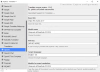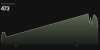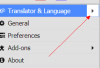jaden_yuki
Well-Known Member
- Jul 11, 2017
- 1,258
- 1,213
- 402
I can't create an account thereI just change the provider to Chutes.ai and it's seem like there's no limit currently (Literally translate a whole ass game in a few hours). Better capitalize on that before they change it.
Maybe you can share how you did it?
You must be registered to see the links