First you'll want to find the folder named "renpy", this should be in the first page after opening up your game.

You'll want to open this folder and double click the folder named "common".
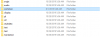
Next you'll want to find a file named "00console", we're looking for the one that is .rpy, not .rpyc.
After finding 00console.rpy you'll want to right click and choose the option "Open with" and select notepad.
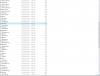
Once opened you'll want to hit "Ctrl + F" to open up the search bar and you'll being searching for False, refer to image if confusing.
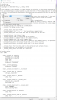
You're looking for the part that highlights this False
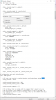
You'll then change the line "config.console = False " to config.console = True, refer to image if confusing

Finally, look to the top right of notepad, select File, and then save.
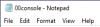
Start up your game and load file and hit "Shift + O" and this should bring up the console command prompt. From here you'll be able to use any commands that were listed in your choice of game forums.

You'll want to open this folder and double click the folder named "common".
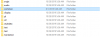
Next you'll want to find a file named "00console", we're looking for the one that is .rpy, not .rpyc.
After finding 00console.rpy you'll want to right click and choose the option "Open with" and select notepad.
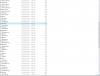
Once opened you'll want to hit "Ctrl + F" to open up the search bar and you'll being searching for False, refer to image if confusing.
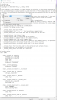
You're looking for the part that highlights this False
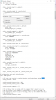
You'll then change the line "config.console = False " to config.console = True, refer to image if confusing

Finally, look to the top right of notepad, select File, and then save.
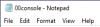
Start up your game and load file and hit "Shift + O" and this should bring up the console command prompt. From here you'll be able to use any commands that were listed in your choice of game forums.
Last edited:
