Holloweenie
Newbie
- Aug 31, 2019
- 57
- 734
If you need any help with daz I'm more than happy to answer your questions
Hey Holloweenie ! Maybe you know any decent Daz animation for kisses?If you need any help with daz I'm more than happy to answer your questions
I can't seem to find anything that could help but I would recommend something like thisHey Holloweenie ! Maybe you know any decent Daz animation for kisses?Genesis 3 Female and Male figures.
Thank you Holloweenie ! I think i'll try to use one of these poses.I can't seem to find anything that could help but I would recommend something like thisYou must be registered to see the linksand then just hand animate from one of the poses
Literally, where to start? The documentation that comes with the software is kinda junk. Point me in the direction of a tutorial that's recent/relevant please?If you need any help with daz I'm more than happy to answer your questions
Almost all assets will load at 0,0,0 unless a developer messed up the origin on one of their assets and yes there is a very easy way to drag things around quickly.Ok... here is one that I think would be simple.
I loaded up a scene... for sake of argument Secret River
Now, I import the character I've been working on...
And here is the question(s)
Is there a way to "pre-tell" Daz where I want it to place the character in the scene... like hit a button, click a spot, then Import my saved scene subset? Or is the imported character always going to come in a 0, 0, 0 ?
Once they're in the scene... is there a easy way to move the character around in the scene, as in, "I think she'd look better on the other side of that rock clear across the scene... click magic button, click character, drag to new location.
The only way I know to move ANYTHING around in the scene right now is to highlight the item/character, and then go to transverse and move the character, 1mm at a time through the scene... ughhhh.
I know it exists, and it has to be pretty freakin simple, but it is soooo simple that folks doing the tutorials NEVER seem to mention it, there just talk about some shader mumbo jumbo and then click on the character and move em, never saying, by the way if you click this thing here, then click on this part/tab/etc here, you can drag anything you want around the workspace....
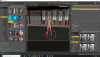
You just have to eyeball it unfortunately and make adjustments to you character pose to fit the terrain.Ha... it worked! Thanks.
Now along those lines.....
After I move the character in a scene that has a ground of various different heights... is there a button or setting that makes her "snap to" the correct level?
For example If the scene has a hill, and she comes in at the bottom of the hill and I want her at the top... or is it just "eye balling" it and hoping that all is right/even?
There's a lot of important stuff you need to know before you can actually create a decent render but I'll give you a step by step guide to building a scene with an environment, character with a pose, lighting, and render settings. I'll also give you some references along the way to help you understand each part more in depth. Even though there is so much to learn, it's all pretty simple to understand and if you practice making a scene each day then you will start to feel pretty comfortable with the software in no time.Literally, where to start? The documentation that comes with the software is kinda junk. Point me in the direction of a tutorial that's recent/relevant please?
I just downloaded daz3d, Ren'py, and Chat Mapper yesterday. I've been a VN fan for years, and I consider myself a decent writer (lots of experience in other formats), so I finally decided to pull the trigger...
But have no idea how to start rendering characters for the script I'm writing.
Thanks in advance!


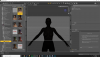

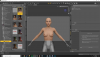



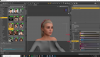


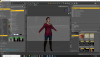
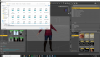
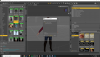
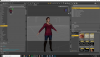
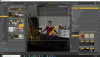
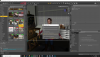

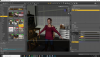

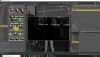
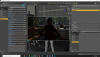
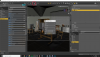
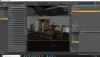
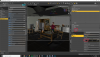
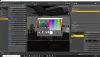
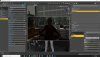
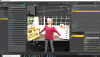

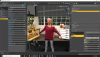
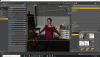
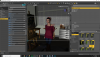
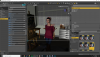




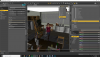


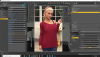
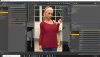

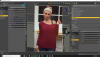
try looking at thisanother way to put a character/prop somewhere in the scene easier, you can hold down the left alt key, and drag the prop/character to the location and drop it where you want it to load.
i've got a question i'm not sure if this is the thread for it, but not sure if it warrants a thread on its own.
i recently upgraded my pc big time, mainly to get more out of daz studio. going from a 4 core intel, 16gb ddr3, 980ti, to an 8 core amd 3800x, 32 gb ddr4 ram, and a 2080 ti.
my problem is some characters i've created are very slow to move around, pose, adjust etc. there is lag and delay, even rotating the viewport and adjusting sliders etc. i've noticed its on the characters that have HD morphs added, at least i think so. its strange because i can load a character with tons of alterations and have it work fine, crystal smooth etc. but other characters lag everything out.
i was wondering if you or anyone has come across anything like this, and is there a way to get stuff to run smoother?
this is just normal texture shader viewport, not iray or anything.
Holy hell this is way more than I could've asked for! Thanks a ton for the intro!There's a lot of important stuff you need to know before you can actually create a decent render but I'll give you a step by step guide to building a scene with an environment, character with a pose, lighting, and render settings. I'll also give you some references along the way to help you understand each part more in depth. Even though there is so much to learn, it's all pretty simple to understand and if you practice making a scene each day then you will start to feel pretty comfortable with the software in no time.
....
Hopefully this helped you out, I would love to see what you can come up with.
You can do it manually by copying the torso textures and adding it to the gen textures, but the best solution is to go with something like Golden Palace, which when added with a lot of the golden palace add-ons can give you so may gen options, shaping, of the labia minora and majora and changing the colors of it as well as the anus. The reason I suggest Golden Palace is because of how simple it is to use, it even labels the stuff in steps and tells you what to do.+1 to the KUDOS to this in depth how to. Bravo
I would like to ask thought...
"I'm not going to bother adding genitalia since it's the same thing as adding anything else to the character. "
If you get the time, could you do a walk through on that? The reason I ask is that I have run into occasions where the model I am using doesn't come with Gens... (DAZ doesn't really make the Gen ad-on available unless you get a Pro Bundle...)
So when I get my G8, add the G8 Gens, unless there is a gen mat included, I don't know how to make the grey girly bits the same skin color as the rest of the model.
I hope that makes sense...
thanks man. it seems i've already ticked the boxes for best performance tho :/try looking at thisYou must be registered to see the links
Ha... it worked! Thanks.
Now along those lines.....
After I move the character in a scene that has a ground of various different heights... is there a button or setting that makes her "snap to" the correct level?
For example If the scene has a hill, and she comes in at the bottom of the hill and I want her at the top... or is it just "eye balling" it and hoping that all is right/even?
Must be a plane. I'm quite sure. But, vertex coordinates are local/bones relative?Hi,
Daz facet are plane or kind of 4 vertex curve?
Thanks !!!
I honestly don't know much about ryzen performance with daz since I only use intel. I use an i7-8700k and everything runs very smoothly for me but I still only use my gpu for rendering.thanks man. it seems i've already ticked the boxes for best performance tho :/
I don't really have the money but im thinking of maybe upgrading my cpu again? i can offload the 3800x for 200 through sellgpu.com, so if i get the 3950x for 750 i can delude myself into thinking i "only" paid 550. that one has double the cores and threads but a slightly lower base clock.
do you know which matters more for DAZ3D? im still a noob on this side of things i come from a music production background, and i know single core speed is all that matters in music production, but in video production more cores matter. i just assumed since this is a visual medium cores mean more.
i just want to get the most out of my 2080 ti honestly, i stupidly thought that that would make daz run like the wind, and while it makes rendering a breeze, getting scenes to the point of rendering is still a slog. feel like im just throwing money into a pit and the only solutions i can think of is to throw more lol
