fantasy and demon morphsloving the ears. Could I get a recipe on how you built just those? I could make a cleaner more realistic version of a Sin'dorei with those
You must be registered to see the links
You must be registered to see the links
fantasy and demon morphsloving the ears. Could I get a recipe on how you built just those? I could make a cleaner more realistic version of a Sin'dorei with those
In the image above the quantity of lights is not really the issue, it's their placement. If you refer to the sketch below (view from above) your current setup is shown in red. I would suggest you modify to the lighting setup as shown by blue. The primary (most intense) light source to the right of the camera and the secondary light source to the left of the camera. I would also suggest that you reduce the intensity (~20% of primary) of the secondary light source such that you get true light / shadow.I guess the face could've use some more lightning.
View attachment 252719

I have one question though. I used, I think it is called an HDRI. But it doesn't add any lights in the scene, so how can I change anything, if I can't click on any light source?In the image above the quantity of lights is not really the issue, it's their placement. If you refer to the sketch below (view from above) your current setup is shown in red. I would suggest you modify to the lighting setup as shown by blue. The primary (most intense) light source to the right of the camera and the secondary light source to the left of the camera. I would also suggest that you reduce the intensity (~20% of primary) of the secondary light source such that you get true light / shadow.
View attachment 252724
A HDRI will work fine to light the scene, however you really want one with a primary light direction (eg sun). Within the render settings \ environment adjust the dome rotation to change the primary light direction. Given the character posing and camera position I would suggest the primary light direction is from right of camera. If you really want to stick with your current HDRI, then change the dome rotation by 180 degrees. Hence if currently 0 deg, change to 180 deg; if it is 90 deg, change to 270 deg etc.I have one question though. I used, I think it is called an HDRI. But it doesn't add any lights in the scene, so how can I change anything, if I can't click on any light source?
Could I please request that when posting multiple images that you place within a spoiler. Your earlier series post plays havoc with the forum page loading. Even with ~500kbyte/sec it takes about 30 seconds for the page to load sufficiently that the scroll bar is functional (page doesn't know how long it is until all your images have loaded).One more
dont know if i should post all of them or just one at a time lol?
the 2080 is too fast to catch up
Ok thanks, I will try both ways. The one with the HDRI and the one with the normal lightning.A HDRI will work fine to light the scene, however you really want one with a primary light direction (eg sun). Within the render settings \ environment adjust the dome rotation to change the primary light direction. Given the character posing and camera position I would suggest the primary light direction is from right of camera. If you really want to stick with your current HDRI, then change the dome rotation by 180 degrees. Hence if currently 0 deg, change to 180 deg; if it is 90 deg, change to 270 deg etc.

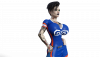
If you would like to make the character look a little older, I would suggest the following 2 adjustments.Maybe I've found a new model to play with. Currently I'm testing different hairstyles, poses, lightings and such.
Mainly the Hairstyles are giving me a headache. She has a very round face, which gave her a very young look, even when I changed her materials and posture to far older age. She is just one of those girls who wouldn't age, no matter how many years you throw at them. So I decided to place her in the young neighbour/sister category. And I'm sure that high heels aren't for her, or what did you think? Her hair as well, maybe a updo or a short hairstyle instead?
Duh! -.- I knew I've forgotten smth.If you would like to make the character look a little older, I would suggest the following 2 adjustments.
- Adjust the skin to add imperfections. Either replace or perhaps use the skin builder 8 overlays.
- Reduce the size of the eyes slightly.
By the way, eyebrows would also help.
