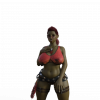I will help you improve your daz renders!
- Thread starter Deleted member 143700
- Start date
an easy fix is to reduce Crush blacks in the tonemapping settings.unlit areas are too dark. How to fix it?
0.20 default
set it to 0
also make sure gamma is at 2.2
The problem with spotlights with rectangle geometry, or any other different than point, is that the emitter become visible on reflections or through hair/glass.
Sometimes it's very challenging to place them, specially on environments where all the walls are the same object, you can't turn just one side invisible.
Sometimes it's very challenging to place them, specially on environments where all the walls are the same object, you can't turn just one side invisible.
LenioTG
Member
- Oct 11, 2017
- 227
- 199
- 262
Indeed!The problem with spotlights with rectangle geometry, or any other different than point, is that the emitter become visible on reflections or through hair/glass.
Sometimes it's very challenging to place them, specially on environments where all the walls are the same object, you can't turn just one side invisible.
Spotlight and sunlight are very used from expert "historic" users that have started with 3Delight.
They've gained a lot of experience over the course of time, and so they manage to use these tools in Iray as well.
Awesome thread!There is a lot to fix here, so i'll start with lighting
View attachment 366086
1. Remove the light source on the left creating the bright spot on the wall
2. I'm assuming there's a window on the right so add a spotlight outside of it looking into the room to brighten up the natural light direction. Make sure the light geometry is set to sphere or rectangle
3. Add a light source like a spotlight/ghost light above her but not directly above to act as more of a ceiling light.
This is how you would setup your spotlight by the window
View attachment 366092
View attachment 366093
Here is a the difference of having an additional light source by the window has. I removed all lights from the scene other than the spotlight by the window and the hdri.
View attachment 366097
This is the room without the light
View attachment 366099
I set my light to 2mil lumens for the example but you will have to play around with it for each environment.
Next you want to add a light for your character, but it needs to blend well with the scene and not create bright spots like you had in your render. Add a spot light or a point light above the girl slightly to the left of her since you already have light from the window hitting the right side.
This is how close I set my point light to my character
View attachment 366124
View attachment 366129
This is the lighting you would get without any environment lights like lamps, ceiling lights, etc. now add in your regular environment lights, so in my case i would just make the ceiling lights emissive again
This is what it looks light with all the lighting put together
View attachment 366137
She's well lit all around yet still slightly brighter on the right to show where the sunlight is coming in.
A final touch I would put on this example render is depth of field. It makes your characters pop out of the scene and blurs the background. When it comes to DoF, the lower your f/stop is, the more blurred the render is. I tend to go for a 15,16 f/stop value.
This is the final product with all the lighting and DoF (Ignore the pose clipping)
View attachment 366142
Next I want to mention the characters pose and expression.
There are a ton of great pose and expression sets that you can find on here, because your character is asian and im sure the base character is asian, I would look up the character name and see if there are specific poses for that character. Regular g8 poses and expressions will work on her if shes genesis 8 but since her facial structure is different from most g8 females, the expressions may come out a little weird and distorted.
At the moment, she looks like she's a balloon just gently resting on the surface of the couch. the way shes sitting without her legs or her back resting on the couch would put a lot more pressure where she's sitting since all the pressure is on a small point, you can make it look more natural with more of her touching the couch, like have her legs resting on it, or have her leaning back a little bit on the back cushions. You can also get squish morphs for her glutes which will make it look like shes actually sitting on it.
She also has no shadow on the couch which makes her stand out more, but once you add in better lighting that should be fixed.
The main thing is to fix the lighting and posing and it should be fine, but if you want to take it a step further than I would suggest replacing the couch material with a leather shader or a fabric shader because at the moment it doesnt look very realistic, it looks very meh and stands out in the render. It needs some sort of physical texture like a rough fabric or a glossy leather.
You must be registered to see the links
Aside from that, you could add some plants in the pots at the back to create some color contrast inside the room, and maybe add a little more gloss to the floor if it looks a little too bland with the new lighting.
One more thing that just popped into my head is addressing her shirt, the nipples poking through a little is a nice touch but the shirt fabric makes it look very sharp, go into the shirt parameters and turn the smoothing iterations up a bit and it will smoothe the fabric around the nipples making the cloth look like its resting more naturally
You can see the setting on the bottom right like in my screenshot
View attachment 366156
Your render skills are very nice.
I mostly use ghost lights for my renders.
I've purchased the Iray Ghost Lights kit because it's fast to use and I do this a lot.
- I choose an HDRI environment that has the light I want, and I modify its charateristics until I have a base light that satisfies me.
- I put strong ghost lights on the windows/light sources.
- I put a mild ghost light on the ceiling.
- I put some mild probes from the Iray Probe Kit.
- If a character looks dark, I put some lights prop from LI Incandescent kit. They give a very soft but bright light.
The light looks natural to me, but the render times are also quick, because there are no many areas with no light.
Beautiful render!no you can easily create an mesh light yourself
Make a new Spot light
Set Height and Width to 100
Set light Geometry to Rectangle
Then you have a light with really soft shadows
and dont forget to set "render emitter" to OFF
otherwise the light rectangle will be visible in the renderers
Edit: it seems that you where faster
and if you dont know it
press CTRL L to see how the new spotlight will look like
one more tip: SHIFT CTRL A to make the camera follow the selected object when panning or zooming
CTRL Z to undo the last change
And one more: G8F skin is way too dark (almost cartoonish looking) so its difficult to light up the models properly
to fix this
select the model
go to the surfaces tab
select skin
reduce "Translucency weight" from the usual default at 0.50 to around 0.20 or lower (but not 0)
you also need to reduce TW to 0.20 for lips/nails/mounth/eyes
so instead of adding more lights to try to lit up the model make the skin lighter.
benefit with this is that the model will also blend into the enviroment better than before.
Translucency Weight for the G8F model reduced in this renderer
View attachment 375623
Maybe this thread will help:
https://f95zone.to/threads/iray-some-hair-is-very-grainy-even-after-many-iterations.36205/
Also watch the position of the arm, it's very forced, you can see in the forearm shape... maybe rotating a little the shoulder and less the arm helps to fix it.
thanksMaybe this thread will help:
https://f95zone.to/threads/iray-some-hair-is-very-grainy-even-after-many-iterations.36205/
Also watch the position of the arm, it's very forced, you can see in the forearm shape... maybe rotating a little the shoulder and less the arm helps to fix it.
also i forgot to ask about eyes for some reason eyes dont have whiteness in them i usually fix it with photoshop after renders but would save alot of time if i know how i can fix it in the daz
here are few examples

If you put a direct light (other than using HDRI or others) that points to your face, you may see more white in your eyes.thanks
also i forgot to ask about eyes for some reason eyes dont have whiteness in them i usually fix it with photoshop after renders but would save alot of time if i know how i can fix it in the daz
here are few examples
View attachment 392385
If even if you put a direct light if they are still left with the target you want you have several options:
- Edit the texture with photoshop and make the white more white, so the change would be permanent and you wouldn't have to go retouching later on each render.
- Change some properties in the surfaces tab
- Use another "sclera" for the eyes (
You must be registered to see the links
)- Jun 10, 2018
- 6,349
- 23,363
- 871
Render settings -> progressive rendering. Turn render quality enable off, or set higher values:how to remove noise on the face and neck? The render looks incomplete. Can it change some settings?
You don't have permission to view the spoiler content.
Log in or register now.
"Max Time" can be set to 0 and DAZ will understand it as "infinite".Render settings -> progressive rendering. Turn render quality enable off, or set higher values:
There is also an internal post denoizer you can enable, but I'd recommend to either use the standalone Intel, or Nvidia denoizer available here in the forum (or better, don't use any of them at all).You don't have permission to view the spoiler content. Log in or register now.
On the other hand, in "Max Samples" you limit it to 5000, and perhaps, if more quality is needed, it's better to have it at 10000 or 15000 (although for this image, it's strange that it requires so many iterations.... Will it be a problem of lack of light?)
- Jun 10, 2018
- 6,349
- 23,363
- 871
True."Max Time" can be set to 0 and DAZ will understand it as "infinite".
10k iterations is overkill, if you need more than 5000 iterations, then there's something wrong with the scene. I don't even need 5k iterations for 8k scenes with lot's of stuff added, if I take the time to optimize it.On the other hand, in "Max Samples" you limit it to 5000, and perhaps, if more quality is needed, it's better to have it at 10000 or 15000 (although for this image, it's strange that it requires so many iterations.... Will it be a problem of lack of light?)
I'm usually rendering at 2k resolution and depending on the scene it takes 300 to 1000 iterations, sometimes 2000 to finish without any noise. The 5k setting is more or less for the occasional 4k render.
Do you really use such high numbers? That must take ages to render^^
Certainly, in that particular image, I don't think he need more than 1000-2000 iterations.True.
10k iterations is overkill, if you need more than 5000 iterations, then there's something wrong with the scene. I don't even need 5k iterations for 8k scenes with lot's of stuff added, if I take the time to optimize it.
I'm usually rendering at 2k resolution and depending on the scene it takes 300 to 1000 iterations, sometimes 2000 to finish without any noise. The 5k setting is more or less for the occasional 4k render.
Do you really use such high numbers? That must take ages to render^^
I usually leave it at 5000 (in "auto") and DAZ almost never reaches that much... the only exceptions where I sometimes put a maximum of 10000 is in scenes where the characters are wet, when there is low light, or when there are complicated particles light effects ("god rays"?).
And yes, these renders usually take longer than the usual ... but also keep in mind that the I leave "Render Quality" at 1 (sometimes with some 4K special I raise it to 2 or 5 at most).
- Jun 10, 2018
- 6,349
- 23,363
- 871
I see, you basically use the render quality as mesurement, personally I don't like to use lower values there, for me it's unpredictable if a render looks well with low quality values, so I prefer to use the iterations as measurement^^Certainly, in that particular image, I don't think he need more than 1000-2000 iterations.
I usually leave it at 5000 (in "auto") and DAZ almost never reaches that much... the only exceptions where I sometimes put a maximum of 10000 is in scenes where the characters are wet, when there is low light, or when there are complicated particles light effects ("god rays"?).
And yes, these renders usually take longer than the usual ... but also keep in mind that the I leave "Render Quality" at 1 (sometimes with some 4K special I raise it to 2 or 5 at most).
Btw even with heavy effects, there is no reason to go beyond 5k iterations. It's better to optimize the scene, lit it brightly, even if you need low light, you can change the overall light with "film iso" in Tone Mapping. It's way better then haven't enough light in the scene.
Here's an example:
You don't have permission to view the spoiler content.
Log in or register now.
Nice render!I see, you basically use the render quality as mesurement, personally I don't like to use lower values there, for me it's unpredictable if a render looks well with low quality values, so I prefer to use the iterations as measurement^^
Btw even with heavy effects, there is no reason to go beyond 5k iterations. It's better to optimize the scene, lit it brightly, even if you need low light, you can change the overall light with "film iso" in Tone Mapping. It's way better then haven't enough light in the scene.
Here's an example:
You don't have permission to view the spoiler content. Log in or register now.
Okay, I'll keep that in mind and prove it in future renders, thanks!
Anyway, with the Denoiser activated it's very different... I tried it in its first versions and I didn't like it; it lost quality and each scene seemed different... but I've tried it recently in the new 4.12 and I think they've improved a lot, so in some scenes that aren't in the close-up it can be used
- Jun 10, 2018
- 6,349
- 23,363
- 871
Yes it improved a lot. I don't use them much, but the standalone denoizer are still better imo, especially the intel one keeps a lot more details.Nice render!
Okay, I'll keep that in mind and prove it in future renders, thanks!
Anyway, with the Denoiser activated it's very different... I tried it in its first versions and I didn't like it; it lost quality and each scene seemed different... but I've tried it recently in the new 4.12 and I think they've improved a lot, so in some scenes that aren't in the close-up it can be used
Don't use camera's headlight, set it OFF.i don't seem to know how to make it more bright and clean i tried to adjust the camera and add more lights but it's just get worse
In render settings > Tone mapping you can adjust ISO or other parámeters to control light.
- Jul 4, 2017
- 3,495
- 6,753
- 758
Are you concerned about rendered image grain? or more about what sort of lighting setup to use for good visuals?View attachment 479951
This is where I am with lighting. I've been frustrated trying to figure out rules of thumb. Is there anything you can suggest? Btw this photo has been through post.
I wouldn't worry too much, because in my opinion, that latest sample image looks better than most of the renders you see in the "average" games here...
Regarding Grain:
- use more lights to illuminate the areas where you have grain. if the overall image gets too bright, you can use daz's tone mapping to reduce the "exposure".
- you may need to get creative with the placement/spot size etc of these lights to avoid blowing out the areas which are already good.
- one hint for darker scenes is to use additional lights with a color similar to your shadow tone, and focus them on the areas where you have grain showing. the extra "photons" (raycasts) from these shadow-colored lights will allow the engine to better determine a color for the pixels in question, but not add much visible illumination to the scene.
Lighting Setups:
- best bet to really get a good understanding is to go for photography resources to learn more about lighting rigs: go back to the fundamentals. Then you can also look at professional shot photo images and analyse how the used the available natural and/or added artifical lights.
- there are pre-set "3 point" light setups available on the daz market (and other places hint hint) that will allow you to shortcut the trial and error somewhat. However the lights often work well for portraiture renders, not room scenes.
- look into the "Indoor HDRI camera" found elsewhere in these forums, it can really speed things up.