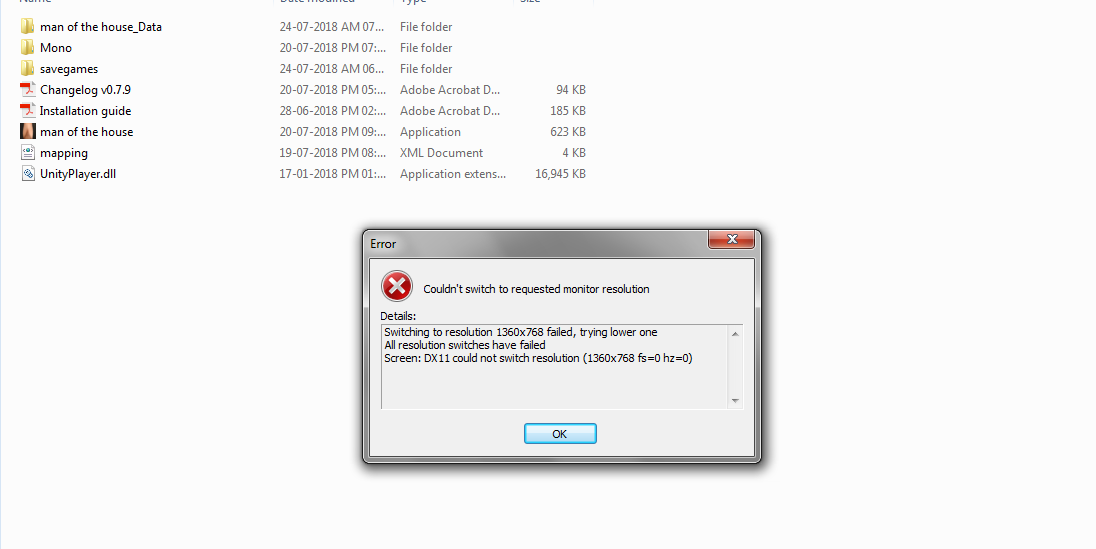- May 9, 2018
- 7,842
- 9,911
- 780
If, for some strange reason, you're unable to use Windows Update to download and install updates for your operating system, you can use
I have included screenshots on how to use this utility.. Make sure you select the correct updates for your operating system (x86 = 32-bit, x64 = 64-bit).
Please note: You can not download x64 updates for a 32 bit operating system and vice versa. So make certain that you are downloading updates for the correct system architecture.
If you don't know whether you're running a 32-bit OS or 64-bit OS, go here:
WSUS Offline Update supports Windows Server 2008, Windows 7 / Windows Server 2008 R2, Windows Server 2012, Windows 8.1 and Windows 10.
Once you download WSUS Offline Update,
You must be registered to see the links
. Make sure you download the most recent version.I have included screenshots on how to use this utility.. Make sure you select the correct updates for your operating system (x86 = 32-bit, x64 = 64-bit).
Please note: You can not download x64 updates for a 32 bit operating system and vice versa. So make certain that you are downloading updates for the correct system architecture.
If you don't know whether you're running a 32-bit OS or 64-bit OS, go here:
You must be registered to see the links
WSUS Offline Update supports Windows Server 2008, Windows 7 / Windows Server 2008 R2, Windows Server 2012, Windows 8.1 and Windows 10.
Once you download WSUS Offline Update,
- Extract the archive to C:\
- Open the "wsusoffline" folder
- Run "UpdateGenerator.exe"
- Select your operating system and architecture (see first image)
- Click "Start"
- Once files are downloaded, the updates will be stored in the "client" folder (see third image)
- Run the "Update" batch file.
- Once updates are installed, restart your computer and redo steps 2 - 7 until no more updates are found.