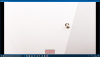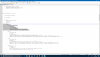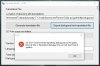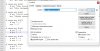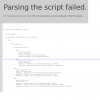Hi guys, I've created a tool for Windows, that helps to tranlste RenPy games, called TranslateRenPy.
It will help you to change language in your RenPy game. Currently it can grab all untranslated dialogues from the game to one file, so you can more easily translate it manually, or you can translate it with online translator (using this tool and online API), and then export all translated dialogues back into the game. Tnen just add several lines of code to create a custom menu, and you will be able to change language in your RenPy game.
Generate RenPy translations
At first, let me point that the tool works only with dialogues. The
You must be registered to see the links
, which is used in some visual novels, is currently not supported. But it is really rare case, so you probably would not need it.
Now let's start. To work with translations, I assume that you have the RenPy engine installed. If not, go to
You must be registered to see the links
and download the latest version. Then copy your RenPy game to the folder with RenPy sdk, so it looks like on screen below.
View attachment 194945
Then download
You must be registered to see the links
, press 9 and wait untill all is extracted. After all done, go to the directory with you game, navigate to 'game' folder, and remove all files starting with 'UnRen'.
Now execute RenPy engine from sdk folder, select your project and press Generate Translations. Type your language name and select 'Generate empty strings'. Press Generate Translations, like on screen below. Navigate to YouGameFolder\game\tl, and there you should see a folder, which name you typed when generation translations on previous step.
View attachment 194948
Grabbing dialogues and manual translation
After you are done, execute this tool from any place. Copy global path of your folder with translations, for example C:\renpy-7.1.3-sdk\Milfy_City-0.5c-pc\game\tl\russian into the tool. Press 'Generate translations file', and if you done everywhing correct, the file 'translations.txt' will be generated near the executable of this tool. Open it, and you will see lines like this:
# scripts\beach\Beach_Event\MLR3_beach_cliff.rpy #6
# Mom "Have you ever been cliff jumping before?"
Mom ""
The first line is used by the tool, it should not be changed. The second line is original dialogue, and the third is empty translation. You should type the text between two double quotes. This 3 lines should not be separated by empty lines, it is required for a stable work of this tool.
After you done manual translation, you may want to import dialogues back into the game. Save the changes in translations.txt, and press the button 'Export dialogues from translation file'. The tool will export all non-empty translated dialogues back to the game, and remove them from the file.
Online translation
The online translation is currently performed only via Yandex API (Yandex is russian media company that uses neural networks for their translator, like Google does). To use it, you have to create the Yandex account and register as developer first. Go to
You must be registered to see the links
, register an account and create a new API key. Then copy this key and paste it to a proper field in this tool. Specify the language, for example to translate from English to Russian the string should be 'en-ru'. To see what language string you need, go to translate.yandex.com website, select your languages and check the url in your browser, you'll see something like 'lang=en-ru', so en-ru is what you are looking for.
Then just press 'Translate using Yandex' button in this tool, and wait. Please note, that Yandex API does not allow to translate more than 1 million symbols per day, also each request can be only 10 kBytes, so the tool has to perform dozens of requests, if you have a lot of text. Also sometimes Yandex restrict too many requests from one IP, so if this happens, the tool will give you a notification that it failed to translate something, just try again in a minute, and it will complete its work.
After 'completed' message appear, check the file translations.txt (located near the tool's executable), it should have all lines translated. Pay attention to 'Total dialogues' and 'Dialogues translated' labels to make sure there were no issues during translation. If all dialogues are not translated, then some errors occurred during API requests, just click 'Translate' button again, and the Tool will complete with remaining dialogues. After you are done, export dialogues back to game by pressing the 'Export dialogues' button. Now you have all dialogues translated and located in YourRenPyGame\game\tl\yourlang directory.
If any errors occur, the tool will show you the line number in translations.txt file and a short description of this error.
Modifying the game preferences
After all done, we need to make possible for user to change translation using RenPy change language feature. Go to the directory with you game, navigate to 'game' folder, and open file screens.rpy in your text editor. Find the line
if renpy.variant("pc")
it should be located in 'preferences' section. If there is no such line, find 'hbox' or 'vbox' or 'frame' and insert next code after it, starting from new line (please note, that the number of spaces is important! see screen below. Tab symbols are not allowed by RenPy, use only spaces. Also change 'Russian' to your language, and the second 'russian' exactly to the name of folder with your translations, case sensitive). But keep in mind, that screens.rpy is unique in every game, so there is no exact scenario, how to modify it. You are responsible for this on your own. The main idea is to insert a block, similar to existing, and add 2 textbuttons.
Python:
vbox:
style_prefix "pref"
label _("Language")
textbutton "English" action Language(None)
textbutton "Russian" action Language("russian")
or if your preferences screen contains frames:
Python:
frame:
style_prefix "pref" #or any other style depending on your code
has vbox: #if your frame is inside vbox section
xfill True #if your frame is inside vbox section
label _("Language")
textbutton "English" action Language(None)
textbutton "Russian" action Language("russian")
View attachment 221326
View attachment 221328
Now start the game (either from game executable or from RenPy engine 'Launch Project'). Click on Preferences (or similar label) in main menu of the game, and you will see the Language section on Preferences tab. So you are able to change the language now (if the label with the name of your language is disabled, probably the name of the folder with translations and the string with lang name in screens.rpy do not match). If you changed the language - congratulations.
You can give the folder with translations and a file screens.rpy to any person who has the same version of the game, and it will work like a charm.
Of course the machine translation is not the same as human, but sometimes it is much better than nothing.
This tool requires
You must be registered to see the links
to be installed, if you failed to start this tool on your PC, install it.
You must be registered to see the links
. The tool is packed with .net packer, so several engines consider it as unsafe with low score, please don't pay attention.
The tool is still in development phase, so if you found any issues - please report them here with Log.txt file, which is located near executable.
If you used this tool to translate a game - please leave a comment in this thread about your experience.