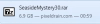[GUIDE] How to force Seaside Mystery (or any Unity game) to run with DirectX 11 or OpenGL using PowerShell
Hi everyone!
I had issues running
Seaside Mystery, and by default, it was running with low FPS (20 FPS). I found a solution that boosted my FPS up to 120-130, so I wanted to share this step-by-step guide for anyone else struggling.
Here’s how you can force the game to run with
DirectX 11 or
OpenGL:
► Steps to run with DirectX 11:
- Go to the folder where Seaside Mystery.exe is located.
- Hold Shift and right-click inside the folder background.
- Select “Open PowerShell window here” (or "Open Command Window here" if using cmd).
- In the PowerShell window, type the following command and press Enter:
powershell
| & ".\Seaside Mystery.exe" -force-d3d11 |
This will force the game to run using DirectX 11.
► Steps to run with OpenGL:
If you want to try OpenGL instead, use this command:
| & ".\Seaside Mystery.exe" -force-glcore |
► Optional tip: Create a shortcut
If you don't want to use PowerShell every time:
1. Right-click on Seaside Mystery.exe and select Create Shortcut.
2. Right-click the shortcut → Properties.
3. In the Target field, add the command at the end:
| "D:\Path\To\Seaside Mystery.exe" -force-d3d11 |
• Tip: You can change -force-d3d11 to -force-glcore if you prefer to launch the game with OpenGL instead!
Click
Apply and use the shortcut to launch the game every time with your chosen graphics API.