Fighting Blaze
Member
- Feb 24, 2019
- 238
- 224
- 162
Ok, this is just a quick list on what I do to INSTALL models, nothing fancy
First, get the VRM plugin for unity
Next open unity and add vrm to it, the Raven model is an fbx model (model with bones and visemes)

Next click on the icon on the model in the bottom tray, go to the rig section and switch the animation type to humanoid
Next your gonna make sure you dont see any red bones or messages, this one is already prepped for vrchat so where good to go
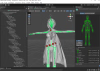
After all that click apply and done
Now drag that model icon to the 3D environment then add this component
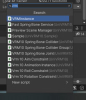
Should look like this, click that "new vrm" button and save the folder, I make a new folder named "vrm stuff" and add it with the asset's other folders for your character
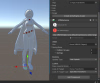
Now go here and export it
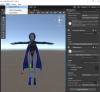
If it wont let you add an author, you have to press enter when you add the number 1 to the "size" tab
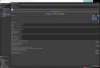
Now go into side quest on your pc, and also turn on your headset
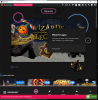
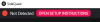
Notice that you need to connect your quest, I use a usb3 cable, you can use the one that came with your quest 3, the white charging cable doubles as this, just need a usb3 to pc usb3 converter, they're pretty cheap on amazon
If it worked and you're connected you'll see this on your quest
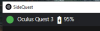 And you'll see this on your side quest.
And you'll see this on your side quest.
The game will show you where to place your files on your quest on the bottom of the home menu screen in game
Then go add your stuff to your model in the set mode or whatever its called

First, get the VRM plugin for unity
Next open unity and add vrm to it, the Raven model is an fbx model (model with bones and visemes)

Next click on the icon on the model in the bottom tray, go to the rig section and switch the animation type to humanoid
Next your gonna make sure you dont see any red bones or messages, this one is already prepped for vrchat so where good to go
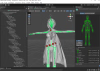
After all that click apply and done
Now drag that model icon to the 3D environment then add this component
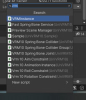
Should look like this, click that "new vrm" button and save the folder, I make a new folder named "vrm stuff" and add it with the asset's other folders for your character
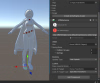
Now go here and export it
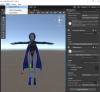
If it wont let you add an author, you have to press enter when you add the number 1 to the "size" tab
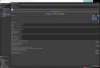
Now go into side quest on your pc, and also turn on your headset
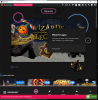
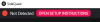
Notice that you need to connect your quest, I use a usb3 cable, you can use the one that came with your quest 3, the white charging cable doubles as this, just need a usb3 to pc usb3 converter, they're pretty cheap on amazon
If it worked and you're connected you'll see this on your quest

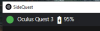 And you'll see this on your side quest.
And you'll see this on your side quest.The game will show you where to place your files on your quest on the bottom of the home menu screen in game
Then go add your stuff to your model in the set mode or whatever its called

Last edited:







